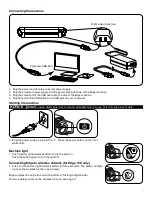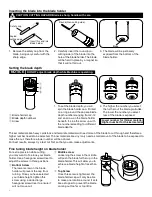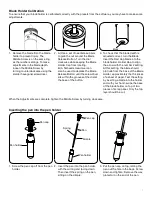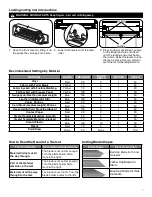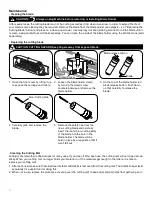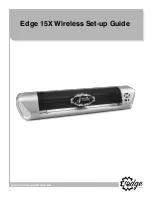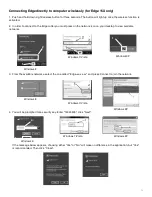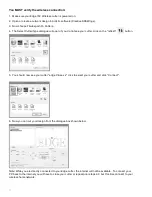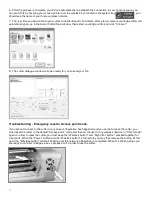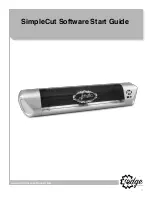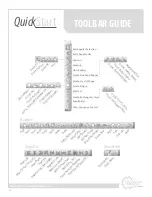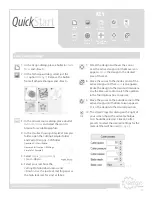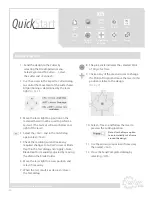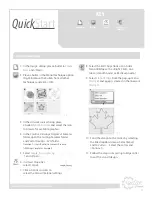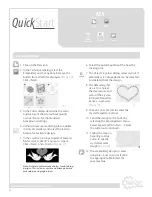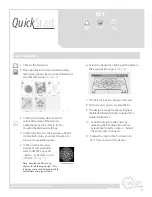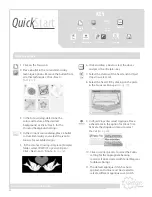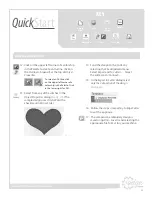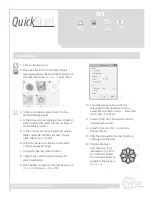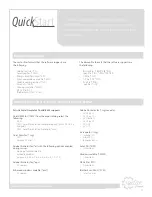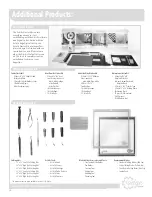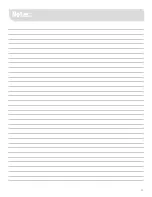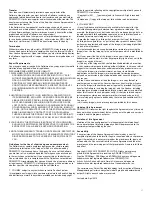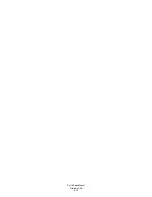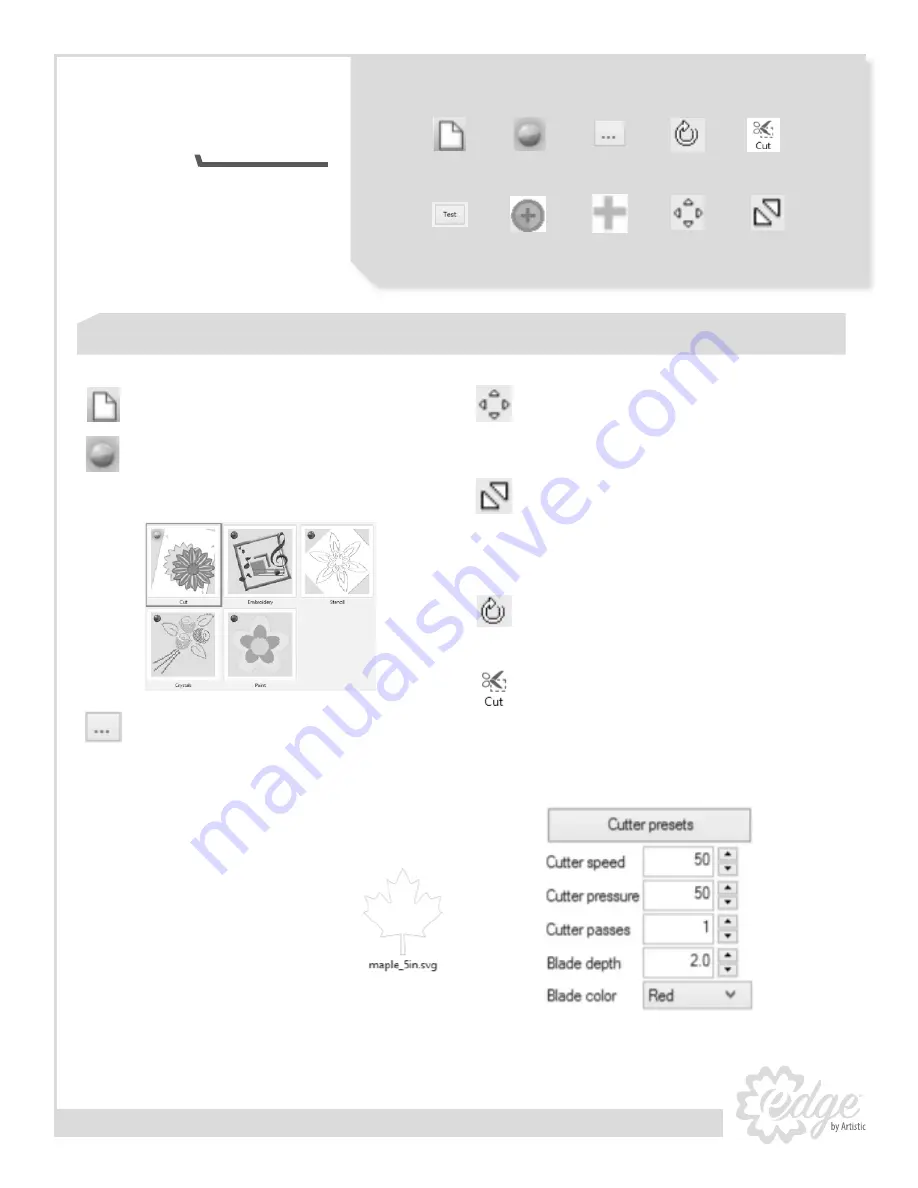
19
Mag
ic
Wand T
ool
KEY
Quick
Start
www.ArtisticCreativeProducts.com
1. In the
Design
dialog, place a bullet in
Create
New
and <Next>.
2. In the
Techniques
dialog, select just the
Cut
option (
See Fig. 1
). Remove the bullets
from all other techniques and <Next>.
3. In the
Artwork source
dialog, place a bullet
in
From Artwork
and select the icon to
browse for available graphics.
4. In the
Creative Drawings SimpleCut Samples
folder, open the Cutting Samples folder
and Vector Designs - SVG folder.
(
location C:\Users\Public\
Documents\Creative DRAWings
SimpleCut Samples
)
5. Select
maple_5in.svg
(
See Fig.
2
) and <Open>.
6. Select your mat from the
Cutting Mat
dropdown menu, and
<Finish>. Use the low tack mat for paper or
the high tack mat for vinyl or fabric.
7. Select the design and hover the cursor
over the active design until the Move icon
appears.
Move
the design to the desired
area of the mat.
8. Move the cursor to the inside corner of the
active design until the
Resize
icon appears.
Resize the design to the desired dimensions.
Use the Measure tool or watch the numbers
in the Tool Options box to see size.
9. Move the cursor to the outside corner of the
active design until the Rotate icon appears.
Rotate
the design to the desired position.
10. The
Object Properties
dialog on the right of
your screen shows the active technique.
Cut should be selected. Click on Cutter
presets to select the desired settings for the
material that will be used (
See Fig. 3
).
Create a design for cutting
Fig. 1
Fig. 2
Fig. 3
Create
New
Rotate
Bullet
Cut
From
Artwork
Test
Move
Resize
Point of
Origin
Change Point
of Origin
Содержание Edge 12
Страница 12: ...12 www ArtisticCreativeProducts com Edge 15X Wireless Set up Guide ...
Страница 17: ...17 www ArtisticCreativeProducts com SimpleCut Software Start Guide ...
Страница 29: ...29 Notes ...
Страница 32: ...Part EdgeManual Printed in USA 4 15 ...