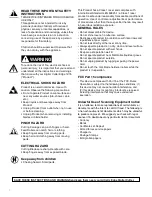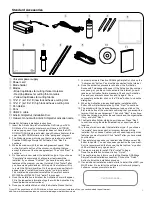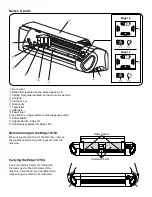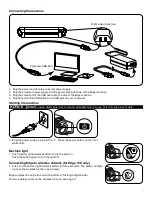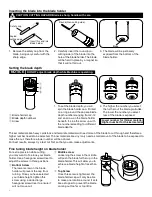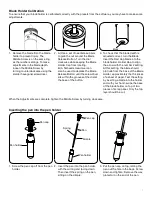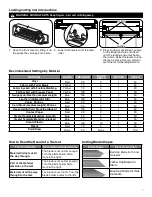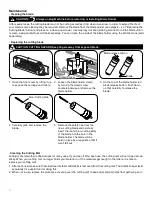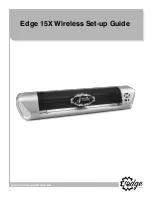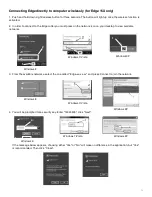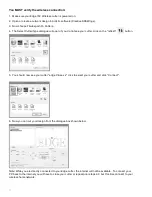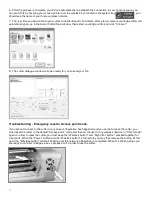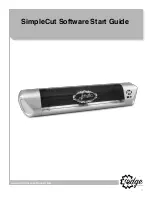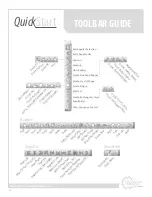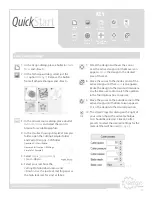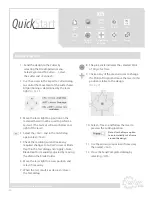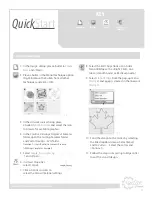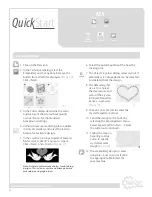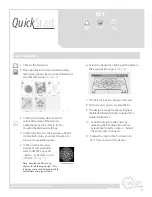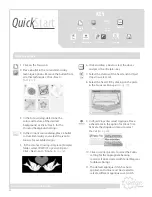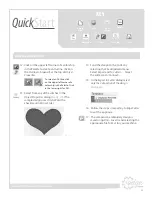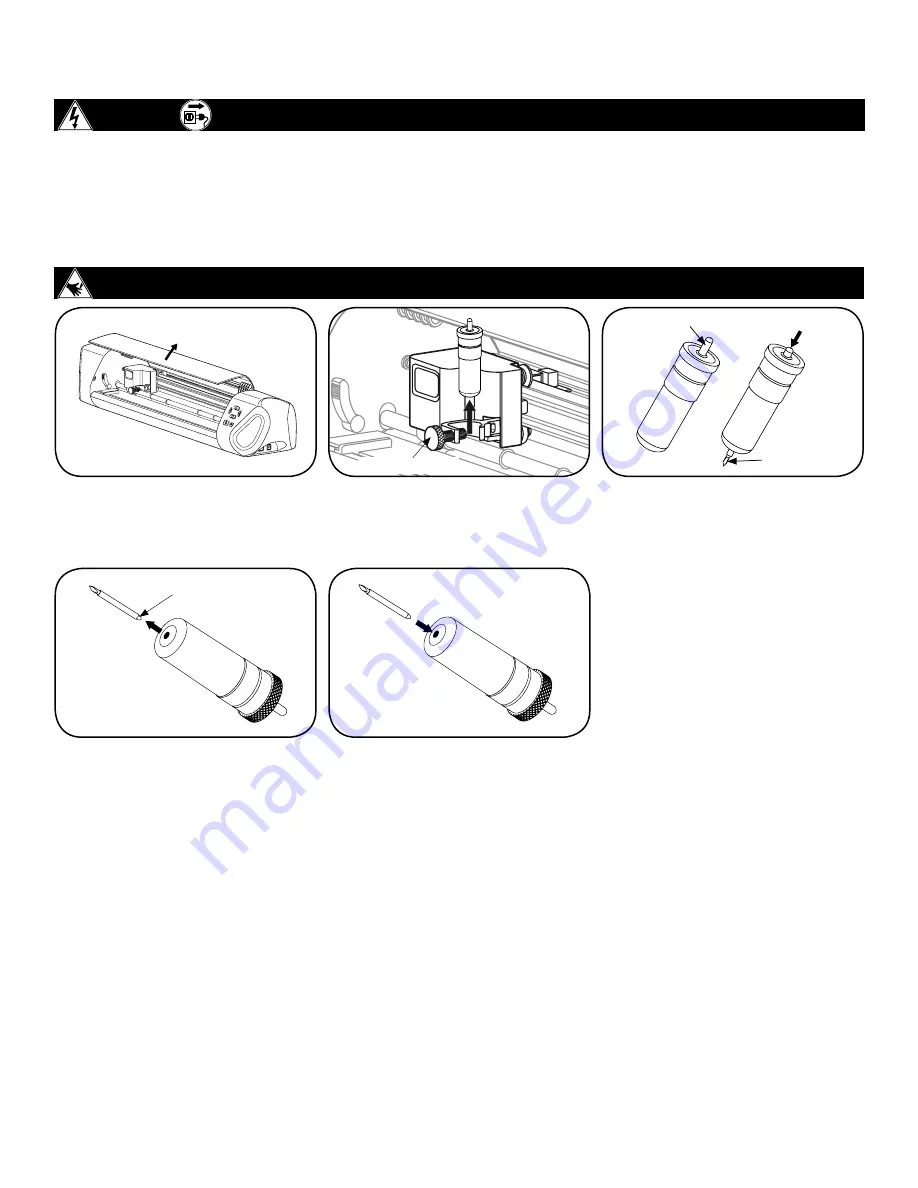
10
Maintenance
• Cleaning the blade
CAUTION:
Always unplug Machine before removing or installing Blade Holder.
After several uses, the cutting blade may not be cutting as well as it did when it was new. In order to extend the life of
your blade, some cleaning may be required. Remove the blade from the blade holder (see steps 2 – 4 of “Replacing the
Cutting Blade” below) and place on a clean paper towel. Use Isopropyl Alcohol (rubbing alcohol) to rub the blade until it
is clean, being careful to avoid the sharp edge. You can clean the inside of the blade holder using the Artistic Hook (sold
separately).
CAUTION: CUTTING HAZARD Keep fingers away from exposed blade.
Clamp Screw
Blade release button
Blade
Non-Cutting Side
1. Open the front cover by lifting it up
to expose the carriage and rollers.
2. Loosen the blade holder clamp
by turning the clamp screw
counterclockwise and remove the
blade holder.
3. On the top of the blade holder is a
blade release button. Push down
on that carefully to release the
blade.
4. Carefully grab and remove the
blade.
5. Remove the safety cap from the
new cutting blade and carefully
insert the round (non-cutting side)
of the blade into the hole in the
blade holder. The blade will be
held in place by a magnet so that it
won’t fall out.
• Replacing the cutting blade
• Cleaning the Cutting Mat
Cutting mats retain their adhesiveness for many uses. If you clean it after each use, the cutting mat will no longer remain
sticky. When your cutting mat no longer holds your material, or if the materials get caught in the rollers, it is time to
replace your cutting mat.
1. After each use, make sure that all leftover material and debris is removed from the cutting mat. The Artistic Sraper (sold
separately) is a useful tool for doing this.
2. When not in use, replace the protective covering over the cutting mat to keep dust and particles from gathering on it.
Содержание Edge 12
Страница 12: ...12 www ArtisticCreativeProducts com Edge 15X Wireless Set up Guide ...
Страница 17: ...17 www ArtisticCreativeProducts com SimpleCut Software Start Guide ...
Страница 29: ...29 Notes ...
Страница 32: ...Part EdgeManual Printed in USA 4 15 ...