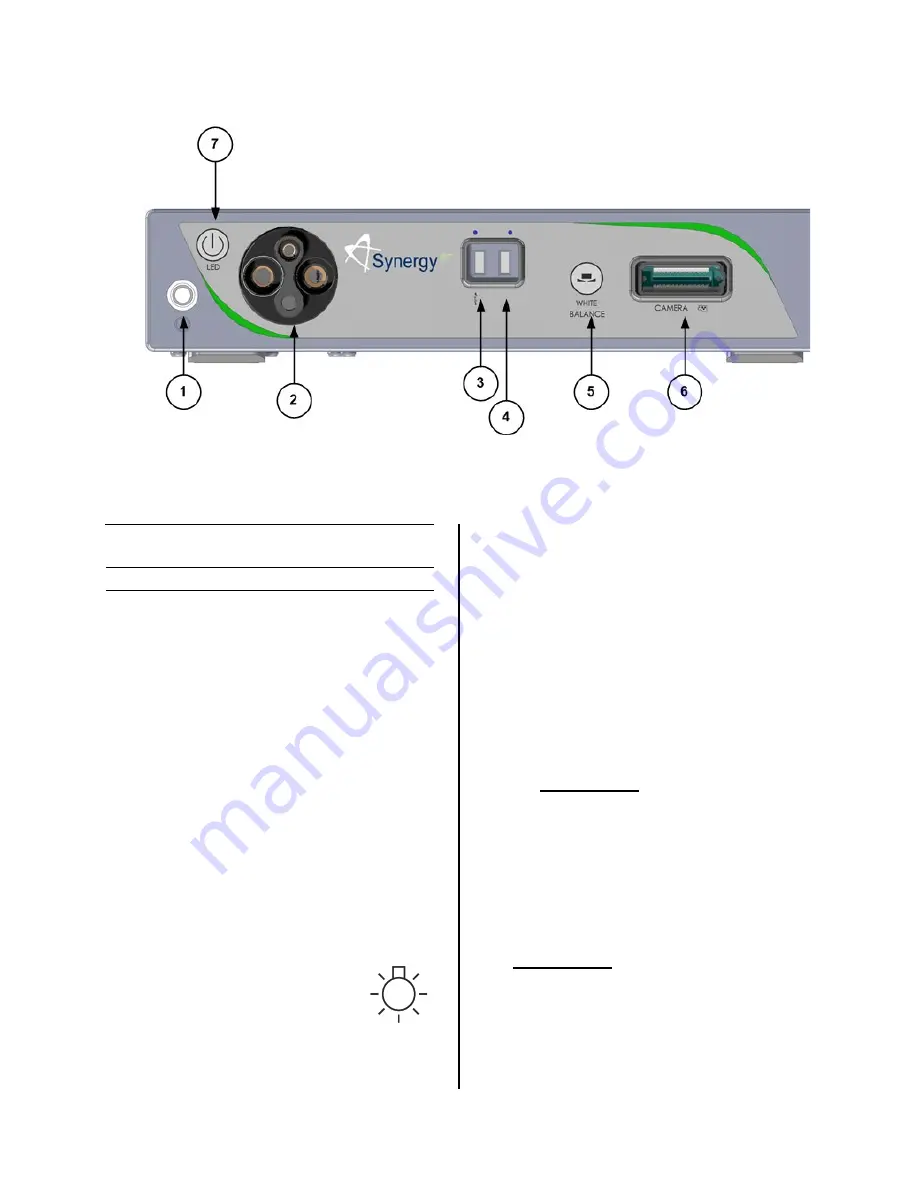
DFU-0332r0_fmt_en-US
Page 11 of 64
Figure 1-
Synergy
ID
Front Panel [AR-3200-0025]
1.9
System Indicators
1.9.1
Synergy
ID
Front Panel
1.
On/Standby Switch-
The On/Standby switch
toggles the Camera Control Unit (CCU)
between ON [operational mode] and
STANDBY. The Green LED will illuminate
when the CCU is in the ON mode. Press and
HOLD the switch to toggle between ON and
STANDBY.
2.
Light Guide Turret-
Turret for Light Guide
input
•
Wolf Input
•
Storz Input
•
ACMI Input
•
Olympus Input
NOTE:
Rotate Light Guide Turret until the
appropriate port is aligned with LED
INDICATOR then Insert
Light Guide.
3.
USB Port-
Connect USB devices here.
4.
iPAD USB Port-
Connect iPAD to this port.
5.
“WHITE BALANCE” Button
-Press to initiate
camera white balance.
6.
“CAMERA” Input Connection-
Insert the
camera head connector here. The camera
head connector and receptacle are specially
keyed to prevent the camera head from being
improperly connected. Ensure that the “UP”
label on the camera head connector is facing
upwards when the camera head connector is
inserted.
PRECAUTION: Ensure camera head
contacts are clean and dry and cooled
15 minutes prior to insertion.
7.
LED Light Engine On/Standby Switch-
The
Light Source On/Standby Switch toggles the
Light Source between ON [Operational
Mode] and STANDBY.
PRECAUTION
:
Use only FUSED Light Guides to ensure
proper operation of LED Light Engine.
















































