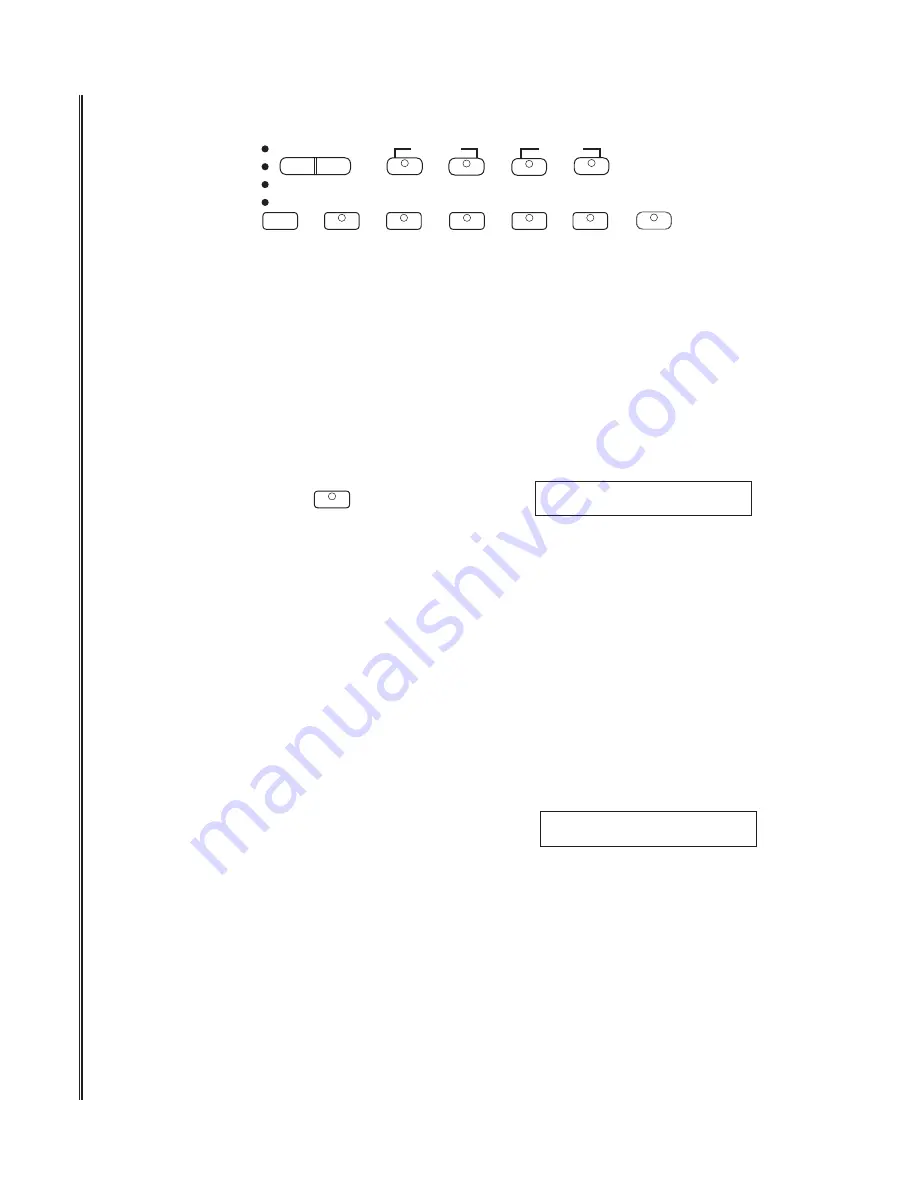
48
LOAD AND PLAY A FILE
Before playing a single file, or using the solo or mute feature use this feature to load a file into the
piano.
1
Press the LOAD button, the button indicator will light and the first file name appears on the
display. The display can show a file name with 8 letters maximum. If the file name consists of
more than 8 letters, the display presents the first 6 letters and the 7th letter appears as “^” to
indicate that the rest of the letters are eliminated. The 8th letter is a number.
If there is no MIDI file on the card, “No music file” will appear on the display for about 5 seconds.
Then the display returns to the main SD card menu.
2
Use +/YES or -/NO button to select the file you desire.
3
Press the LOAD button again to confirm your selection. Because the file loaded shares the same
built-in memory as recorded user songs in the piano, if you have a recorded song the loading
operation will erase it. If there are unsaved recorded user songs, the display will ask “Save your
song?” as a warning. If you want to save the song to the SD card, press the +/YES button and
the piano will go to the save menu automatically and the load indicator will turn off. When the
song is saved, the piano will return to the loading menu. If you don’t want to save the user song,
press the -/NO button to proceed with the loading process. Please refer to the Save section. As
the loading progresses, the percentage of the completed load will be shown on the display.
♫Please note,
the maximum capacity size of an individual file is 128K, if the file size is larger
than 128K, “Too large file” will appear on the display and the display will return to the SD card
main menu. And, if the channel number of the MIDI file is more than 16, which exceeds the
capability of the piano, the file cannot be loaded. “Too many Channels” will appear on the display
and the display will return the main menu.
4
After loading is 100% completed, a confirmation screen
of “OK” will appear on the display,befroe returning to the
main SD card menu. The LOAD button indicator will turn
off.
5
Press the PLAY/STOP button to play the file just loaded. The PLAY/STOP indicator lights up.
The completion percentage of the file playing will appear in the display. Press the PLAY/STOP
button again to stop playing and the indicator will turn off. If the PLAY/STOP button is pressed
when no file is loaded, a “No file loaded” warning will appear on the display.
6
While a file is playing, the piano keyboard is available for playing as is the voice selection mode.
If your playing overlaps a voice in the playback file, you can mute the first channel and play your
own melody to replace the file's.
Please refer to Mute a Channel in this section of the manual.
♫Please note,
the layer and the lower features are not available while in SD card mode. If the
layer or lower mode is engaged when entering into the SD card operation mode, they will auto-
matically be disabled.
CARD
1
2
3
4
CHORUS
REVERB
–TRA
LEFT
RIGHT
CARD
PLAY/STOP
PLAY/STOP
UTILITY
REC
SAVE
MELODY 2
LOAD
MELODY 1
PLAY ALL
ACCOMP
USER SONG
SONG
EFFECTS
OK!
LOAD
MELODY 1
Dreami^1 44%
Содержание AG-41
Страница 1: ...AG 41 DIGITAL GRAND PIANO Owner s Manual Virgin Musical Instruments...
Страница 2: ......
Страница 4: ......
Страница 5: ......
Страница 61: ...61...






























