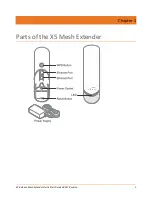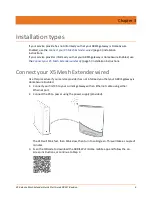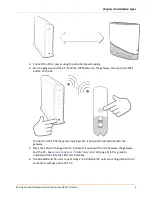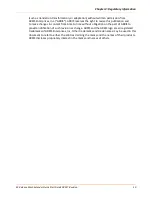Chapter 3: Installation types
4. Now, you are ready to an additional X5 to the network. Locate your second X5
approximately 5-15m from your gateway; if you have line-of-sight, they can be further
apart, but move closer if there are thick walls between.
5. Pair the units: Push the WPS button on the first X5, then push the WPS button on the
second X5.
Note:
When adding additional X5 units, always push the button on the first X5
and then push the WPS button on the X5 you are adding.
The second X5 will be automatically configured with the same Wi-Fi settings as the first
X5; this will take a few moments. The LED on the second X5 flashes green quickly when
the two units pair successfully.
When configuration is complete, the LED on the second X5 will change color to indicate
the quality of the link between the first and the second X5. See
(page 3) in this guide to understand the state the LED color indicates.
Connect your X5 Mesh Extender wirelessly
Use this procedure if your service provider has informed you that your ARRIS gateway is
HomeAssure Enabled.
1. Scan the QR code to download the ARRIS Wi-Fi Home mobile app and follow the on-
screen instructions, or continue to Step 2.
2. Locate your first X5 approximately 5-15m from your gateway; if you have line-of-sight
they can be further apart, but move closer if there are thick walls between.
X5 Release Mesh Extender Quick Start Guide DRAFT Revision
5
Содержание X5 Release
Страница 1: ...X5 Release Mesh Extender Quick Start Guide Revision P N 616824 002 A ...
Страница 2: ...Chapter 1 Parts of the X5 Mesh Extender X5 Release Mesh Extender Quick Start Guide DRAFT Revision 2 ...
Страница 13: ......
Страница 14: ...Corporate Headquarters CommScope Hickory North Carolina 28602 USA T 1 828 324 2200 www commscope com ...