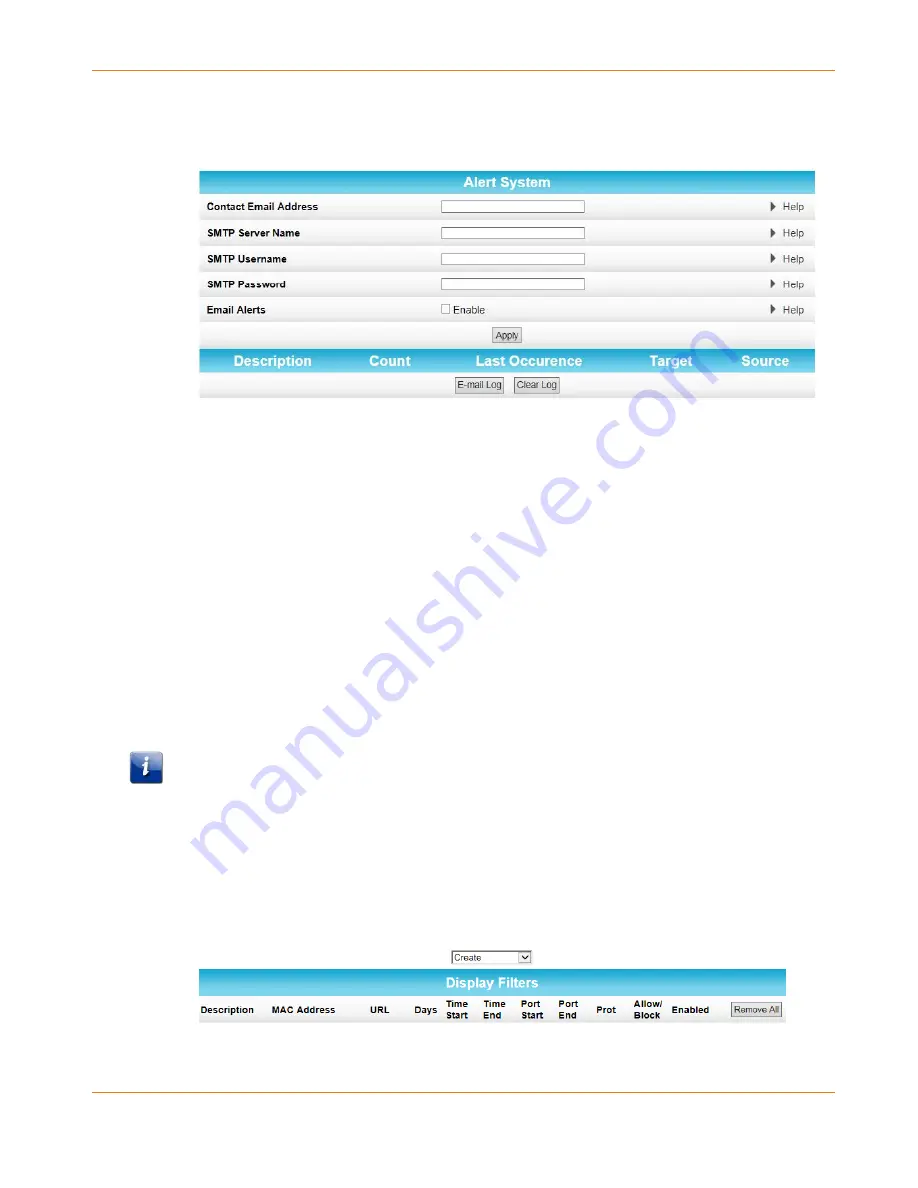
Chapter 6
:
Operating Your SBX-AC1200P as a Router
STANDARD PN 365-095-28246 x.1
SURFboard SBX-AC1200P Network Extender User Guide
Copyright ARRIS Enterprises, LLC, 2016. All Rights Reserved.
38
To set up Firewall Event Log notifications:
1.
Click Firewall on the SBX-AC1200P Main Menu.
2.
Click Local Log from the Firewall submenu options.
3.
Enter your email address in the Contact Email Address field.
4.
Enter the name of the email server in the SMTP Server Name field. Check with your service
or email provider.
5.
Enter the user name for your email account in the SMTP Username field.
6.
Enter the password for your email account in the SMTP Password field.
7.
Select Enable in the E-mail Alerts field to allow for automatic Email alerts.
8.
Click Apply.
Set Up Parental Controls
You can set up the following Parental Controls on your home network:
Block access to specific Internet sites.
Block access to specific MAC addresses.
Set time limitations for computer usage or Internet access.
Note: Any Parental Control filters that do not include assigned ports will apply to all ports. This
also applies to MAC addresses as well.
You can also link each user on your network to specified rules for login, time-access, and
content filtering.
To set Parental Controls:
1.
Click Firewall on the SBX-AC1200P Main Menu.
2.
Click Parental Control from the Firewall submenu options.
3.
Follow the directions in the following sections to set up different kinds of filters.



























