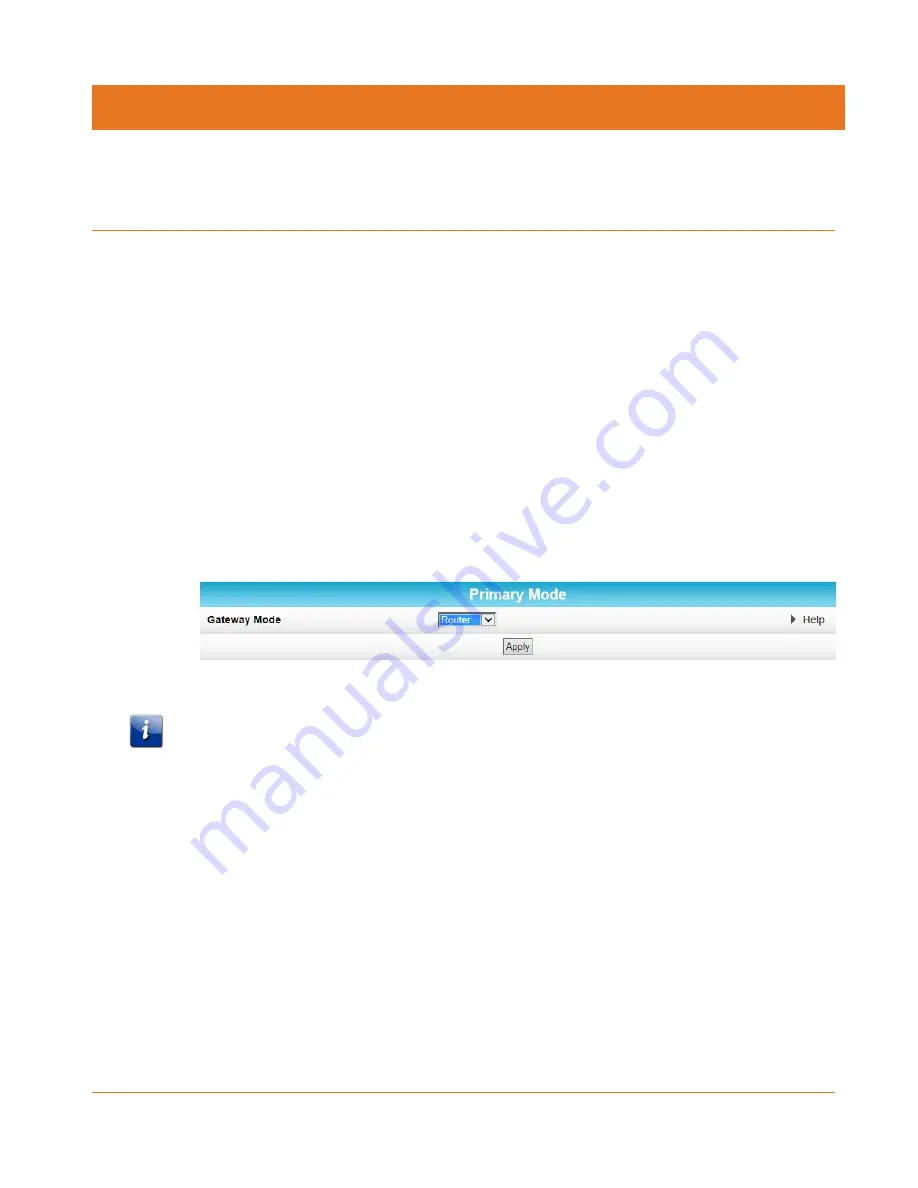
STANDARD PN 365-095-28246 x.1
SURFboard SBX-AC1200P Network Extender User Guide
Copyright ARRIS Enterprises, LLC, 2016. All Rights Reserved.
33
Chapter 6
Operating Your SBX-AC1200P as a Router
You can choose to operate your SBX-AC1200P as a Wi-Fi router instead of a Network
Extender. If you do this, the Ethernet port on the bottom of the device becomes a WAN port
instead of a LAN port. In other words, you will use an Ethernet cable to connect the Ethernet
port on your SBX-AC1200P directly to your modem, and your SBX-AC1200P will use Wi-Fi to
connect to client devices. You will also use Wi-Fi to access the Web Manager.
If you operate your SBX-AC1200P as a Wi-Fi router, you will also find additional configuration
screens available in the Web Manager. This section describes those additional configuration
screens.
Configure Your SBX-AC1200P To Operate as a Router
To configure your SBX-AC1200P to operate as a Router instead of a Network Extender:
1.
Click Basic on the SBX-AC1200P Main Menu.
2.
Click Setup from the Basic submenu options.
3.
In the Gateway Mode field, select Router.
4.
Click Apply.
Important: Once you configure your SBX-AC1200P to operate as a Wi-Fi Router instead of a
Network Extender, you can no longer use the Ethernet port to configure the SBX-AC1200P. If
you want to make additional changes to the SBX-AC1200P, you will need to connect
wirelessly.
Test Your Connection
The Status Diagnostics screen lets you perform a series of tests to make sure that your
SBX-AC1200P is connected and displays information about the ping test parameters.
To run a ping test:
1.
Click Status on the SBX-AC1200P Main Menu.






























