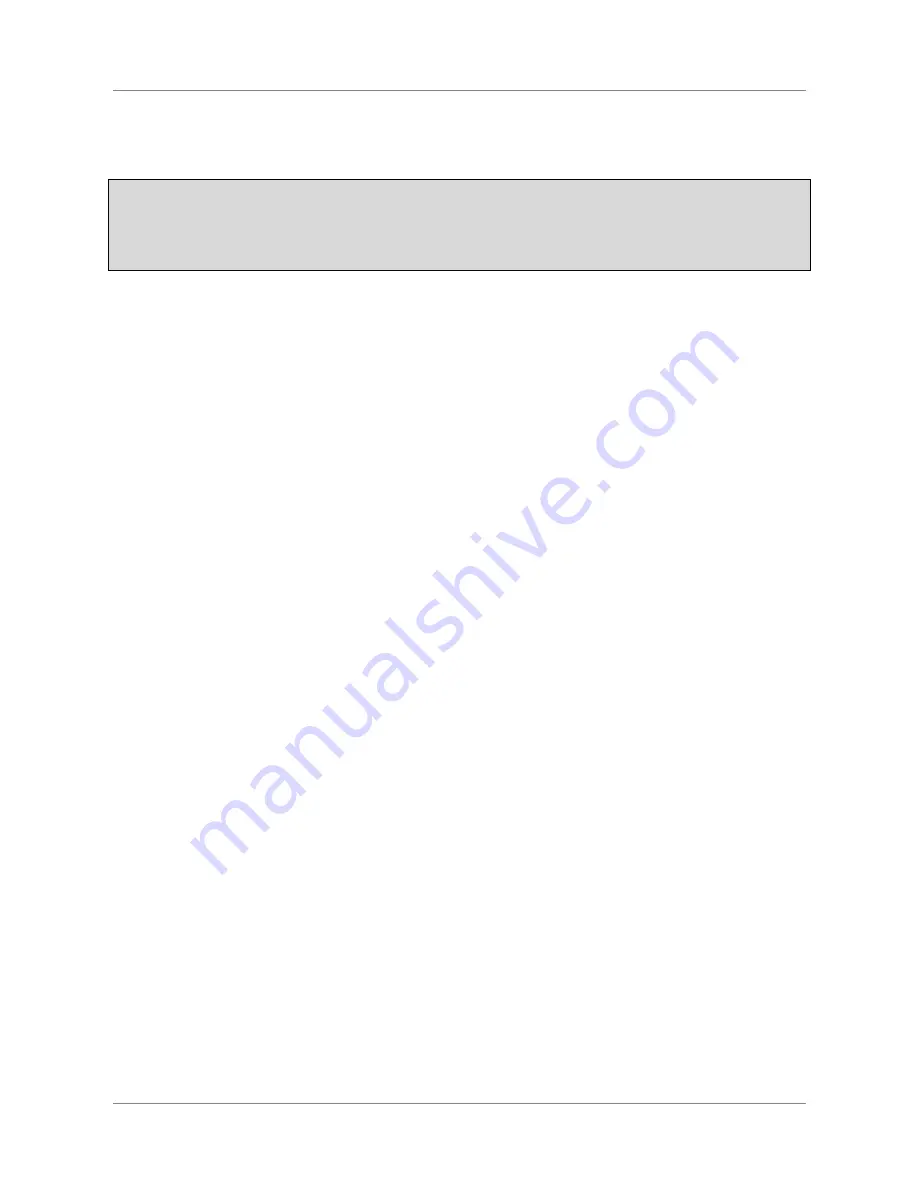
ARMIGA User Guide v0.8
1.
Before we start
The Armiga and the Armiga Project have no relation with
Commodore or Amiga, which are registered trademarks of their
respective owners.
Some considerations about the project status and current Armiga capabilities:
● For Armigas with FDD (Full and Hack editions),
use only the 2.1A supplied power
adapter
.
● Use the supplied power cable. Powering the Armiga through the miniUSB port is not
recommended.
● Always insert and eject the microSD card with your Armiga turned off.
● AGA is not supported by now.
● Copy protected disks are not supported by now.
● HD disks are not properly read. Please cover the hole to prevent errors.
Important Health Warning About Playing Video Games
A very small percentage of people may experience a seizure when exposed to certain visual
images, including flashing lights or patterns that may appear in video games. Even people who
have no history of seizures or epilepsy may have an undiagnosed condition that can cause
these “photosensitive epileptic seizures” while watching video games.
These seizures may have a variety of symptoms, including lightheadedness, altered vision, eye
or face twitching, jerking or shaking of arms or legs, disorientation, confusion, or momentary
loss of awareness. Seizures may also cause loss of consciousness or convulsions that can lead
to injury from falling down or striking nearby objects.
Immediately stop playing and consult a doctor if you experience any of these symptoms.
Parents should watch for or ask their children about the above symptoms – children and
teenagers are more likely than adults to experience these seizures. The risk of photosensitive
epileptic seizures may be reduced by taking the following precautions: sit farther from the
screen; use a smaller screen; play in a well-lit room; and do not play when you are drowsy or
fatigued.
If you or any of your relatives have a history of seizures or epilepsy, consult a doctor before
playing.
3





































