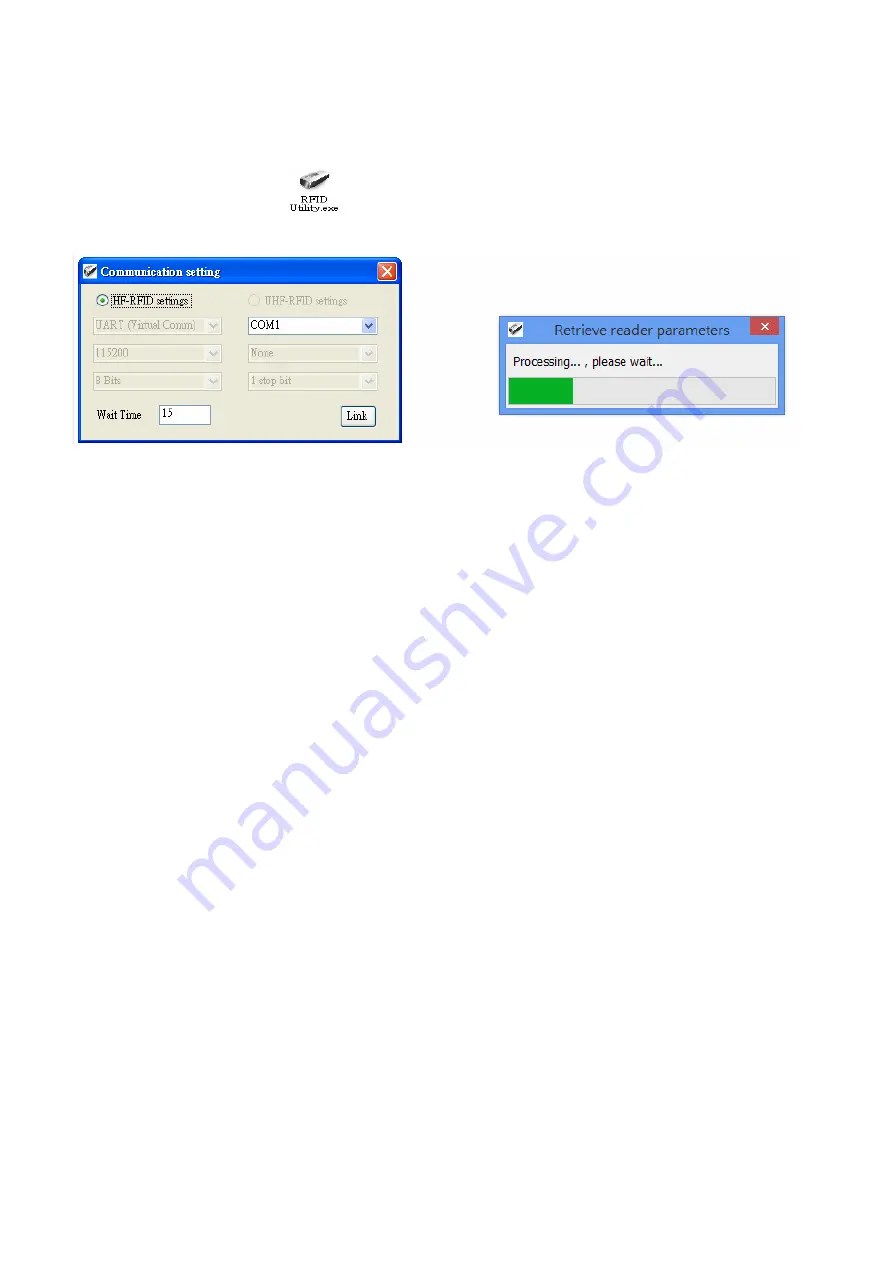
3.
Operating the Arkscan RFID Utility
Execute Arkscan RFID Utility
and enter the program; choose the COM portto connect with, and click the
“
Link
”
button, as per Figure3-1. Once connected, you will enter the Program
’s
Main Window, asper Figure 3-2.
Make Connection
Figure 3-1
Choosing the COM port to connect
3-1. Introduction to Main Window
Once connected, enter the Program Operation main window, as shown in Figure 3-2 and explained
below.
1)
The Title Bar (upper-most area) shows the firmware version of the connected AS10.
2)
Additional Functions area:
Communication: Disconnect or change the COM port.
Retrieve: Read AS10
’s
operation parameters.
Update: Upload presently configured operation data, etc.
For full details please refer to Section
6. Arkscan RFID Utility Built-in Functions
3)
Settings Window: provides System Parameters and Settings.
For full details please refer to
4. RFID Parameters Setup, and 5. Other Parameters Setup
4)
Notifications Window: Shows currently selected parameters and easy explanations
5)
Status Bar (lower-most area): shows AS10
’s
current connection state
6)
Exit: Exit the Utility program and inform AS10 as to the program termination. The AS10 will
return to Normal Operation Mode.
-
26
-
















































