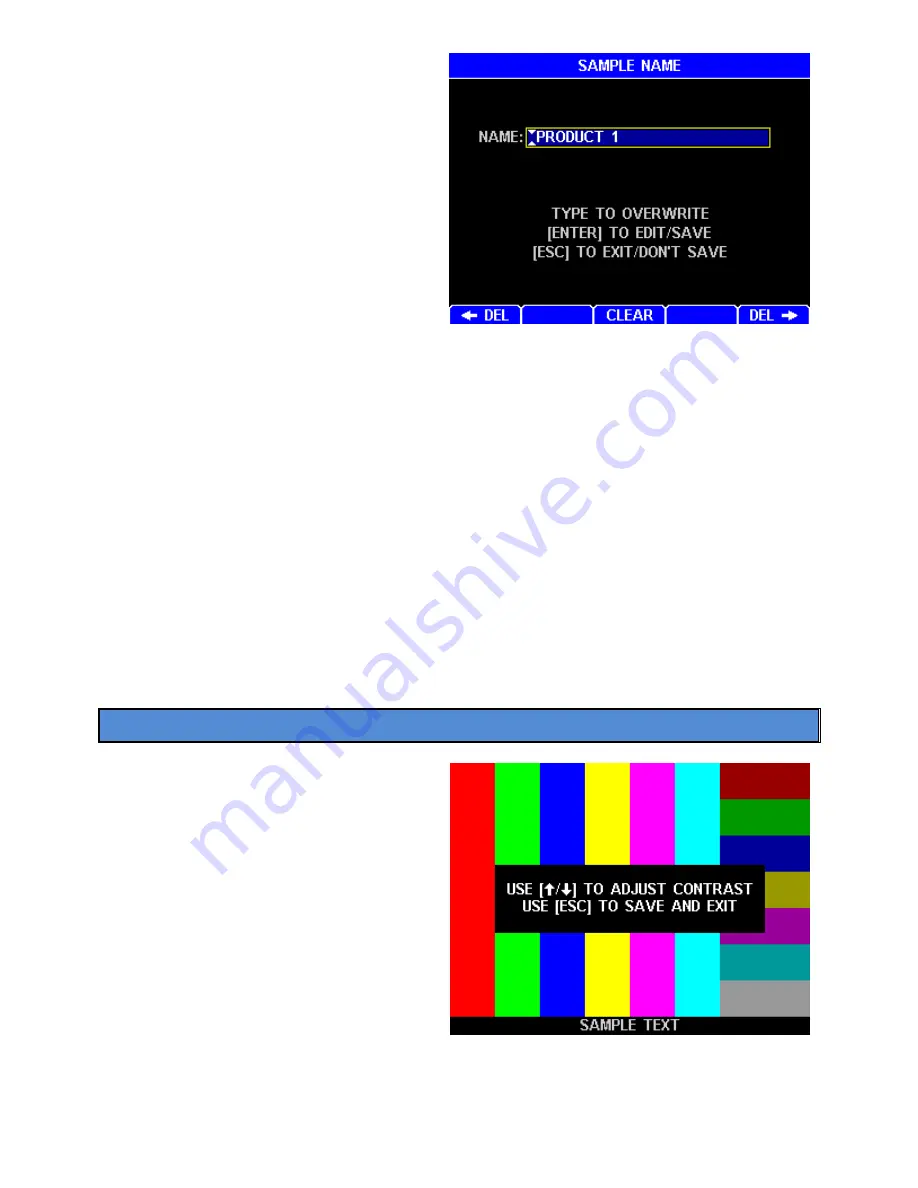
AZI Sales/Customer Service 800-528-7411 or 602-470-1414 or [email protected]
Page 19 of 105
To begin editing an item either:
•
Press
[ENT]
to edit the existing value.
•
Press an
Alphanumeric
or
Numeric
key to overwrite the existing value with
a new value.
Typical keys during item editing are:
•
Left and Right Arrow Keys
– Move the cursor one position left or right.
•
Alphanumeric Keys
– For alphanumeric items, press the key repeatedly to scroll
through the listed characters plus a blank space (similar to cell phones). After a short
delay, the alphanumeric digit is saved to the item allowing a new digit to be added. For
example, press the 2 key once for an “A”, twice for a “B”, thrice for a “C”, four times for
a “2”, and five times for a blank space. After the blank space, repeated button presses
start the cycle over at “A”. Note, the 0 (zero) key contains the dash and percent
symbols.
•
Numeric Keys
– For numeric items, add a numerical digit.
•
[
DEL]
or
[DEL
]
– Delete the character to the left or right of the cursor.
•
[CLEAR]
– Erases all characters in the item.
•
[+/-]
- Change the polarity (positive or negative sign) of a number. This is only
displayed when applicable.
•
[ENT]
– Save the edited value and advance to the next item, if one is present.
•
[ESC]
– Exit an item edit without saving the value (unless it is a
Yes/No
or
On/Off
item).
6.5.
Contrast Adjustment
If necessary, adjust the display contrast
controls for better viewing of the display.
At the Main Test screen, the leftmost soft
key below the display has the word
CONTRAST above it. Press this key and
the display changes to instructions on
setting the contrast. Use the up and
down arrows on the key pad until the
display is acceptable and press the
[ESC]
key to save the setting and exit back to
the Main Test screen.
During normal operation, the LCD will darken after 30 minutes of inactivity but will
brighten with any key press or lid opening or closure. The optional Web Server LCD view
is not affected.






























