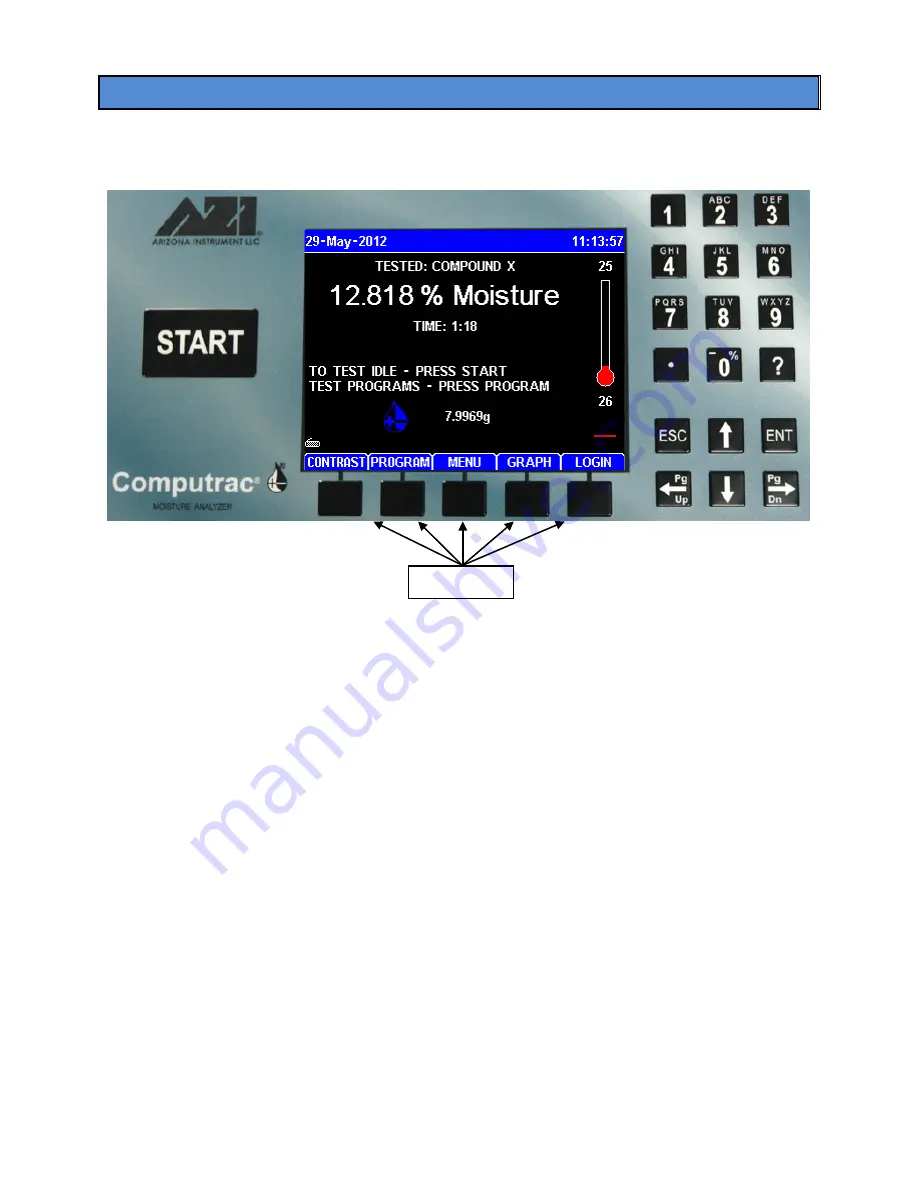
AZI Sales/Customer Service 800-528-7411 or 602-470-1414 or [email protected]
Page 18 of 105
6.4.
User Interface Operation
•
After power up, the Main Test screen shown below appears. (It may be necessary to
press the
[ESC]
key to clear any calibration reminders).
The keypad button functions are as follows:
•
[START]
- Begins a test using the currently selected Test Program.
•
Left and Right Arrow Keys:
o
Move the cursor to the prior or next item on edit screens.
o
Move the cursor one page prior or following on list screens.
•
Up and Down Arrow Keys:
o
Move the cursor to the prior or next item on edit screens.
o
Move the cursor one line up or down on list and menu screens.
o
Move the cursor up or down while editing a list of items.
•
Numeric Keys:
o
Select the numbered item on menu screens.
o
Move to the item on list screens. The last numeric digit of the item is used when
the choices are two digit numbers. For example, the 7 key could be used to select
7, 17 or 27, etc., depending on the choices displayed on the instrument.
•
[ENT] (for ENTER):
o
Selects most items.
o
Toggles
Yes
/
No
,
On
/
Off
, and Checked (
√) items.
•
[ESC]
- Exit a menu or screen. Items that are
Yes
/
No
or
On
/
Off
choices are saved
when the
[ESC]
key is depressed to end editing of the item.
•
Soft Keys
are located below the instrument’s display and the functions that they
perform are indicated by the titles located above each soft key on the display. These
functions are related to the current operating mode of the instrument and will vary
accordingly.
Soft Keys






























