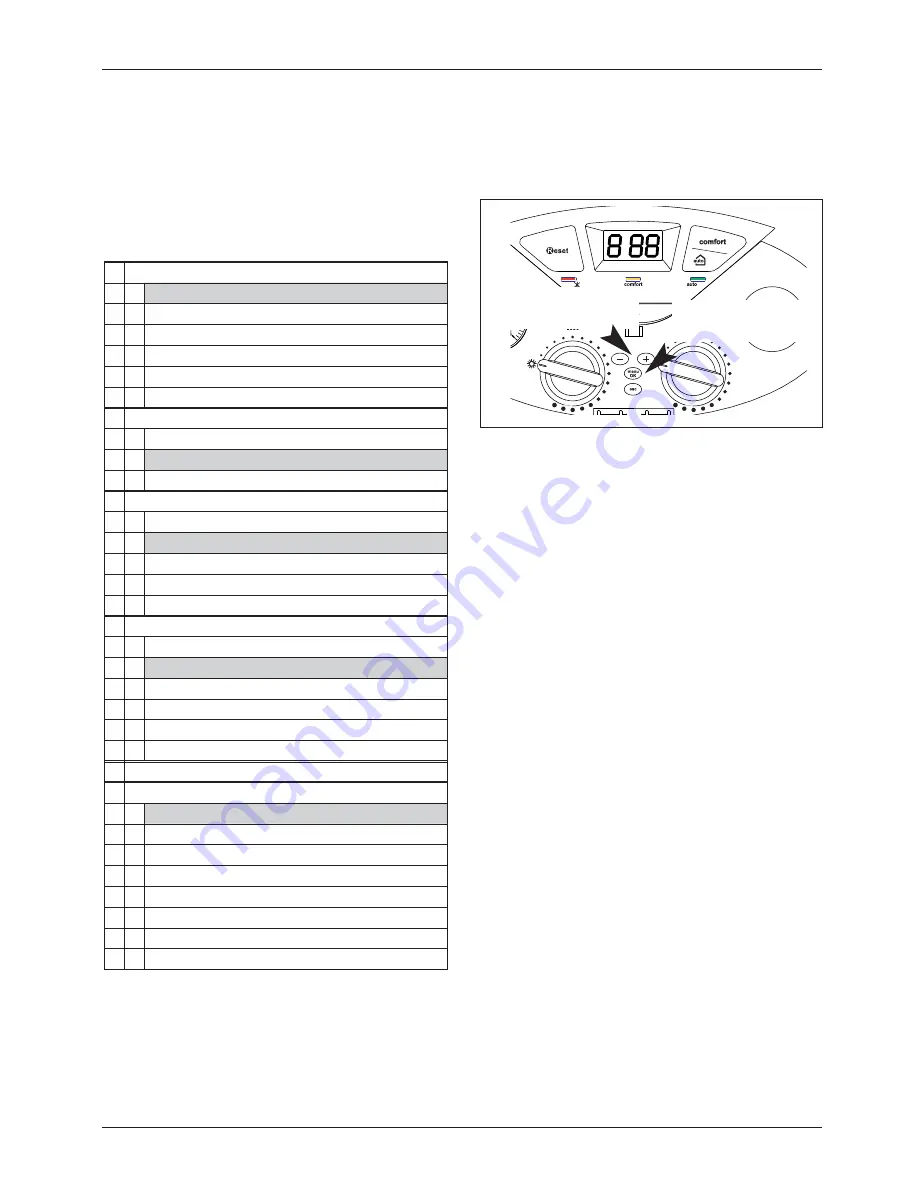
35
settings - adjustment - problem identifi cation menus
Accessing the settings - adjustment - problem identifi cation
menus
The boiler can be used to manage the heating and domestic hot
water production system in its entirety.
Navigation within the menus enables the boiler
connected peripheral units to be customised, optimising
operation for maximum comfort and maximum saving. It also
provides important information relating to the effi
cient operation
of the boiler.
The available menus are as follows:
2
Boiler Parameter
2
1
Service code
(access reserved for qualifi ed engineers)
2
2
General setting
2
3
C.H. Parameters - Part 1
2
4
C.H. Parameters - Part 1
2
5
Domestic Hot Water (Combi only)
2
9
Menu 2 Reset to factory setting
3
Solar & Storage
3
0
General setting
3
1
Service code
(access reserved for qualifi ed engineers)
3
2
Special setting
4
Zone 1 Parameters
4
0
Set-point Zone1
4
1
Service code
(access reserved for qualifi ed engineers)
4
2
Zone 1 Setting
4
3
Diagnostics
4
4
Zone device mangement
5
Zone 2 Parameters
5
0
Set-point Zone2
5
1
Service code
(access reserved for qualifi ed engineers)
5
2
Zone 2 Setting
5
3
Diagnostics
5
4
Zone device mangement
5
5
Multizone
7
Test & Utilities
8
Service Parameter
8
1
Service code
(access reserved for qualifi ed engineers)
8
2
Boiler
8
3
Boiler Temperature
8
4
Solar & Storage
8
5
Service
8
6
Statistics
8
7
NOT ACTIVE
8
8
Error History
The parameters relating to each individual menu are listed in the
following pages.
The various parameters can be accessed and modifi ed using th M
ENU
/
O
K
button and the +/- buttons (see fi g. below). The code of the menus
and of each individual parameter will be shown on the display.
The information relating to the menus and the individual parameters
are indicated on the display.
To access Menu 2, open the cover and proceed as follows:
1. Press the M
ENU
/O
K
button; the fi rst fi gure
0
0
00
will fl ash on the
display.
2. Press the “+” button to select menu “
2
2
00”
3. Press the M
ENU
/O
K
button; the second fi gur on the display will
fl ash and the access code “
21
1
0
” will be requested.
Caution!
The menus reserved for qualifi ed technicians may only
be accessed after setting the access code.
4. Press the M
ENU
/O
K
button;
222
will appear on the display unit.
5. Press the “+” button to select code
234
234
.
6. Press the M
ENU
/O
K
button to select the sub menu; the second
fi gure “
22
2
0
” will fl ash.
7. Press the “+” button to select the sub menu, for example: “
23
3
0
”.
8. Press the M
ENU
/O
K
button to access the sub menu parameters; the
third fi gure “
230
0
”
will fl ash.
9. Press the +/- buttons to select the parameter; then press the
Menu/Ok button.
10. Press the “+” or “-” button to access the parameter; the display will
indicate the value, e.g “
76
”.
Note:
The parameter value will be displayed for 20 seconds, then
will begin to fl ash in alternation with the parameter, e.g. “
70
70
>
231
231
”.
11. Press the “+” or “-” button to select the new value, e.g. “
75
”.
12. Press M
ENU
/O
K
to save the change or press E
SC
to exit without
saving.
To exit, press the ESC button until the normal display screen is
restored.
P
ROGRAMMING
BUTTON
M
ENU
/O
K
BUTTON
Содержание Clas 24 FF
Страница 23: ...23 installation WIRING DIAGRAM FOR CONNECTION TO AN OPEN VENTED CYLINDER ...
Страница 24: ...24 installation WIRING DIAGRAM FOR CONNECTION TO AN MTS UNVENTED CYLINDER ...
Страница 57: ...57 maintenance guide 4 BURNER UNIT Burner unit ...
Страница 64: ......
Страница 67: ......






























