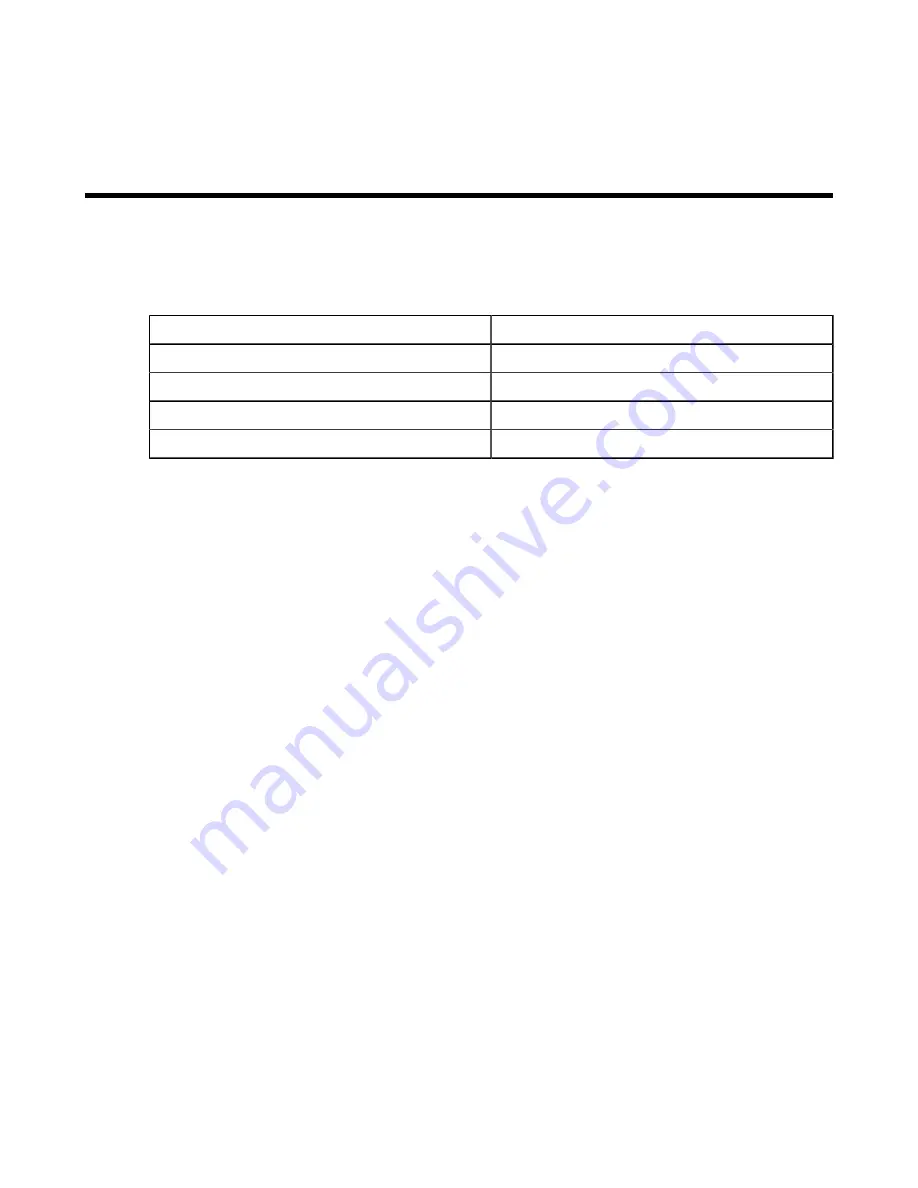
Appendix E
Regulatory Model Numbers
This appendix lists the regulatory model numbers (RMNs) for the product models of the Awake
Security appliances described in this document.
Table 4: Regulatory Model Numbers and Product Numbers
Regulatory Model Numbers (RMNs)
Product Numbers
815-R5H12
DCA-NDR-S1
829UAS-16
DCA-NDR-A5
829UAS-16
DCA-NDR-NB10
829UAS-16
DCA-NDR-S5
29




























