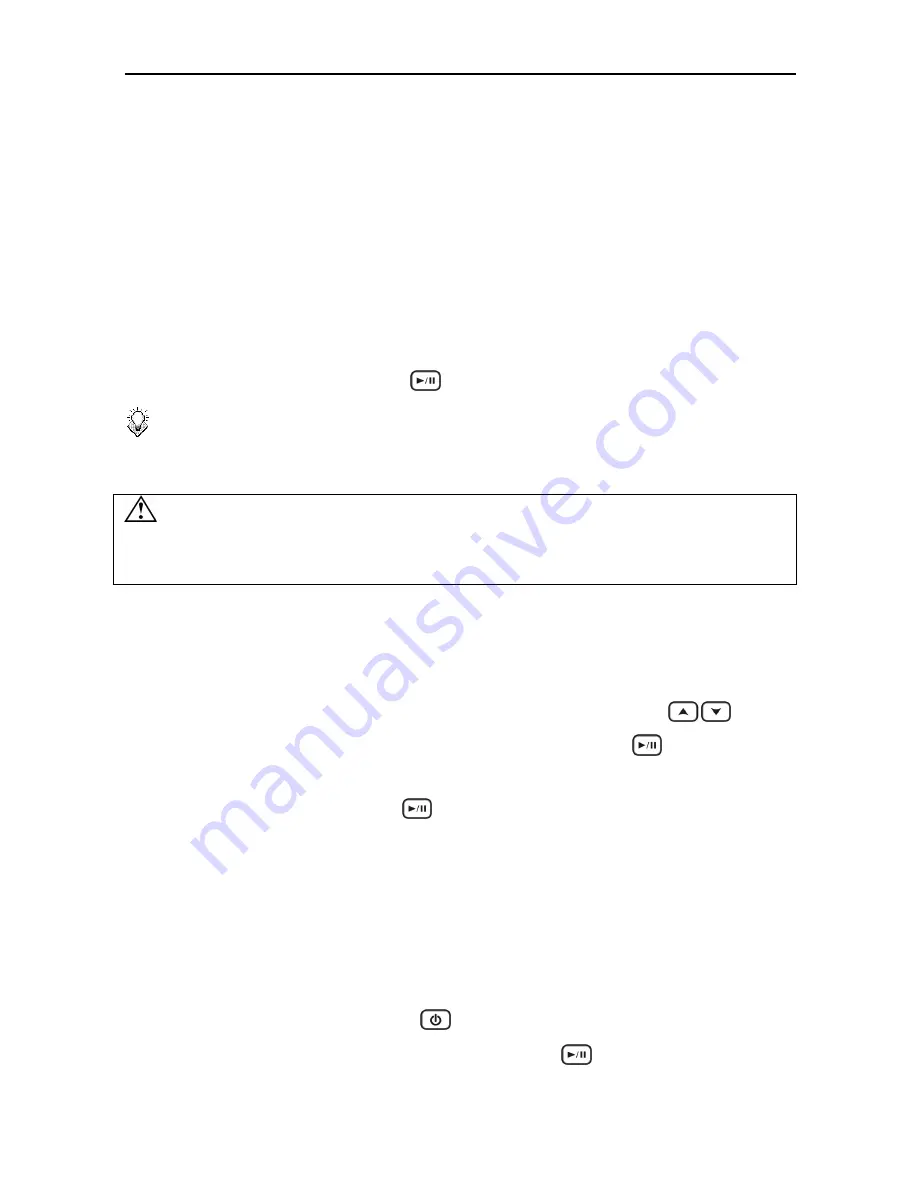
Using the AV Playback Function
17
Music:
Only music files will be listed.
Press the
DEL
button on the remote control to delete or to rename a selected file.
If a scheduled recording is about to start while a video file is being played, a dialogue box will
inform you to confirm scheduled recording task.
DVD Folder
A DVD folder contains complete files for a DVD movie. This device can play back a movie
from a DVD folder just like playing back a DVD disc. To create a DVD folder, connect this
device to your computer, insert the DVD disc into the computer's optical drive, and use
My
Computer
or
Windows Explorer
to browse the disc. Copy the entire "VIDEO_TS" folder
from the DVD to this device. To play the DVD movie, navigate to the VIDEO_TS folder, select
the VIDEO_TS IFO file and press the
ENTER
button on the remote control.
Note:
If the DVD folder is incomplete, you can still play back the VOB files directly.
Functions controlled by the IFO file, such as the selection of subtitles, chapters,
and angles, will be lost
Some DVD discs cannot be copied because they have been protected with CSS
protection. Always obey copyright and intellectual property rights. Do not copy DVDs
with copyright and do not distribute them to others.
Playing Media Files from Internal HDD/External USB
1.
Select a location to browse for the video file you want to play. Select
HDD
if the file is
saved on the internal HDD or
External USB
if the file is located on an external USB device
connected to this device.
2.
Browse to the folder containing the media file you want to play (use the
buttons
on the remote control to navigate through listed folders; press the
ENTER
button to
open a folder or subfolder).
3.
Select a media file and press the
ENTER
button to start playback.
Playing Media Files from Network/Transcode Server
You can use this device to play media files from your network on your TV.
1.
Connect this device to your TV.
2.
Connect this device to your home network.
3.
Turn on your TV and change the input setting as needed to receive input from this device.
Refer to the manual that came with the TV if you are uncertain how to do this.
4.
Activate this device by pressing the
STANDBY
button on the remote control.
5.
From the
Home Menu
, select
Network
and press the
ENTER
button.
6.
The Network menu will show volumes available on your network. Use the
Содержание HV359
Страница 1: ...User Manual V 1 4 ...
Страница 2: ......
Страница 4: ......
Страница 28: ...Setup 24 Folder Select playlist or folder containing music to play during slideshow ...
Страница 31: ...Memo 27 ...
Страница 32: ...T7451360 50 ...












































