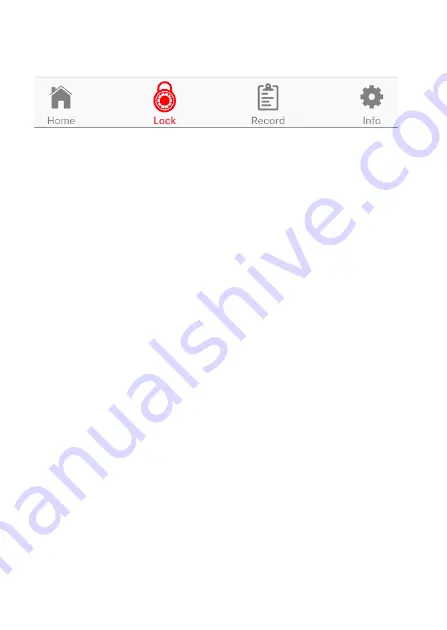
12
6
.
EZlock Mobile App’s icon / symbols (Fig-8):
◢Home- Top-level view. It shows EZlock Lock available status
and Door status. You can touch ‘Key Symbol’ to lock or unlock
the door. Always go ‘Home’ page to retrieve / write Command
and status from/to the ‘EZlock device’.
◢ Lock- Top-level Lock view. It shows available Locks and
selection menu. Use ‘+’ to add a new Lock.
◢Key- Top-level Key view, it shows available key status and
selection menu. Use ‘Request Key’ to send the email to Owner
or ‘Scan QR Code’ for new key. Owner uses ‘Share Keys’ option
to send the ‘encrypted key code file’ or ‘generate QR code’ to
the requester.
◢Record- EZlock activities log. Only Owner Key can view this
log
◢Info- EZlock App’s version and options setting On/Off switch
(Fig-9). Tip:
For “Near Field” and “Touch Unlock option setting,
please test switch On/Off to make sure the Lock Device can
Fig-8
Содержание EZlock
Страница 15: ...15 From Owner ezLock App...
Страница 16: ...16 From New Familys Master Family Guest ezLock App...
Страница 24: ...24 Owner s App Step 5 Access to Shared Keys option Step 6 Tap the to Add Share Key...
Страница 25: ...25 Step 7 Give relative New Key Information then Save...
Страница 35: ...35 Appendix A Future Enhancement Blank Rev 2 5 12 30 2016...













































