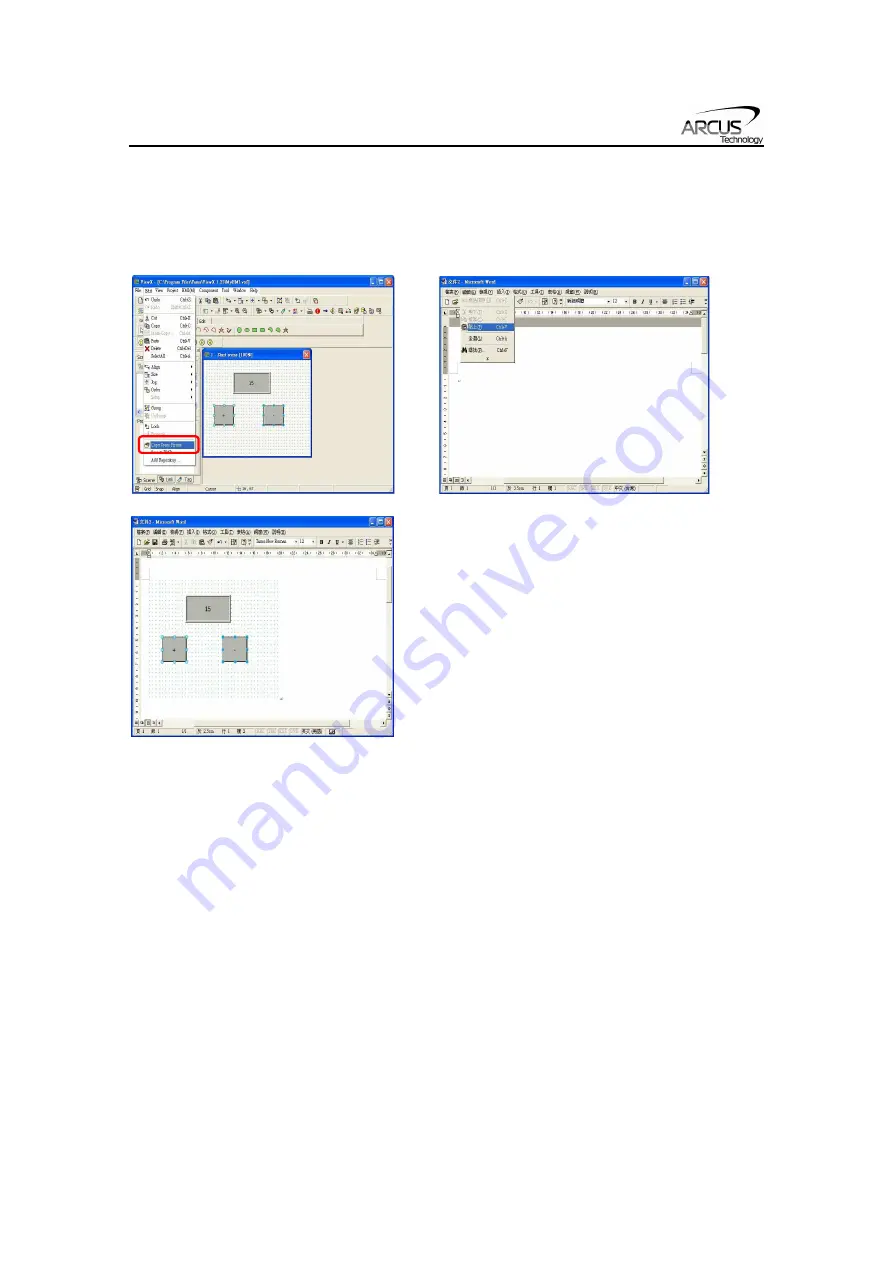
VMX Series Manual
page 40
rev 1.06
Copying Scene Picture
Select [Edit]
[Copy Scene Picture] to copy and save the editing scenes to graphic
software. Users can paste this image to any text editor.
Saving as a .BMP
Go to [Edit]
[Save to BMP] to save a selected object as a graphic file under as a bitmap
file.
Repository
VIEWX allows the user to add specific items to a repository which can be used as a quick
reference to objects that are used very often.
To add an object to the repository, select the object and go to [Edit]
[Add Repository].
Once this is done, the following window will appear.
Содержание VMX Series
Страница 1: ...VMX Series Manual page 1 rev 1 06 VMX Series Human Machine Interface Touch Screen Manual...
Страница 8: ...VMX Series Manual page 8 rev 1 06 3 Dimensions VMX 30 Weight 0 18 kg VMX 51 Weight 0 55 kg...
Страница 9: ...VMX Series Manual page 9 rev 1 06 VMX 70 Weight 0 75 kg...
Страница 34: ...VMX Series Manual page 34 rev 1 06...
Страница 53: ...VMX Series Manual page 53 rev 1 06 Memo...






























