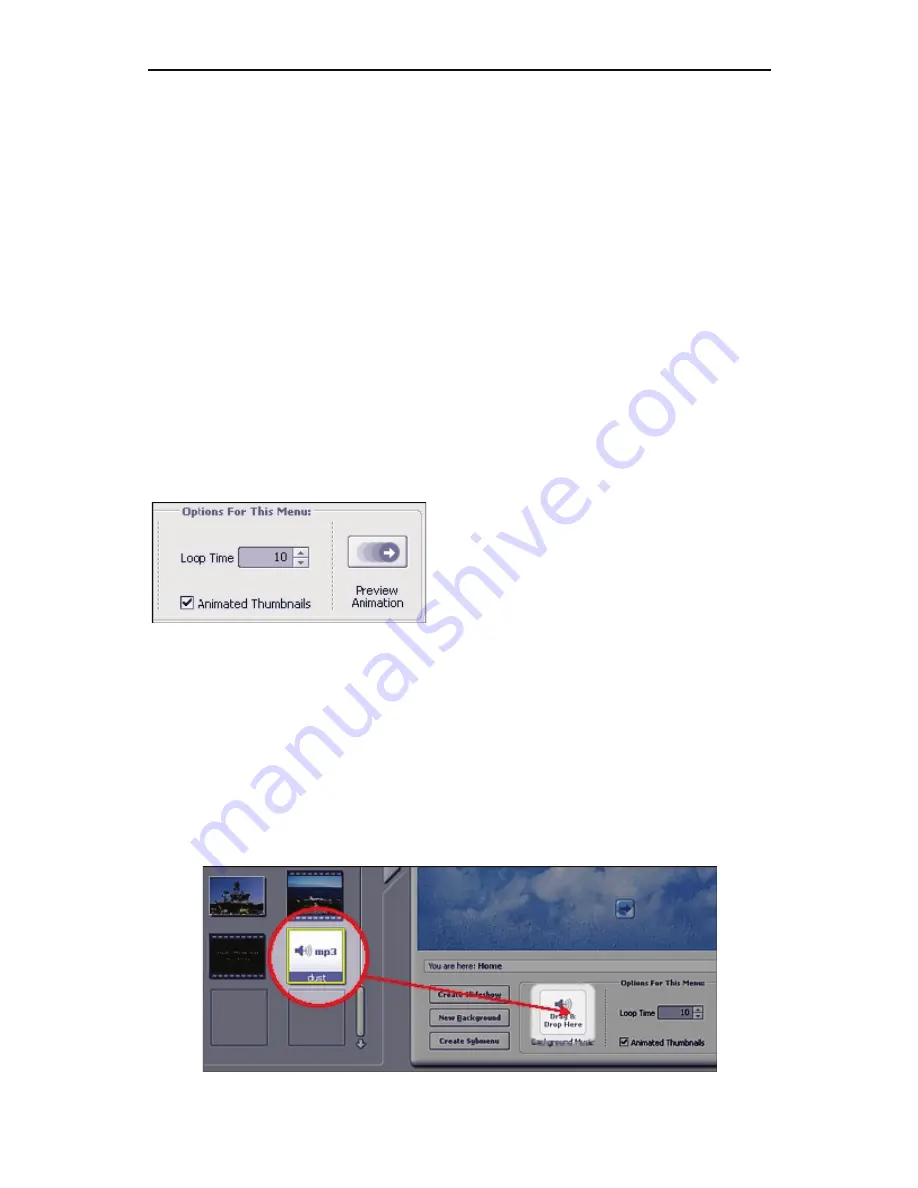
Chapter 7: How Tos
80
7.10 Design Menus
Once you have added content to your DVD in the Create module,
you can customize the look and feel of your menu.
Modification 1: Organizing Chapter Buttons
To organize the chapter buttons, click the Customize tab. In the
Layout section, double-click the layout that you want. You can
also click and drag the chapter buttons to customize the layout.
Modification 2: Animating Chapter Buttons
Chapter buttons, rather than being static, can actually play the
videos they represent. From the Media tab, check the "Animated
Thumbnails" box. Set the time (in seconds) that the video should
play before it loops. Click "Preview Animation" to see how it looks.
Note that there may be considerable processing time depending
on your system and the length of the animated loop.
Modification 3: Updating Chapter Button Frames
Each chapter button can have its own unique frame. Click the
Customize tab. Then, select the chapter button that you want to
update and double-click the frame you want to use.
Modification 4: Adding Audio
Add music to your menu by clicking and dragging an audio file to
the "Background Music" section beneath the preview area. You
can add a different track to each menu page.
Содержание SHOWBIZ 2
Страница 1: ...User Manual ...
Страница 5: ...Chapter 1 Introduction 1 1 Introduction Installation System Requirements Workflow Overview ...
Страница 11: ...Chapter 2 Capture 7 2 Capture Video Capture Audio Capture ...
Страница 39: ...Chapter 4 Create 35 4 Create Media Themes Customize Text Set Chapters Preview Area Slide Shows Write Disc ...
Страница 53: ...Chapter 5 Quick DVD 49 5 Quick DVD ...
Страница 58: ...Chapter 5 Quick DVD 54 ...
Страница 59: ...Chapter 6 Menus 55 6 Menus File Edit View Options Play Extras Help Keyboard Shortcuts ...
Страница 70: ...Chapter 6 Menus 66 ...
Страница 88: ...Chapter 7 How Tos 84 ...
Страница 98: ...NOTES ...
Страница 99: ...NOTES ...






























