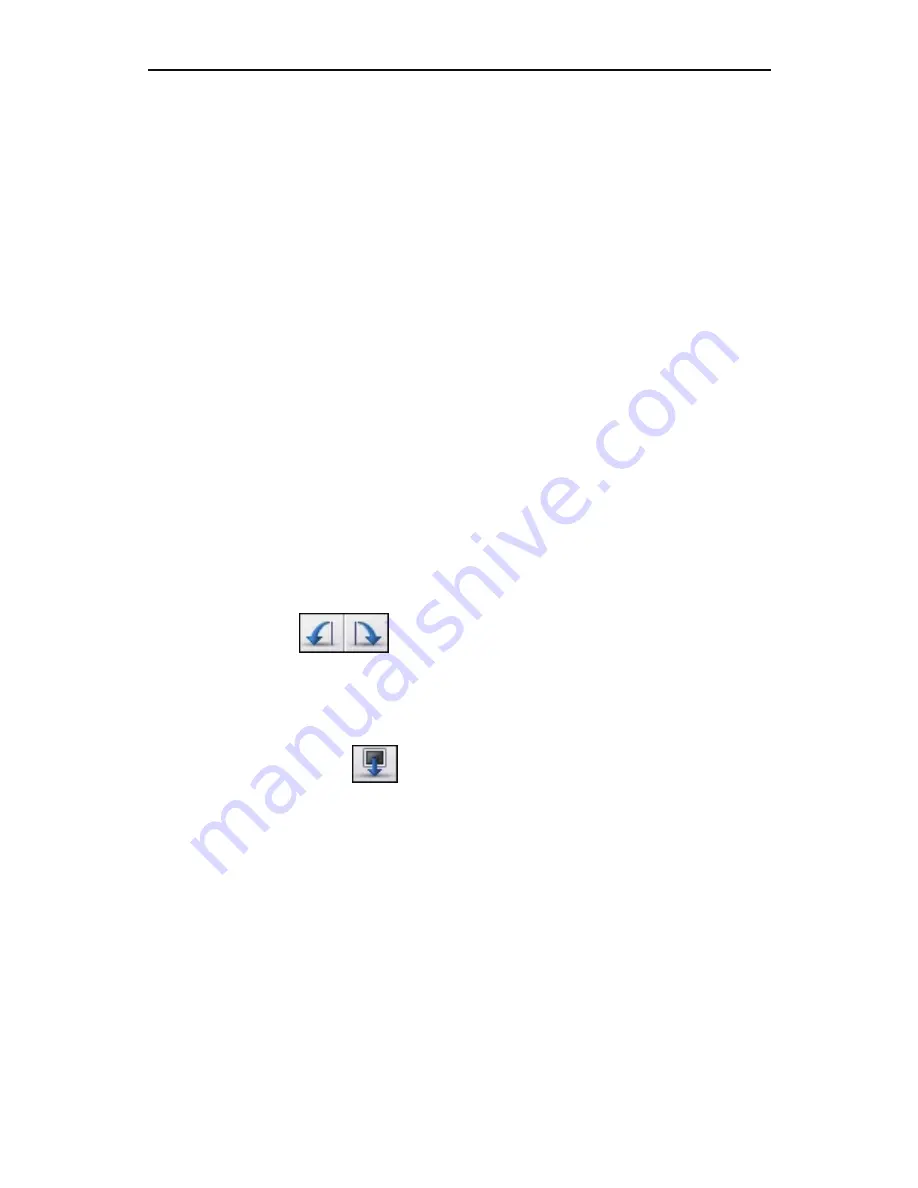
Chapter 4: Create
45
4.7 Slide
Shows
Slide shows can be added to your movie as separate chapters.
Double-clicking the respective chapter button lets you edit an
existing slide show. To start creating a slide show, make sure you
are in the Media tab of the Create module and click the "Create
Slideshow" button below the preview area.
Choose Photos
Gather photos for your slide show by clicking "Add Photos."
Browse through your system and pick the images you want to
use.
If you have a scanner or digital camera and wish to download
images, use the "Acquire Photos" button. Depending on the
hardware you have connected, choose either TWAIN or WIA, and
follow the instructions to capture your images.
Arrange Photos
Click and drag the photos to arrange them in the order you want.
You can also right-click photos and cut/copy/paste them to change
the order or add duplicate slides.
Orient Photos
If a photo needs to be rotated, select it (by clicking it), and then
click the appropriate rotate button until the photo is oriented
correctly.
Insert Blank Slides
Click the button to add a blank slide anywhere in your slide show.
Blank slides are great to serve as breaks or title pages (adding
text is described below). Change the background color of any slide
by right-clicking it and selecting "Background Color." You have the
option of applying the color you select to all slides.
Enhance Photos
Each slide can be edited in a variety of ways. Select a slide, then
click "Edit Photo." See Section 3.5 for more information.
Содержание SHOWBIZ 2
Страница 1: ...User Manual ...
Страница 5: ...Chapter 1 Introduction 1 1 Introduction Installation System Requirements Workflow Overview ...
Страница 11: ...Chapter 2 Capture 7 2 Capture Video Capture Audio Capture ...
Страница 39: ...Chapter 4 Create 35 4 Create Media Themes Customize Text Set Chapters Preview Area Slide Shows Write Disc ...
Страница 53: ...Chapter 5 Quick DVD 49 5 Quick DVD ...
Страница 58: ...Chapter 5 Quick DVD 54 ...
Страница 59: ...Chapter 6 Menus 55 6 Menus File Edit View Options Play Extras Help Keyboard Shortcuts ...
Страница 70: ...Chapter 6 Menus 66 ...
Страница 88: ...Chapter 7 How Tos 84 ...
Страница 98: ...NOTES ...
Страница 99: ...NOTES ...
















































