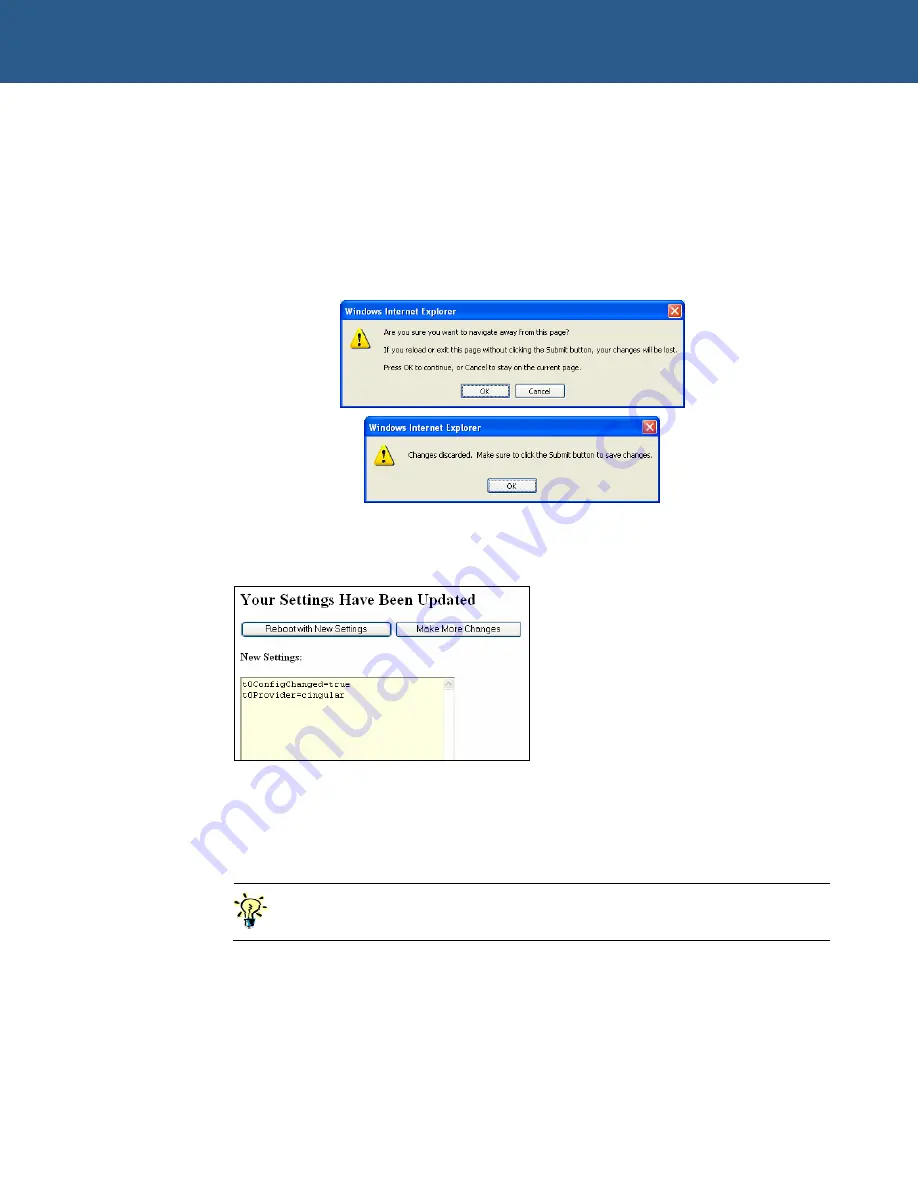
ZyWAN User Manual
Configuring the ZyWAN
© 2008 Arcom Issue D
38
Changing a configuration
The configuration details for each Web page are described in the following sections.
To make changes on any page of the configuration:
1
Enter the changes you want to make and click the
Submit New Configuration
button. Changes must be submitted or they will be lost. One of the following
error messages will be displayed before closing the browser, moving to another
page or clicking on another tab without submitting changes.
2
Click on any tab or close the browser. The names and values of the properties are
displayed in a box with the heading
New Settings
:
By submitting the configuration, the values of all properties on the displayed page
only, are stored in a properties file in permanent memory of the ZyWAN.
3
If there are more changes to be made on a different page of the configuration,
click the
Make More Changes
button. The
Cellular
tab is displayed again, so that
another page may be selected and modified.
If the ZyWAN is not rebooted after all changes have been made, some
settings will not take effect until the next reboot.
4
After all changes have been made, click the
Reboot with New Settings
button
after submitting changes on any page. The ZyWAN then reboots so that the
changes can take effect. The ZyWAN shuts down and restarts, which may take
over a minute. The Web page automatically attempts to reload at the same IP
address after 90 seconds:






























