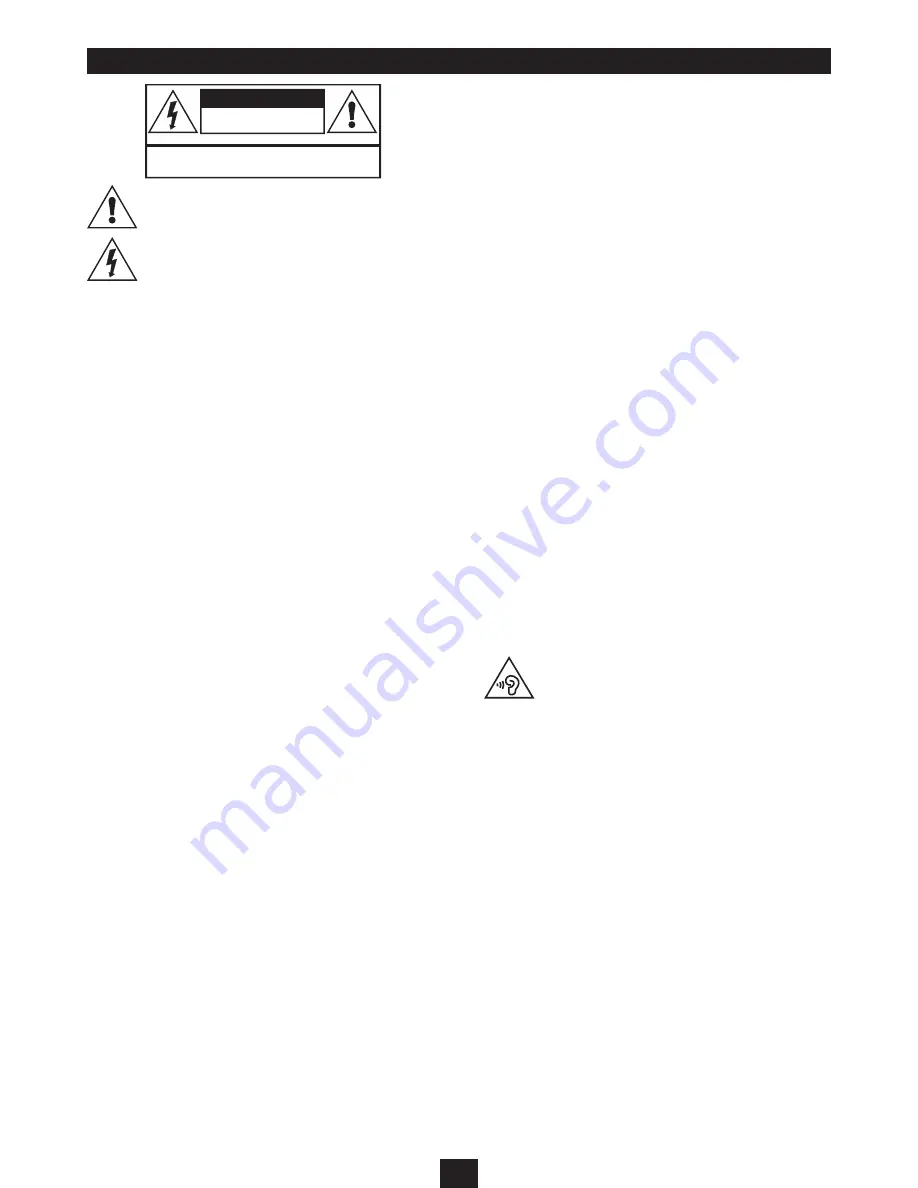
1
Read these instructions.
Keep these instructions.
Heed all warnings.
Follow all instructions.
Do not use this apparatus near water.
Clean only with a slightly damp cloth.
Do not block any ventilation openings.
Install in accordance with the manufacturer’s instructions.
Do not install or operate near any heat sources such as radiators,
stoves, or other apparatus that produce heat.
Unplug this apparatus during lightning storms or when unused for
long periods of time.
Refer all servicing to qualified service personnel. Servicing is
required when the apparatus has been damaged in any way, such
as the power-supply cord or plug is damaged, liquid has been
spilled or objects have fallen into the apparatus, the apparatus has
been exposed to rain or moisture, does not operate normally, or
has been dropped.
Warning:
To reduce the risk of fire or electrical shock, do not expose
this product to rain or moisture. The product must not be exposed
to dripping and splashing and no object filled with liquids such as
a vase of flowers should be placed on the product.
No naked flame sources such as candles should be placed on the
product.
Caution:
Changes or modifications not expressly approved by
the manufacturer could void the user’s authority to operate this
device.
Caution:
Usage of controls or adjustments or performance
of procedures other than those specified herein may result in
hazardous exposure.
IMPORTANT
This equipment generates, uses and can radiate radio frequency
energy and, if not installed and used in accordance with
the instructions, may cause harmful interference to radio
communication. However, this is no guarantee that interference
will not occur in a particular installation. If this equipment does
cause harmful interference to radio or television reception, which
can be determined by turning the equipment off and on, the user
is encouraged to try to correct the interference by one of the
following measures:
- Reorient or relocate the receiving antenna.
- Increase the separation between the equipment and receiver.
- Connect the equipment into an outlet on a circuit different from
that to which the receiver is connected.
- Consult the dealer or an experienced radio/TV technician for
help.
This symbol indicates that there are important
operating and maintenance instructions in the literature
accompanying this unit.
This symbol indicates that dangerous voltage
constituting a risk of electric shock is present within this
unit.
CAUTION!
RISK OF ELECTRIC SHOCK
DO NOT OPEN
TO REDUCE THE RISK OF ELECTRIC SHOCK
DO NOT REMOVE COVER (OR BACK)
IMPORTANT SAFETY INFORMATION
ELECTRICAL INFORMATION
Use this appliance only with the supplied AC Adapter/charger.
Using non-approved power supplies will void the warranty.
Mains Supply: The mains operating voltage of this unit is marked
on a rating plate on the AC adapter/charger.
The means of disconnecting this appliance from the mains supply
is the AC adapter/mains plug. This should be unobstructed and
readily operable at all times.
BATTERY CAUTIONS
The speaker has internal batteries. Batteries (a battery pack or
installed batteries) shall not be subject to excessive heat such as
sunshine, fire or the like.
Do not service the internal battery. Have it examined (and replaced
if needed) by a competent service centre.
Discard used batteries in accordance with recycling regulations in
force in your area.
CAUTIONS IN USE
Your tablet is designed for use in a temperature within the range 0°C
- 30°C. Never use it in a temperature which is hotter or cooler than
this range. If the tablet has been stored in temperatures outside of
this range, allow one hour for the temperature to stabilise at room
temperature before use.
Never leave the tablet in direct sunlight. If the tablet is to be left
in a car, ensure that it is safely out of sight and away from direct
sunlight.
Never attempt to operate the tablet while driving or operating any
machinery. Only a passenger should operate it.
If the tablet is being used in a car, ensure that it is solidly secured.
Avoiding mounting it near the airbag opening areas. Equipment
that is not securely fixed in a car could result in serious injury when
the airbag activates.
To prevent possible hearing damage, do not listen at
high volumes for long periods.




































