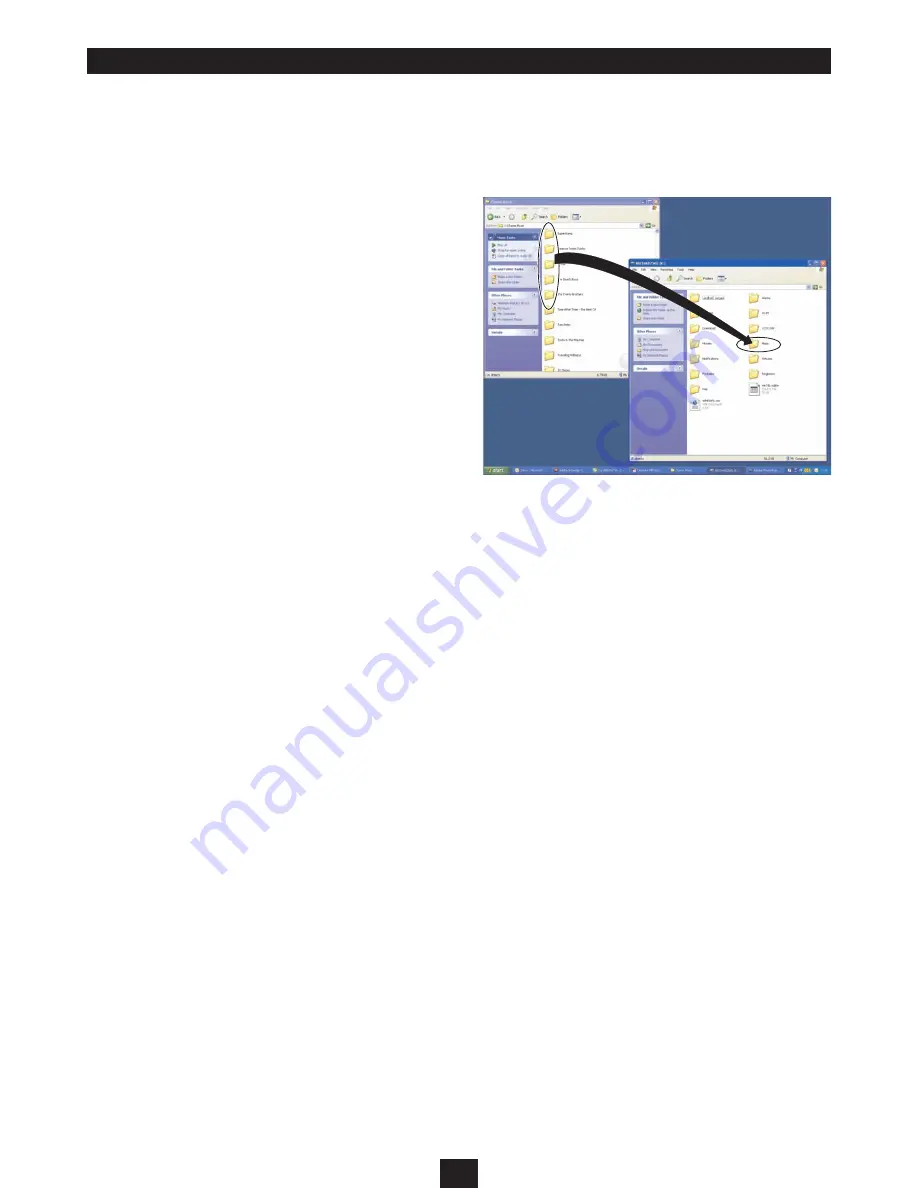
23
For users familiar with computer file transfer, Windows Explorer can
be used as an alternative to Windows Media Player to transfer files
or folders to your tablet. Windows Explorer is also used to transfer
other data files such as documents, spreadsheets and ebooks.
Switch on the computer.
•
In Windows XP, navigate to ‘My Computer’ (Click Start>My
•
Computer). In Windows 7, navigate to ‘Computer’ (Click the
Windows logo> Computer)
Connect the USB cable (supplied) to the USB jack on the
•
tablet.
Connect the other end of the cable to a convenient USB port
•
on your computer.
On your computer, browse to the list of drives.
•
After a short delay, the tablet will appear in the drive list as a
‘Removable Disk’ with the identity ARCHM805KD, Technika
Connect.
NOTE: When a Micro-SD card is docked to the tablet to expand the
memory, this will appear as a separate drive.
Double click to open the Technika Connect drive and you will see
•
a group of folders. Some of these hold media and other data for
your tablet such as -
MUSIC (for uploading music).
•
PICTURES (for digital photos).
•
MOVIES (for videos and movies).
•
DCIM (for photos and videos taken by the tablet
•
camera).
Open a second window of ‘My Computer’.
•
TRANSFERRING FILES USING WINDOWS EXPLORER
Uploading files/folders:
Browse to the folders or files you want to copy from your
•
computer and drag them onto a folder to upload them.
In the example, music albums are being dragged onto the MUSIC
folder on the tablet. The process is the same for other types of file, but
the destination folder will be different.
NOTE: Music files must be in MP3, WAV, APE, OGG or FLAC format,
videos must be in AVI, MP4, MKV, MOV or FLV format and photo
files must be in JPG, BMP, GIF or PNG format.
Creating folders on the tablet from your computer:
You can create new folders on your tablet to organise your
•
documents, spreadsheets etc, just as you would on your
computer.
Once you have created the folders you need you can copy your files
to them.

























