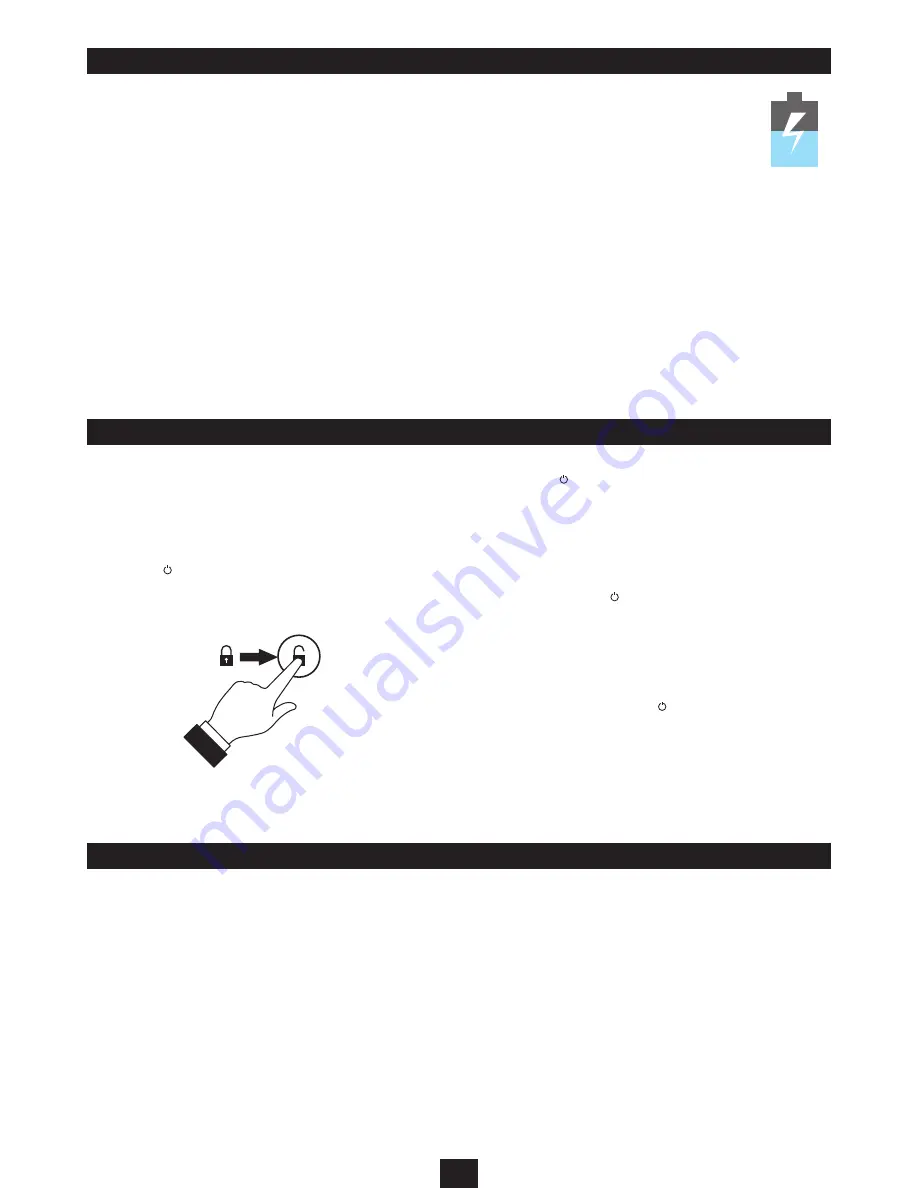
6
GETTING STARTED
CONNECTING POWER
Check that the mains voltage marked on the rating plate on
•
the AC adapter/charger is the same as the voltage in your
area.
Plug the cord from the AC adapter/charger into the DC-In
•
jack.
Plug the AC adaptor into an AC outlet and switch the mains
•
power on.
Your tablet will start to charge and the Charge indicator will light red.
You can continue to use the tablet while the charger is connected.
Charging for the first time:
NOTE: Your tablet can only be charged using the supplied charger.
It is not possible to charge it via a USB connection.
Always ensure that you have enough time available (approximately
8 hours) to fully charge the battery when you connect the charger
for the first time.
In regular use, set the tablet to Sleep when you are not using it.
Music etc will continue to play in sleep, but the display will switch
off to conserve power. Switch the power off completely if you are
not planning to use your tablet for some time or if you want to
conserve battery power.
Switching on:
Press the
•
(Sleep/Power) button to switch power on.
The screen will light and show the lock icon on-screen.
Touch the lock icon and slide the circle across to the unlock
•
icon.
The tablet will unlock and the display will show the last screen you
used.
Battery care:
To ensure maximum life from the battery in your tablet, follow
these guidelines:
Discharge the battery completely twice a year.
•
If the tablet hasn’t been used for a long period of time,
•
discharge the battery completely, then fully charge it for 8
hours before use.
Never charge the tablet for more than 24 hours.
•
Never recharge the battery in a temperature below 0°C.
•
Avoid recharging the battery in direct sunlight or near a
•
radiating heat source.
POWER CONTROL
Setting Sleep:
Press the
•
(Sleep/Power) button to set Sleep.
Auto Sleep:
Your tablet will automatically set to Sleep if you haven’t touched
the screen for a while. You can change the Auto Sleep period if
required. Refer to the Settings section for more information.
Switching off the power completely:
Press and
•
hold
the Sleep/Power button.
The screen will respond with the message ‘Would you like to shut
down’.
Touch ‘OK’ to continue.
•
The tablet will shut down and power will switch off.
NOTE: If the power has been switched off completely it will be
necessary to press and hold the Sleep/Power button to switch
the power back on.
USING PASSWORDS
You can set an optional password, PIN or pattern security setting to
protect your tablet from unauthorised access.
Once you have familiarised yourself with the operation of your
tablet, refer to PERSONAL > Security > SCREEN SECURITY in the
security settings section of this instruction booklet on page 30 for
more details about setting up security.
Battery level:
The battery level is shown in the battery symbol at
the bottom right of the screen. The blue level in this
example shows half-charge.
The flash shown in the example will be present
when the battery is charging.























