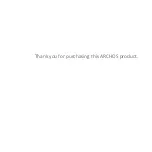Chapter 3
Using the 3G Stick
13
Inserting your Sim card
The Archos G9 3G stick can be connected on the network of all the major
cellphone providers. Your Archos G9 3G stick accepts any standard SIM
card.
To insert a SIM card, you need to:
1.
Remove the Archos G9 3G stick cap, and push the unmarked side
of the case towards the plug.
2.
Insert the sim card into its slot. Make sure to insert it properly.
3.
Put back the case.