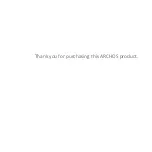Chapter 3
Using the 3G Stick
14
Connecting your ARCHOS G9 3G Stick to a PC running
windows
Installation procedures may vary based on the operating system installed
on your PC.
1.
Turn on your PC.
2.
Plug the modem into the USB interface slot to begin software
installation.
Windows should automatically detect the new device and will prompt
you to begin installation.
3.
After following the prompts of installation setup, upon completion, a
shortcut will be placed on your desktop for quick future access.
4.
When you launch the application, a pin number may be required to
continue. Enter your sim card pin number.
NOTE
- If installation “auto-run” does not begin, you will need to locate the
“autoRun.exe” file in the driver path. Double-Click on AutoRun.exe
to run the installation manually.
- Please do not remove the SIM card when the modem is in use.
Upon successful installation of the USB modem program, the program
will launch automatically.
You may also double-click the short cut icon on the desktop to launch
the program.