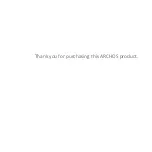Chapter 3
Using the 3G Stick
11
Please note this guide is provided for information only and
the material provided is current as at November 2011. The
setup information may be subject to change by each
independent service provider, as products evolve with time.
In doubt please contact your carrier to validate the settings
.
Depending on your carrier, and the data plan you have
chosen, you may not be able to edit the cellular data
settings, as they are already saved in the sim card, the
setup will then be automatic.
Some carriers have a frequency of 850 MHz in certain
region, meaning the 3G stick will not be compatible
everywhere with all operators.