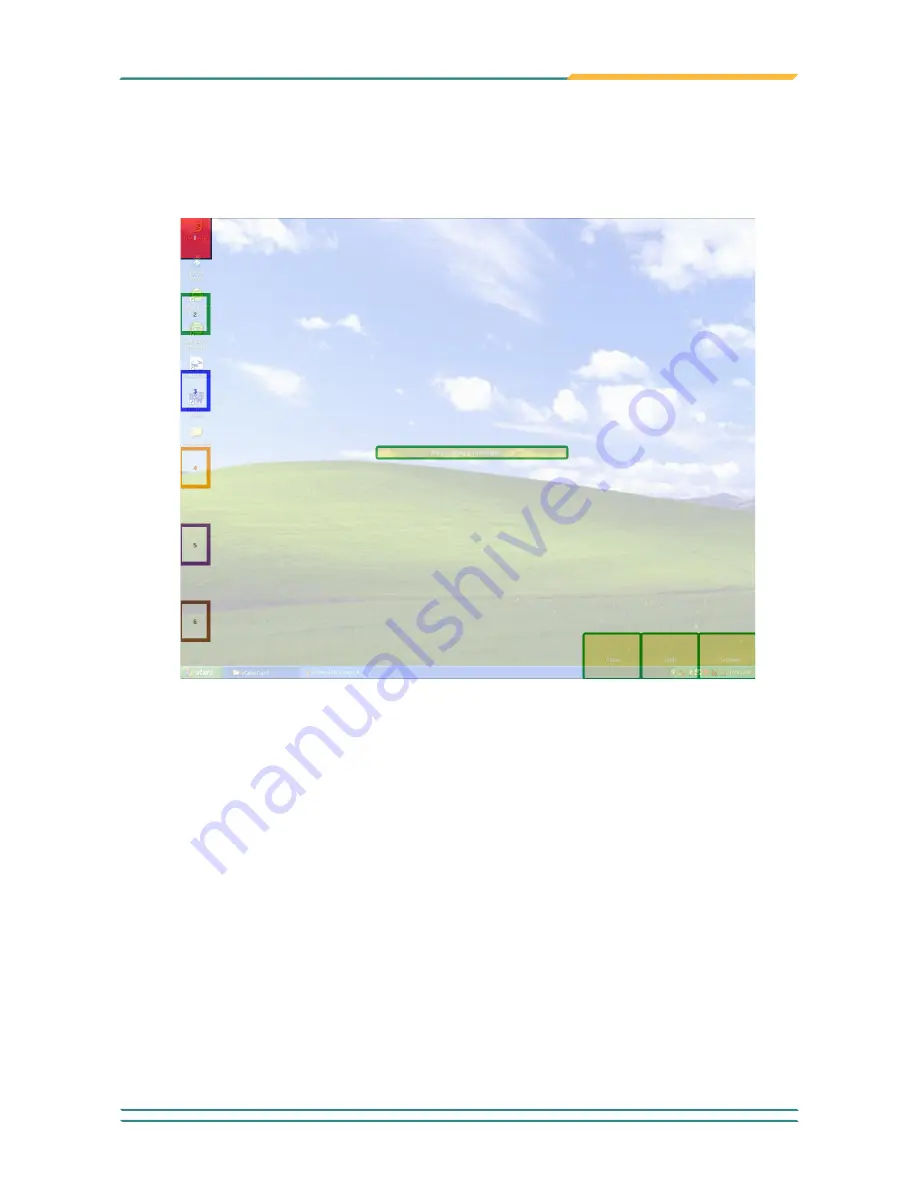
- 79 -
- 79 -
Appendix
6 Numbered Boxes for Active Areas along the Left Side
Another way to create the active areas, click the Drag Active Area button. The
image will switch to the desktop where 6 boxes numbered from 1 to 6 appear
in different colors along the left side. See the figure below.
With one of the six boxes along the left side of the desktop selected, users
can click anywhere on the desktop and drag a rectangle as the customized
active area.
Содержание M1726
Страница 5: ...iii Contents A 1 2 7 Hardware Tab 83 A 1 2 8 About Tab 84...
Страница 6: ...iv This page is intentionally left blank...
Страница 15: ...1 Introduction 1 Chapter 1 Introduction Chapter 1 Introduction...
Страница 21: ...7 Getting Started 2 Chapter 2 Getting Started Chapter 2 Getting Started...
Страница 35: ...21 Use the Computer 3 Chapter 3 Use the Computer Chapter 3 Use the Computer...
Страница 47: ...33 Use the Computer Click connect and the card s information will be displayed in column below...
Страница 49: ...35 Use the Computer Select Inventory on top menu bar You may use a RFID tag to do the demo test...
Страница 54: ...40 This page is intentionally left blank...
Страница 55: ...41 BIOS 4 Chapter 4 BIOS Chapter 4 BIOS...
Страница 70: ...56 BIOS This function displays the information of HDD detected 4 4 3 Hard Disk Drives...
Страница 75: ...61 61 Appendix Appendix Touch Panel Appendix Touch Panel...
Страница 87: ...73 73 Appendix Drawing Test Grid...
Страница 98: ...84 84 Appendix This tab provides a general overview of the eGalax driver A 1 2 8 About Tab...
Страница 99: ...85 This page is intentionally left blank...





















