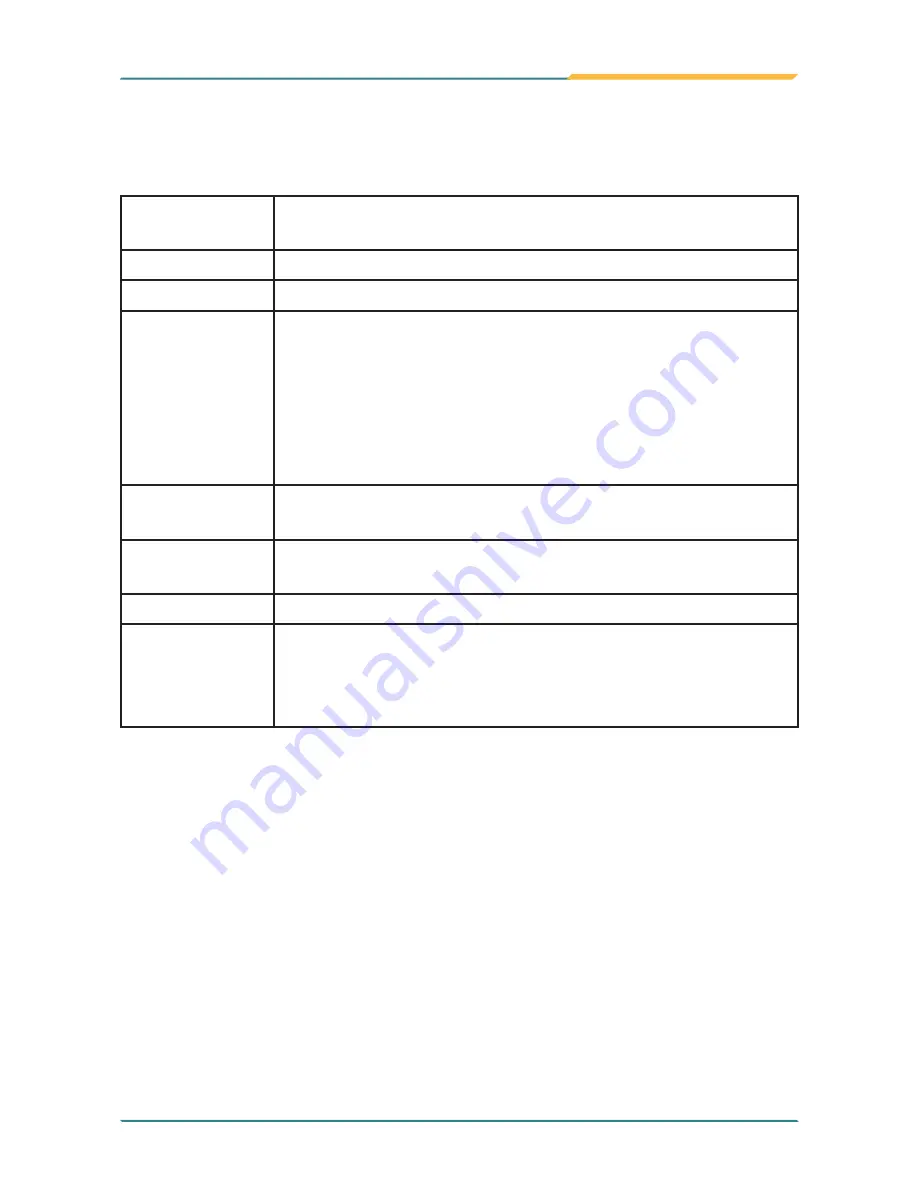
- 43 -
BIOS
System Date
Set the system date. Note that the ‘Day’ automatically changes when you set
the date.
The date format is:
Day :
Sun to Sat
Month
:
1 to 12
Date
:
1 to 31
Year
:
1999 to 2099
System Time
Set the system time.
The time format is:
Hour :
00 to 23
Minute :
00 to 59
Second :
00 to 59
“←”“→”
Move to highlight a particular configuration screen from
the top menu bar / Move to highlight items on the screen
“↓” “↑”
Move to highlight previous/next item
Enter
Select and access a setup item/field
Esc
:
On the Main Menu – Quit the setup and not save
changes into CMOS (a message screen will display
and ask you to select “OK” or “Cancel” for exiting and
discarding changes. Use “←” and “→” to select and press
“Enter” to confirm)
On the Sub Menu – Exit current page and return to main
menu
Page Up / +
Increase the numeric value on a selected setup item /
make change
Page Down
-: Decrease the numeric value on a selected setup item /
make change
F1
Activate “General Help” screen
F10
:
Save the changes that have been made in the setup and
exit. (a message screen will display and ask you to select
“OK” or “Cancel” for exiting and saving changes. Use “←”
and “→” to select and press “Enter” to confirm)
Key Commands
BIOS Setup Utility is mainly a key-based navigation interface. Please refer to
the following key command instructions for navigation process.
Содержание M1726
Страница 5: ...iii Contents A 1 2 7 Hardware Tab 83 A 1 2 8 About Tab 84...
Страница 6: ...iv This page is intentionally left blank...
Страница 15: ...1 Introduction 1 Chapter 1 Introduction Chapter 1 Introduction...
Страница 21: ...7 Getting Started 2 Chapter 2 Getting Started Chapter 2 Getting Started...
Страница 35: ...21 Use the Computer 3 Chapter 3 Use the Computer Chapter 3 Use the Computer...
Страница 47: ...33 Use the Computer Click connect and the card s information will be displayed in column below...
Страница 49: ...35 Use the Computer Select Inventory on top menu bar You may use a RFID tag to do the demo test...
Страница 54: ...40 This page is intentionally left blank...
Страница 55: ...41 BIOS 4 Chapter 4 BIOS Chapter 4 BIOS...
Страница 70: ...56 BIOS This function displays the information of HDD detected 4 4 3 Hard Disk Drives...
Страница 75: ...61 61 Appendix Appendix Touch Panel Appendix Touch Panel...
Страница 87: ...73 73 Appendix Drawing Test Grid...
Страница 98: ...84 84 Appendix This tab provides a general overview of the eGalax driver A 1 2 8 About Tab...
Страница 99: ...85 This page is intentionally left blank...






























