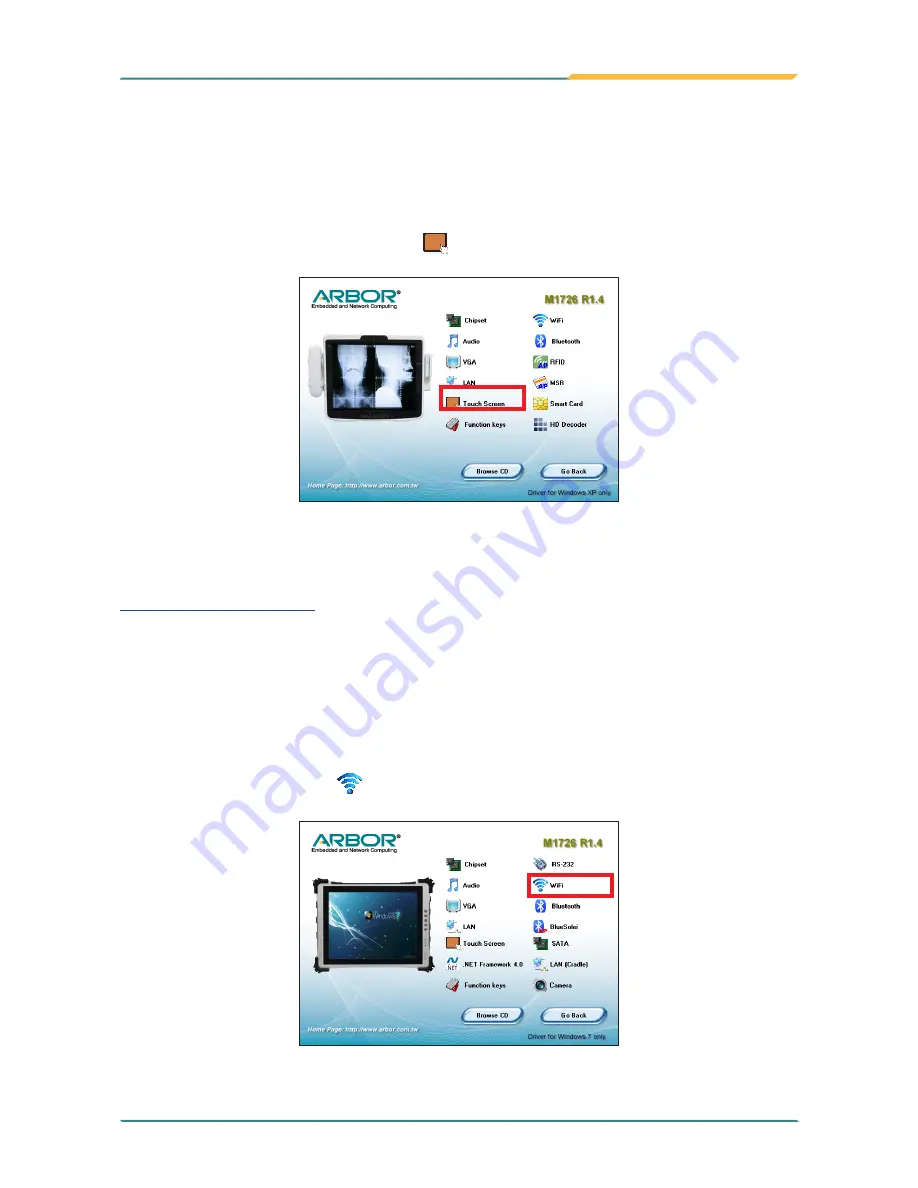
- 19 -
Getting Started
2.3.7. Install Touch Screen Driver
To install the touch screen driver:
1. Launch the driver installer described earlier and open the driver list. The driver list
then opens onscreen.
2. Click/tap the
Touch Screen
icon .
3. Follow the onscreen instructions to proceed.
After the touch screen driver is installed, the touch screen is ready-to-use. See section
3.1. Use Touch Screen
to know how to use the touch screen.
2.3.8. Install WiFi Driver
To install the WiFi driver:
1. Launch the driver installer described earlier and open the driver list. The driver list
then opens onscreen.
2. Click/tap the
WiFi
icon .
3. Follow the onscreen instructions to proceed.
Содержание M1726
Страница 5: ...iii Contents A 1 2 7 Hardware Tab 83 A 1 2 8 About Tab 84...
Страница 6: ...iv This page is intentionally left blank...
Страница 15: ...1 Introduction 1 Chapter 1 Introduction Chapter 1 Introduction...
Страница 21: ...7 Getting Started 2 Chapter 2 Getting Started Chapter 2 Getting Started...
Страница 35: ...21 Use the Computer 3 Chapter 3 Use the Computer Chapter 3 Use the Computer...
Страница 47: ...33 Use the Computer Click connect and the card s information will be displayed in column below...
Страница 49: ...35 Use the Computer Select Inventory on top menu bar You may use a RFID tag to do the demo test...
Страница 54: ...40 This page is intentionally left blank...
Страница 55: ...41 BIOS 4 Chapter 4 BIOS Chapter 4 BIOS...
Страница 70: ...56 BIOS This function displays the information of HDD detected 4 4 3 Hard Disk Drives...
Страница 75: ...61 61 Appendix Appendix Touch Panel Appendix Touch Panel...
Страница 87: ...73 73 Appendix Drawing Test Grid...
Страница 98: ...84 84 Appendix This tab provides a general overview of the eGalax driver A 1 2 8 About Tab...
Страница 99: ...85 This page is intentionally left blank...






























