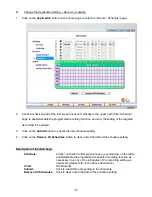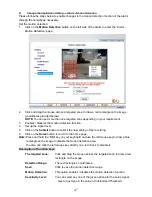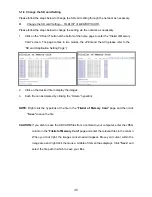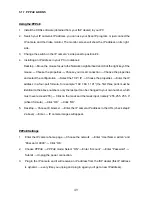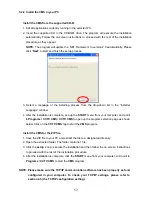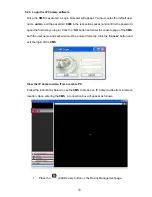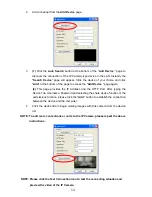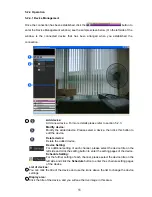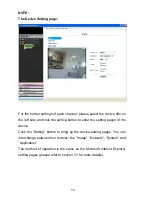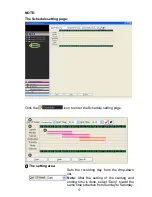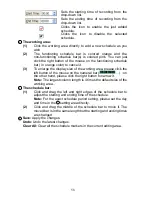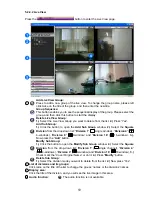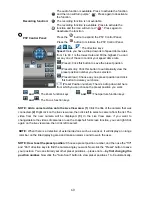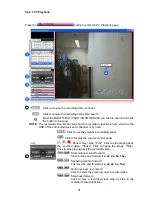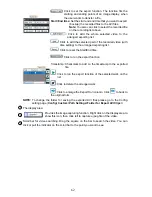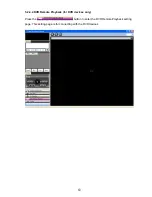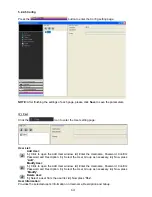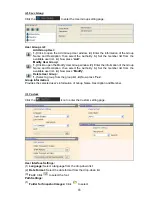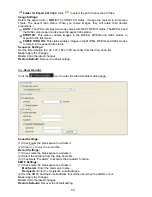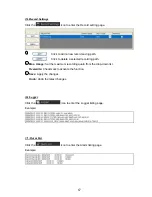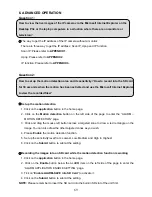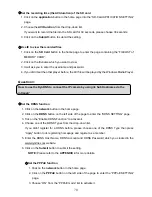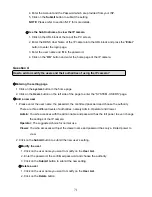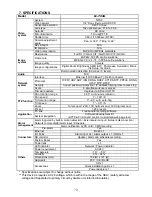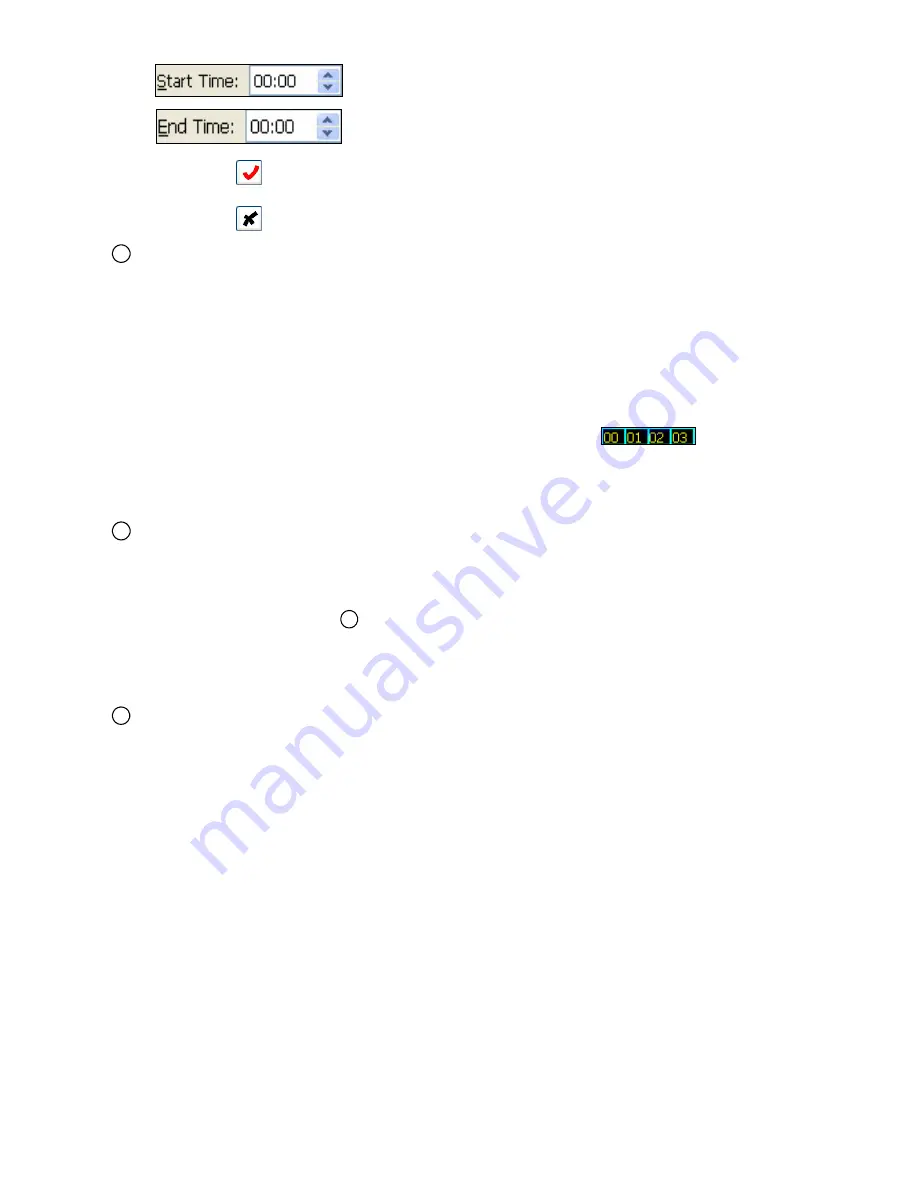
58
Sets the starting time of recording from the
drop-down list.
Sets the ending time of recording from the
drop-down list.
Clicks the icon to enable the just added
schedule.
Clicks the icon to disable the selected
schedule.
2
The working area:
(1)
Click the working area directly to add a new schedule as you
wish.
(2)
The functioning schedule bar is colored orange and the
non-functioning schedule bar(s) is colored pink. You can just
click the right button of the mouse on the functioning schedule
bar ( in orange color) to cancel it.
(3)
To enlarge the display size of the working area, please click the
left button of the mouse on the numeral bar (
…) ; on
the other hand, please click the right button to narrow it.
Note:
The largest column length is 4 times the default size of the
working area..
3
The schedule bar:
(1)
Click and drag the left and right edges of the schedule bar to
adjust the starting and ending time of the schedule.
Note:
For the exact schedule period setting, please set the day
and time in the
1
setting area directly.
(2)
Click and drag the middle of the schedule bar to move it. The
moved bar is in the same length but the starting and ending times
are changed.
4
Save:
Apply the changes.
Undo:
Undo the latest changes.
Clear All:
Clear all the schedule markers in the current editing area.