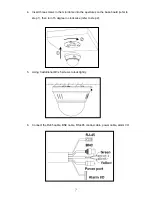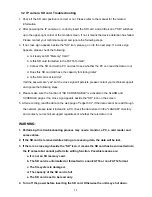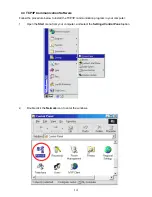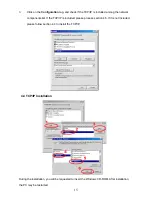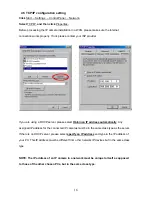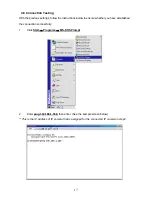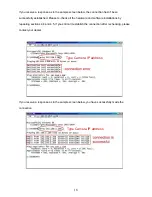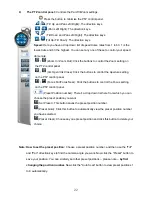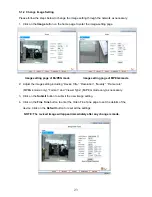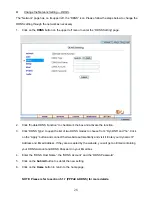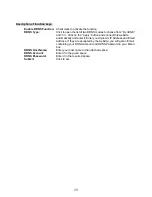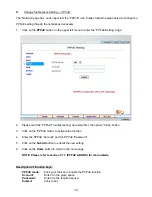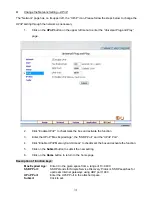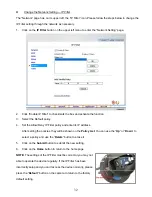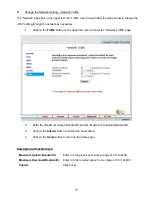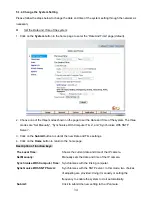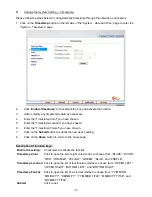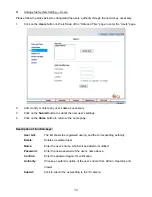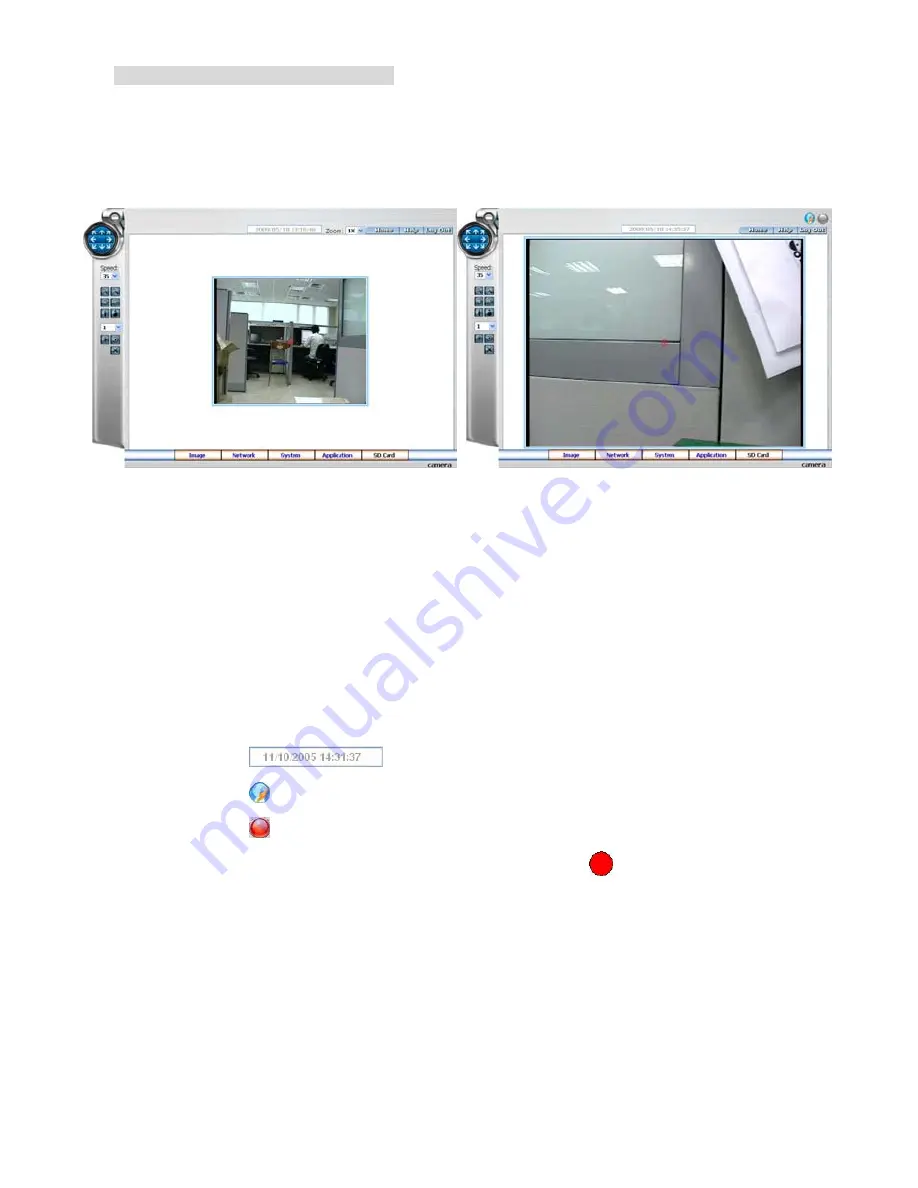
21
Browsing images from the IP camera
The images from the IP camera are displayed on the home page when online with the IP camera.
There are also additional settings provided on the home page. MJPEG mode or MPEG4 mode
display different display formats on their home page.
Homepage of MJPEG mode
Homepage of MPEG4 mode
Click on the
Video
button to enter the image-setting page.
Click on the
Network
button to enter the network-setting page.
Click on the
System
button to enter the system-setting page.
Click on the
Application
button to enter the application-setting page.
Click on the
SD card
button to open the SD card- FILELIST of the MEMORY CARD window,
if the SD card is inserted.
Click on the
button to change the time/date display mode.
Click on the
button to switch high/low speed network.
Click on the
button to archive AVI videos into your PC. Click once again to deactivate.
In the recording mode, there will appear a red twinkling icon
in the upper-right hand
corner of the image. The AVI file will be saved in the path of
c:\
.
Digital zoom
function: Click on the video display area, and it will show the zoom-in
images. Double click to see the maximum size. Click on the right mouse button on the
video display area, and it will show the zoom-out images. Double click the right mouse
button to come back to the normal size. (MPEG4 mode only)