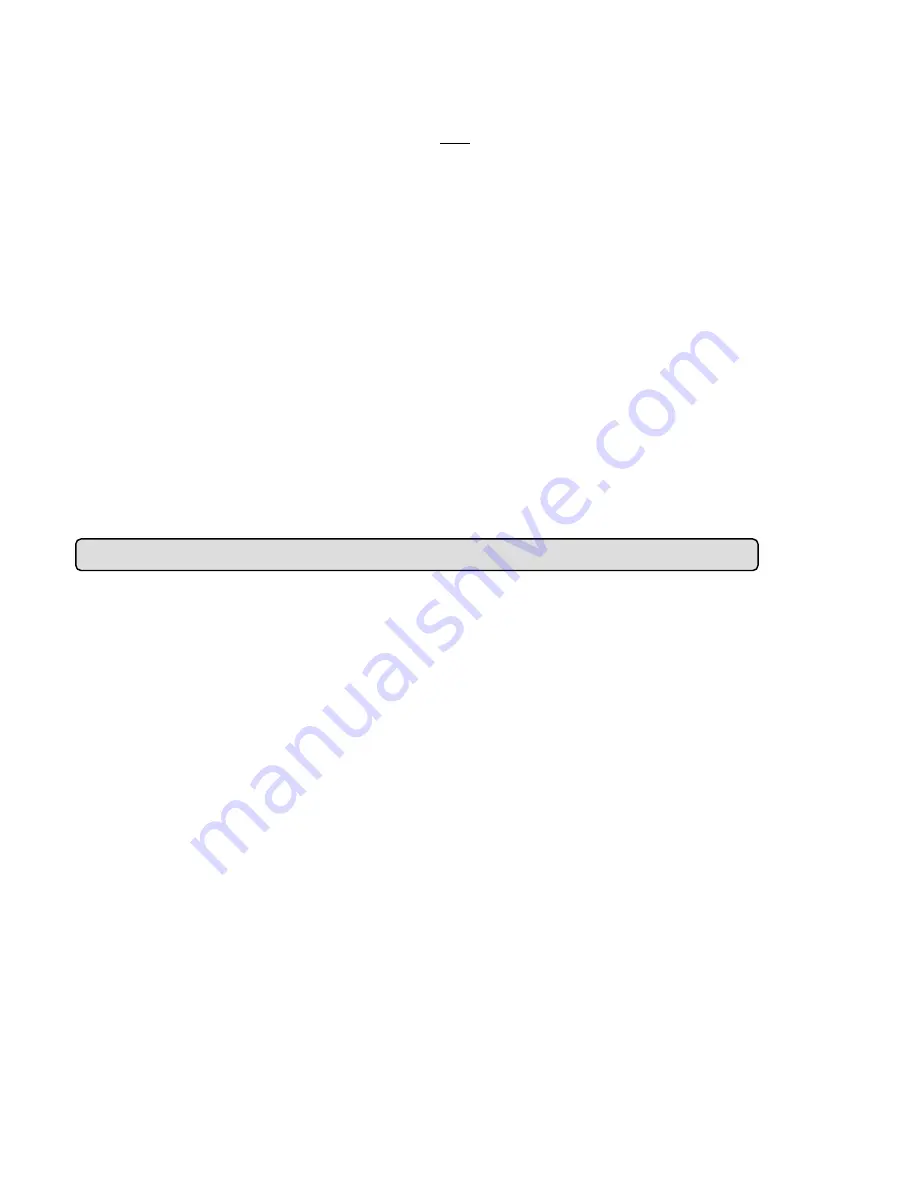
2. Cl
o enter the “RECORD
APPLICATION ENABLE SETTING” page.
3.
PLOAD via FTP
ick the
Enable
button on the left side of the page t
Tick on “Enable RECORD - U
”.
4. Clic
◇
Set the
1. Clic
2. Cli
ATION
SE
3. Se
o the rate you want.
If you want to record at the rate of 1F/8S, please choose “1F/8S” in the drop-down list.
NOTE:
e.
Question 5
How to add
◇
E
ing page
1.
2. Click the
STEM - USERS” page.
◇
Add a new user
1.
ssword, the confirmed password and choose the
authorit
There a
Adm
ith the admin name and password has the full power to
Oper
View
w.
2. C
tting.
k the
Submit
button to submit the setting.
upload rate
k the
application
button.
ck the
FTP
button on the left side of the page to enter the “FTP APPLIC
TTING” page.
t the last item “Upload Rate” at the bottom of the page t
The FTP function is not provided in the MPEG4 mod
:
or modify the users and their authorities of using the IP camera?
ntering the sett
Click the
system
button in the home page.
Users
button on the left side of the page to enter the “SY
Please enter the user name, the pa
y.
re three different levels of authorities, namely Admin, Operator and Viewer.
in:
The user who accesses w
even change the settings of the IP camera.
ator:
The suggested choice for normal use.
er:
The user who accesses with just the viewer name and password has only a limited
power to vie
lick the
Submit
button to submit the new user’s se
◇
Modify the user
86
Содержание LC-7224EP
Страница 2: ......
Страница 109: ...Figure 6 107 ...















































