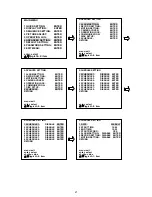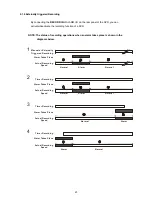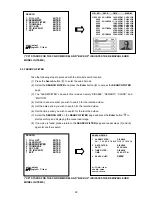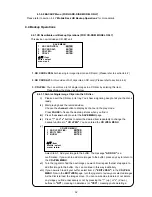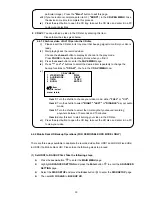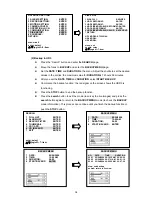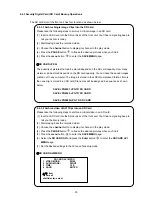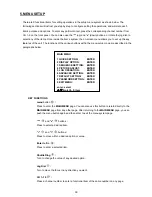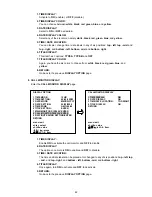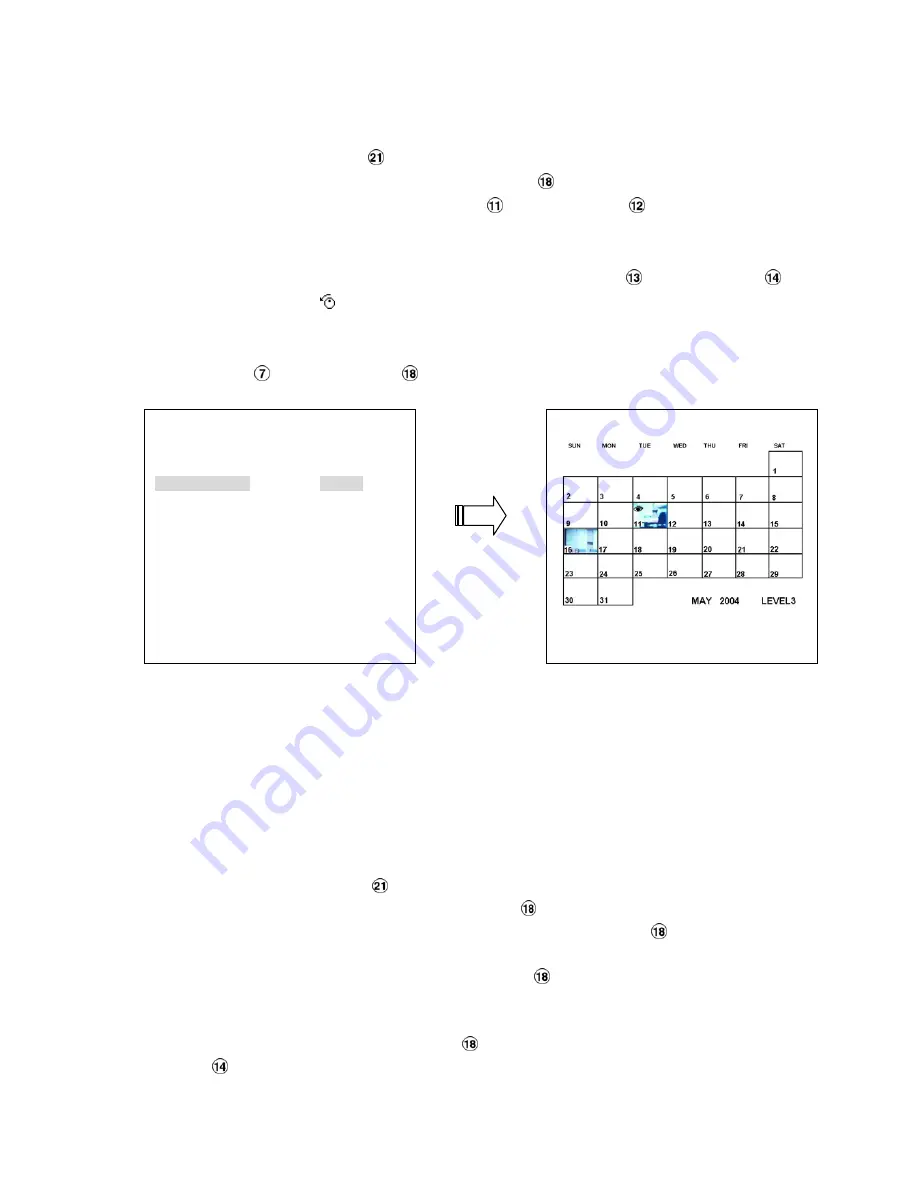
30
4.3.4 THUMBNAIL Search
Take the following steps to proceed with the thumbnail search function.
(1) Press the
Search
button
to enter the search mode.
(2) Select the
THUMBNAIL
and press the
Enter
button
to access the thumbnail page.
●
You can set up by using the “<” button
and the “>” button
to move eye focus and
select the image you wish to search for in the recorded video.
●
You can also use the
Shuttle Ring
to start playback.
(3) There are 8 levels of recording range modes, Press the “
^
” button
and the “v” button
or
use the
Jog Dial
to choose the
Year, Month, Day, 1 Hour, 10 Minutes, 1 Minute, 10
Seconds
or
1 Second.
Select the specific frame you require to enter the previous or next level.
(4) On reaching the critical point at any level, the user can start playback by just clicking the
PLAY
button
or
the
Enter
button
.
(“CD” STANDS FOR THE CD-ROM MODEL AND “BACKUP” INDICATES THE REMOVABLE HDD
MODEL IN ITEM 6.)
4.3.5 SD CARD Menu Search
Take the following steps to proceed with the SD card search function.
(1) Insert an SD Card into the SD card slot of the front unit. You’ll hear a signaling beep to tell you
the disc is ready.
(2) Press the
Search
button
to enter the search mode.
(3) Select the
SD CARD
and press the
Enter
button
to access the complete list of JPEG files.
(4) Highlight the specific JPEG file you require and press the
Enter
button
to display the
image.
(5) If you need another, please press the
Enter
button
to
return to the
SD CARD MENU
page
and repeat step (4) again for another search.
(6) If you would like to delete a JPEG file in the SD card, please highlight the specific JPEG file
you require and press the
Enter
button
to display the image, then press the
Down
button
and select
“yes”
to delete the image.
SEARCH
1 FULL LIST
ENTER
2 ALARM LIST
ENTER
3 SEARCH FILTER
ENTER
4 THUMBNAIL
ENTER
5 SD CARD
ENTER
6 CD (BACKUP)
ENTER
7 EXIT
ENTER
enter: select
▲
/
▼
/jog/ch1~7: item
Содержание DVR-3016, DVR-3016D
Страница 2: ......
Страница 100: ...98 Figure 7 RMN040200255 V5 2 ...