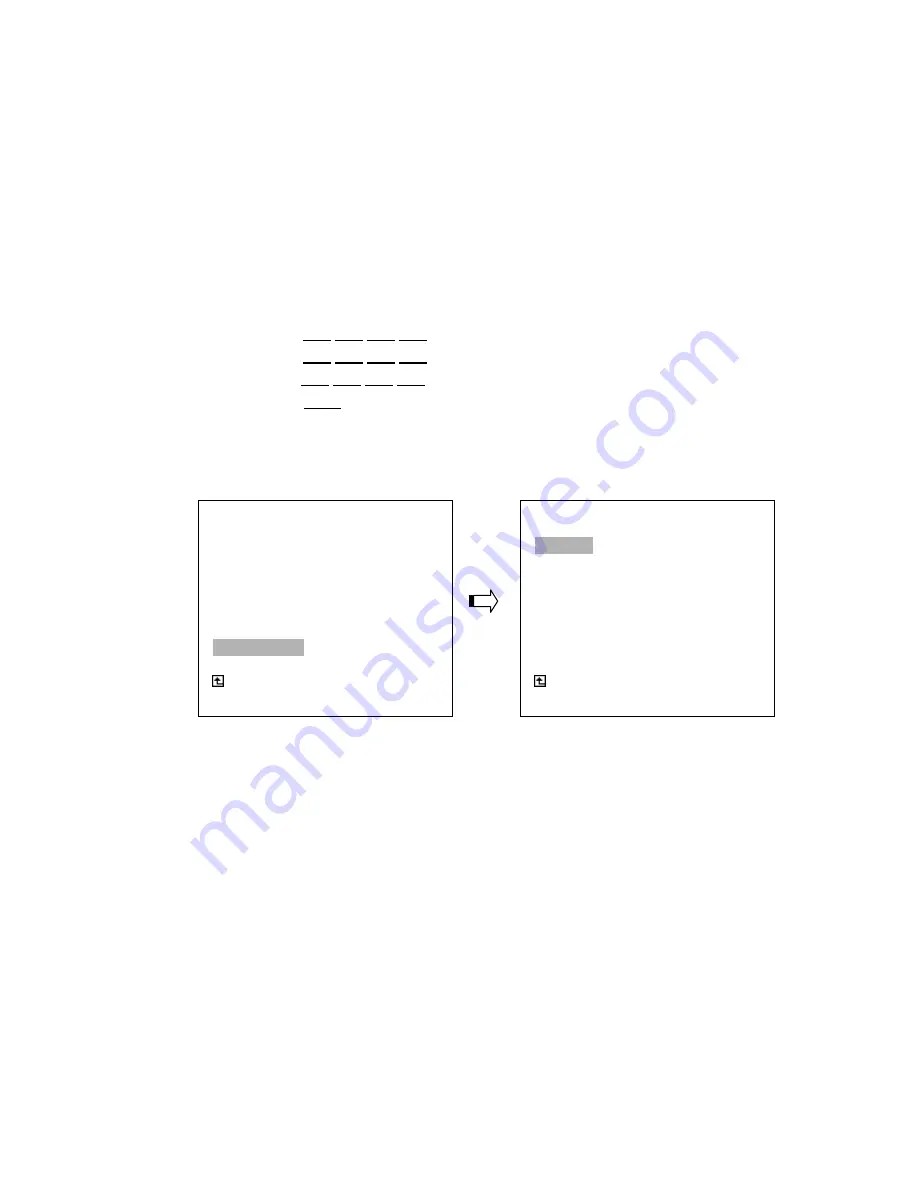
40
NET DHCP: (FOR DVR-3011T ONLY)
This option selects enable or disable for the DHCP communication function.
OFF:
Disables it.
ON:
Enables it.
NOTE:
If provided with a DHCP server, the DVR can get an IP automatically by setting this option
to ON.
NET IP: (FOR DVR-3011T ONLY)
This option is used to configure the Ethernet communication settings. This is required for the purpose of
making a network connection. Please consult with a qualified MIS professional to configure it.
IP:
XXX.XXX.XXX.XXX
MASK:
XXX.XXX.XXX.XXX
GATEWAY:
XXX.XXX.XXX.XXX
HTTP PORT:
XXXX
FTP SETTING: (FOR DVR-3011T ONLY)
This entry allows users to set the FTP File Transfer Protocol.
ENABLE:
This option is to select enable or disable for the FTP function.
ON:
Enables it.
OFF:
Disables it.
REC MODE:
This option determines the recording mode to be recorded when the FTP function occurs. There are
2 levels of recording mode to choose:
ALARM REC
and
ALL REC.
ALARM REC:
Only to record the alarm-event recorded video.
ALL REC:
To record all the recorded video.
REC RATE:
This option determines the recording rate to be recorded at when the FTP function occurs. There
are 4 levels of recording rates to choose from:
1 F / 1 S, 1 F / 10 S, 1 F / 30 S
and
1 F / 60 S.
COMM SETTING
COMM ID
:
01
RS232
:
ON
RS485
:
ON
NET ENABLE
: OFF
NET DHCP
: OFF
NET
IP
:
SET
FTP SETTING
MAIN PAGE
NAS FTP RECORDING
FTP SETTING
ENABLE
:
OFF
REC MODE
: ALARM REC
REC RATE
: 1 F / 1 S
ACCOUNT :
SET
MAIN PAGE
SET FTP ON / OFF
Содержание DVR-3011ST
Страница 2: ......
Страница 54: ...52 9 Push the active handle inward 10 Lock the Key ...






























