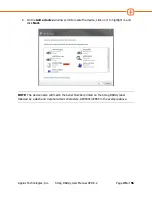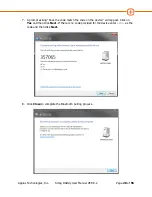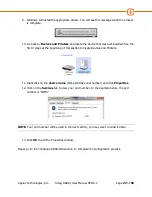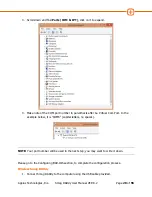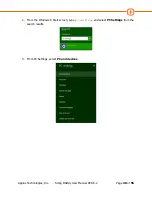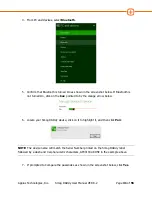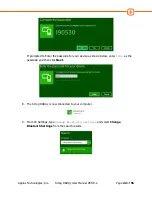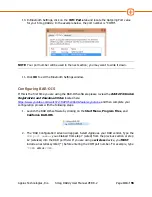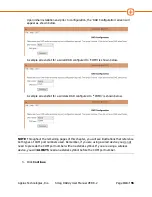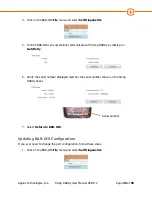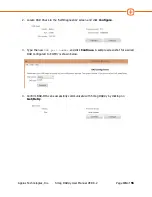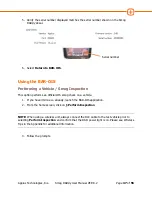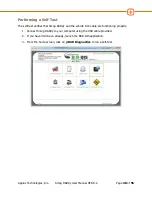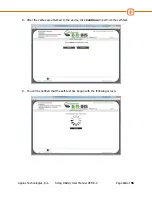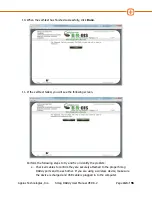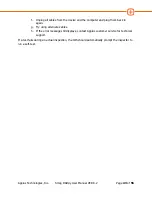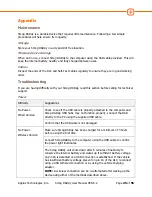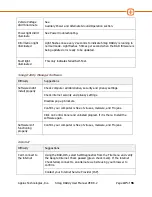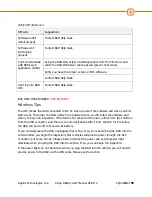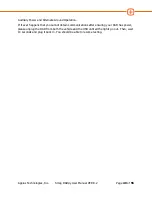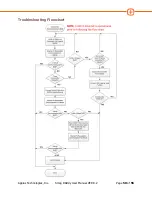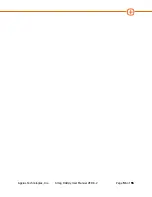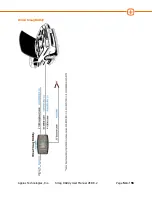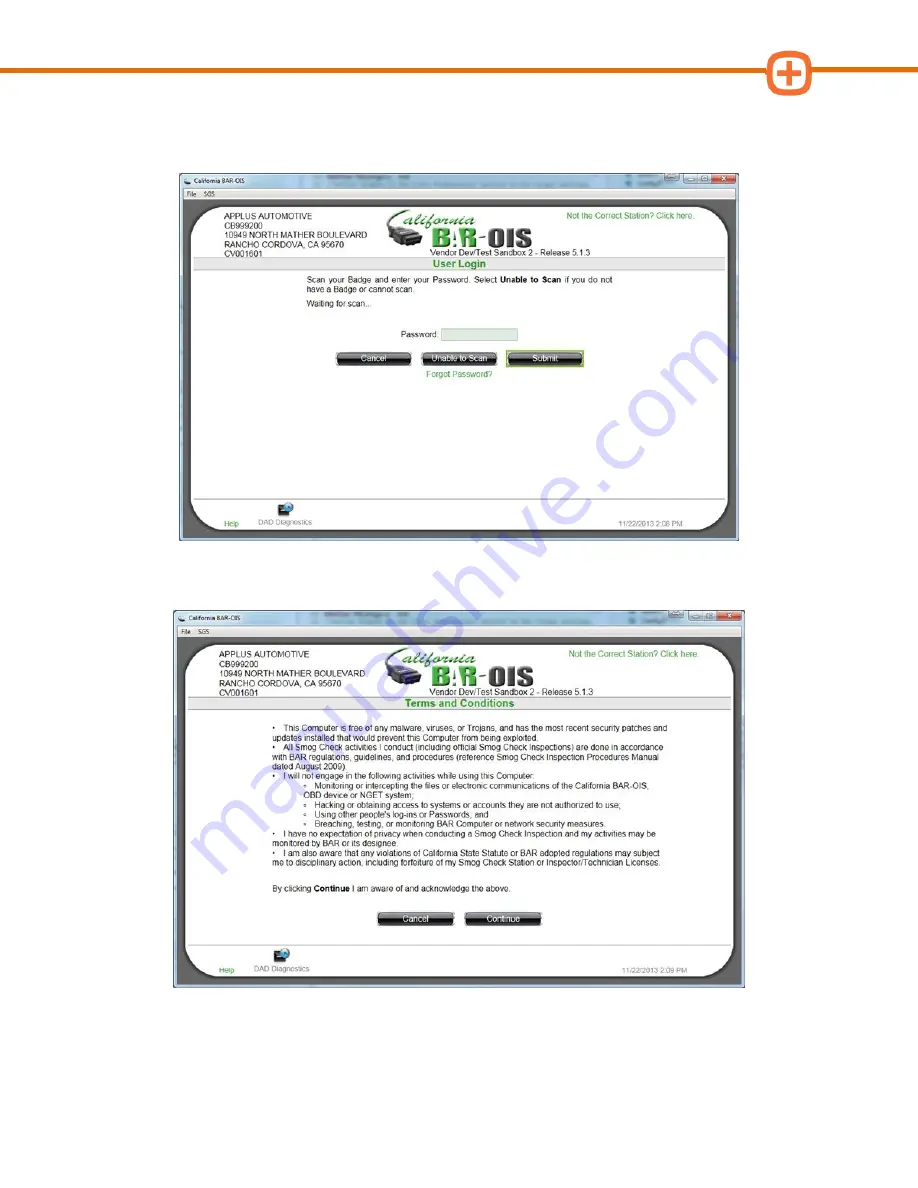
Applus Technologies, Inc.
Smog DADdy User Manual VER 8.2
Page
39
of
55
4.
You will be required to log in. Scan your badge and type your
password
. Click
Submit
.
If you are unable to scan your badge, click on
Unable to Scan
.
5.
Read the Terms & Conditions and click
Continue
to agree.
6.
Connect the smaller end of the self-test cable to the Smog DADdy self-test port.
Содержание Smog DADdy
Страница 1: ...Smog DADdy User Guide Version 8 2 ...
Страница 54: ...Applus Technologies Inc Smog DADdy User Manual VER 8 2 Page 50 of 55 Troubleshooting Flowchart ...
Страница 55: ...Applus Technologies Inc Smog DADdy User Manual VER 8 2 Page 51 of 55 ...
Страница 58: ...Applus Technologies Inc Smog DADdy User Manual VER 8 2 Page 54 of 55 Wired SmogDADdy ...
Страница 59: ...Applus Technologies Inc Smog DADdy User Manual VER 8 2 Page 55 of 55 Wireless SmogDADdy ...