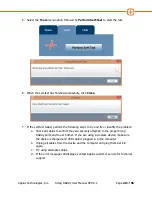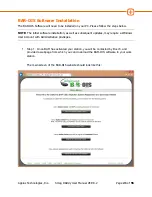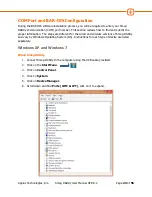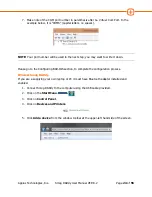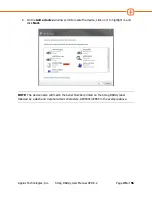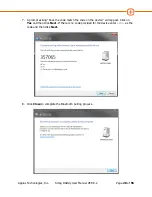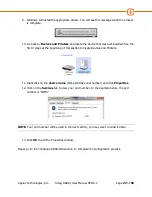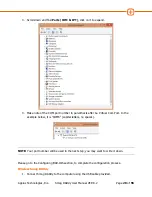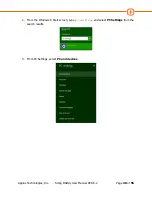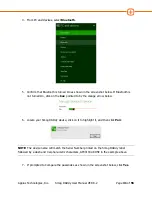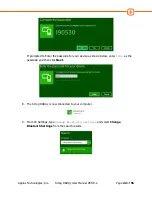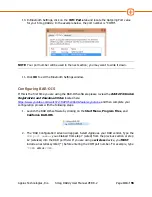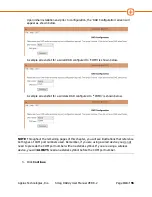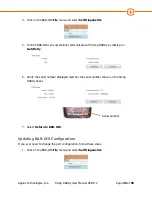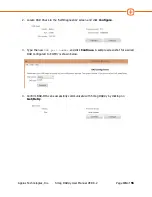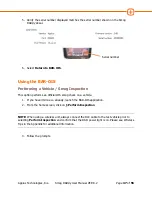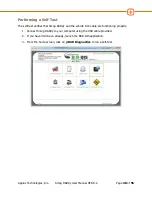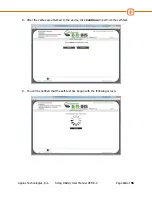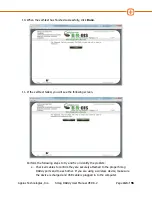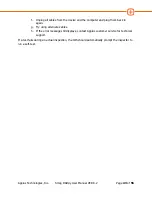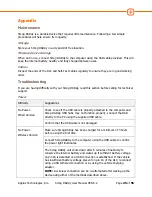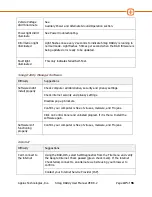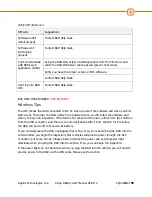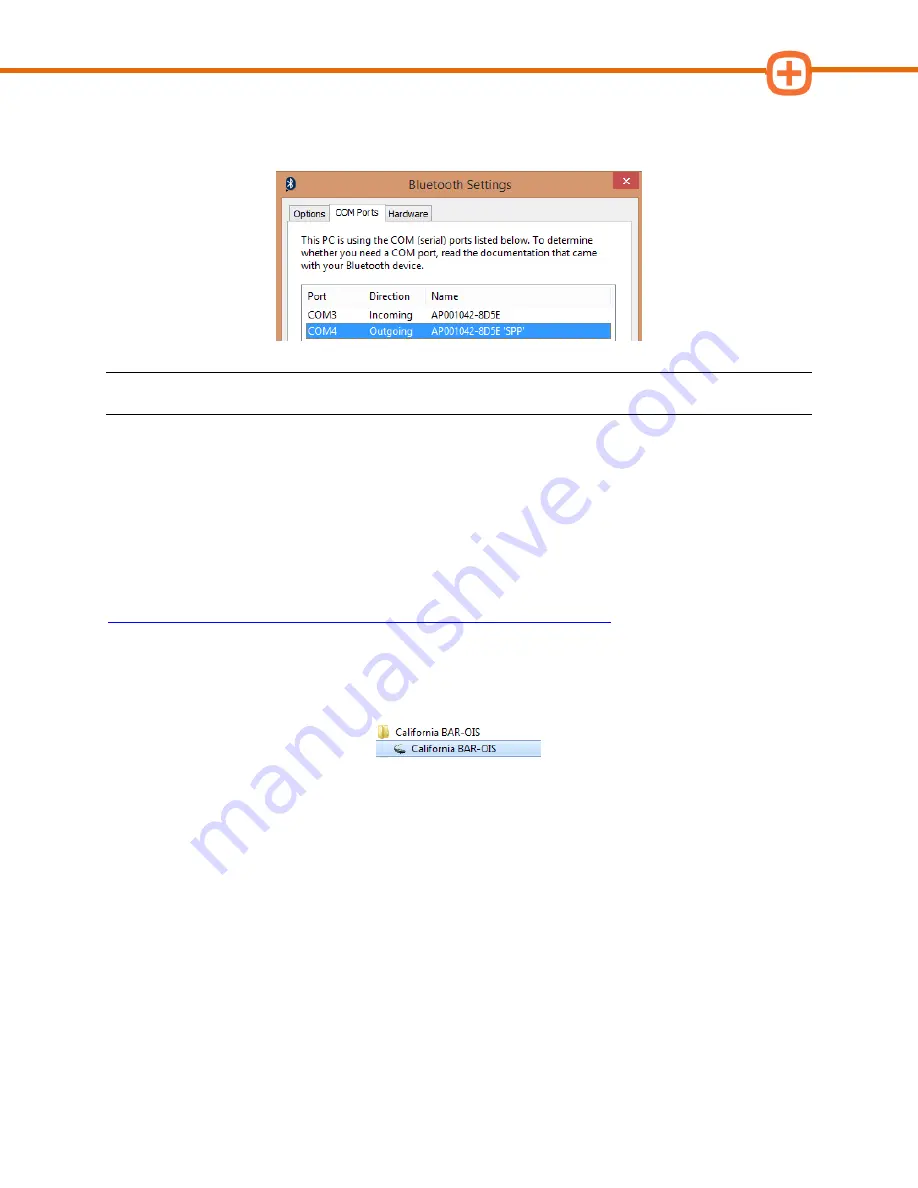
Applus Technologies, Inc.
Smog DADdy User Manual VER 8.2
Page
33
of
55
10.
In Bluetooth Settings, click on the
COM Ports
tab and locate the Outgoing Port value
for your Smog DADdy. In the example below, the port number is “COM4”.
NOTE:
Your port number will be used in the next section; you may want to write it down.
11.
Click
OK
to exit the Bluetooth Settings window.
Configuring BAR-OIS
If this is the first time you are using the BAR-OIS software please review the
BAR-OIS Station
Registration and Download Video
located here:
https://www.youtube.com/watch?v=fmlPX5eV04U&feature=youtu.be
and then complete your
configuration process with the following steps.
1.
Launch the BAR OIS software by clicking on the
Start Menu
,
Program Files
, and
California BAR-OIS
.
2.
The ‘DAD Configuration’ screen will appear. Select
Applus
as your DAD vendor. Type the
COM port number
you obtained from step 7 (wired) from the previous section or step
12 (wireless) into the DAD port field. If you are using a
wireless
device, you
MUST
include an asterisk symbol (*) before entering the COM port number. For example, type
*COM4
versus
COM4
.
Содержание Smog DADdy
Страница 1: ...Smog DADdy User Guide Version 8 2 ...
Страница 54: ...Applus Technologies Inc Smog DADdy User Manual VER 8 2 Page 50 of 55 Troubleshooting Flowchart ...
Страница 55: ...Applus Technologies Inc Smog DADdy User Manual VER 8 2 Page 51 of 55 ...
Страница 58: ...Applus Technologies Inc Smog DADdy User Manual VER 8 2 Page 54 of 55 Wired SmogDADdy ...
Страница 59: ...Applus Technologies Inc Smog DADdy User Manual VER 8 2 Page 55 of 55 Wireless SmogDADdy ...