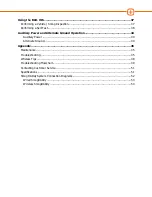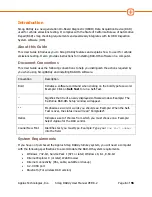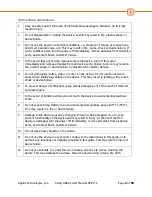Содержание Smog DADdy
Страница 1: ...Smog DADdy User Guide Version 8 2 ...
Страница 54: ...Applus Technologies Inc Smog DADdy User Manual VER 8 2 Page 50 of 55 Troubleshooting Flowchart ...
Страница 55: ...Applus Technologies Inc Smog DADdy User Manual VER 8 2 Page 51 of 55 ...
Страница 58: ...Applus Technologies Inc Smog DADdy User Manual VER 8 2 Page 54 of 55 Wired SmogDADdy ...
Страница 59: ...Applus Technologies Inc Smog DADdy User Manual VER 8 2 Page 55 of 55 Wireless SmogDADdy ...