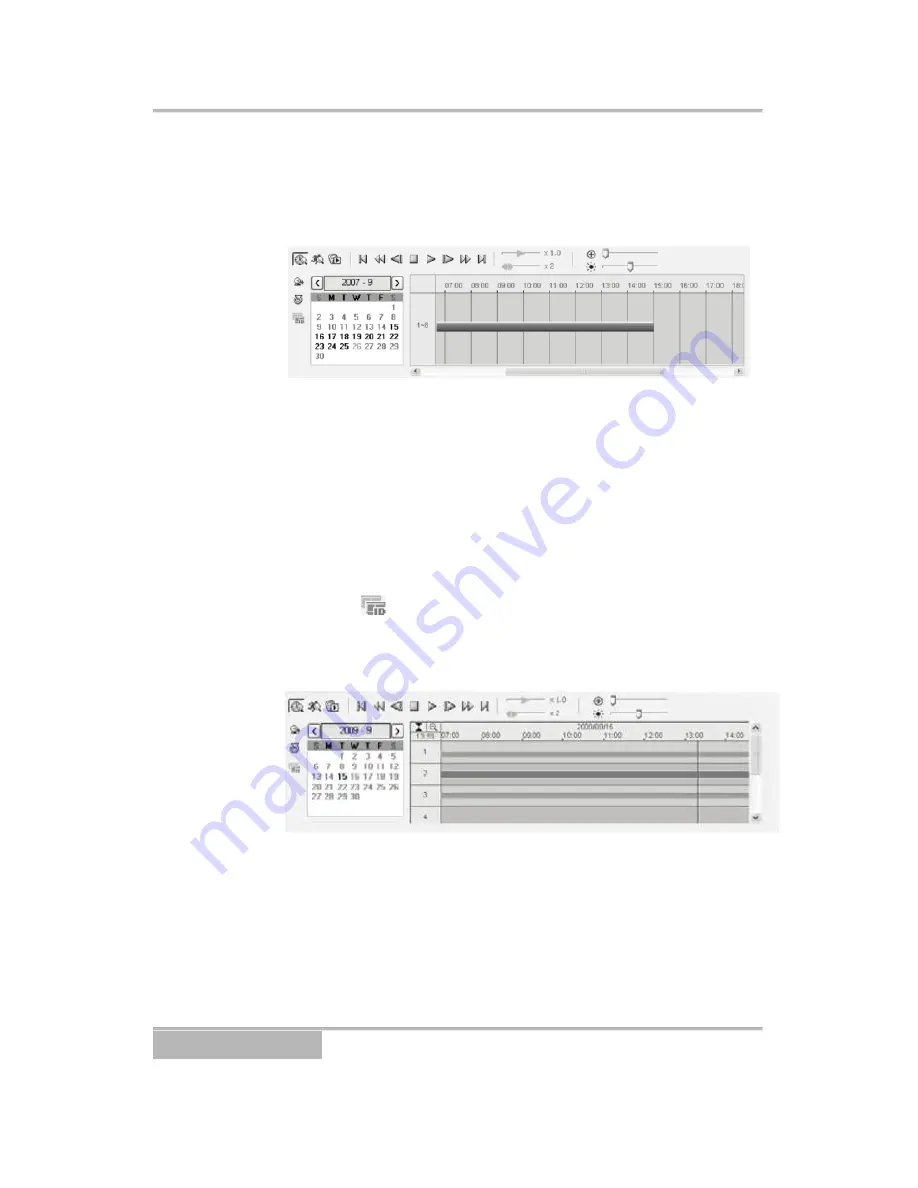
Page 20
data during that time. Select a specific hour by clicking the
mouse on the desired hour segment.
NOTE: The timetable of the time-lapse search panel will differ
depending on the DVR specifications.
The recorded data of all camera channels are displayed by
time in one-hour segments and a yellow highlighted segment
indicates the selected time that will be played back.
Select a specific hour by clicking the mouse on the desired
hour segment, and video images will be played back starting
with the first image captured within the one-hour segment. If
the DVR’s time and date have been reset to a time that is
earlier than some recorded video, it is possible for the DVR to
have more than one video segment in the same time range.
Select the
(Segment) icon and select the video segment
you want to search. The active segment will be highlighted with
blue, and the inactive segment will be highlighted with gray on
the timetable.
The recorded data will be displayed in one hour segments with
a blue bar and a yellow bar indicating the current selected
hour. If there is any data recorded within an hour the entire
hour is highlighted blue.
Apollo Video Technology
24000-35
th
Avenue Southeast – Bothell, WA 98021
Toll Free: 888-AVT-USA1; Tel: 425.483.7100; Fax: 425.483.7200
www.apollovideo.com





































