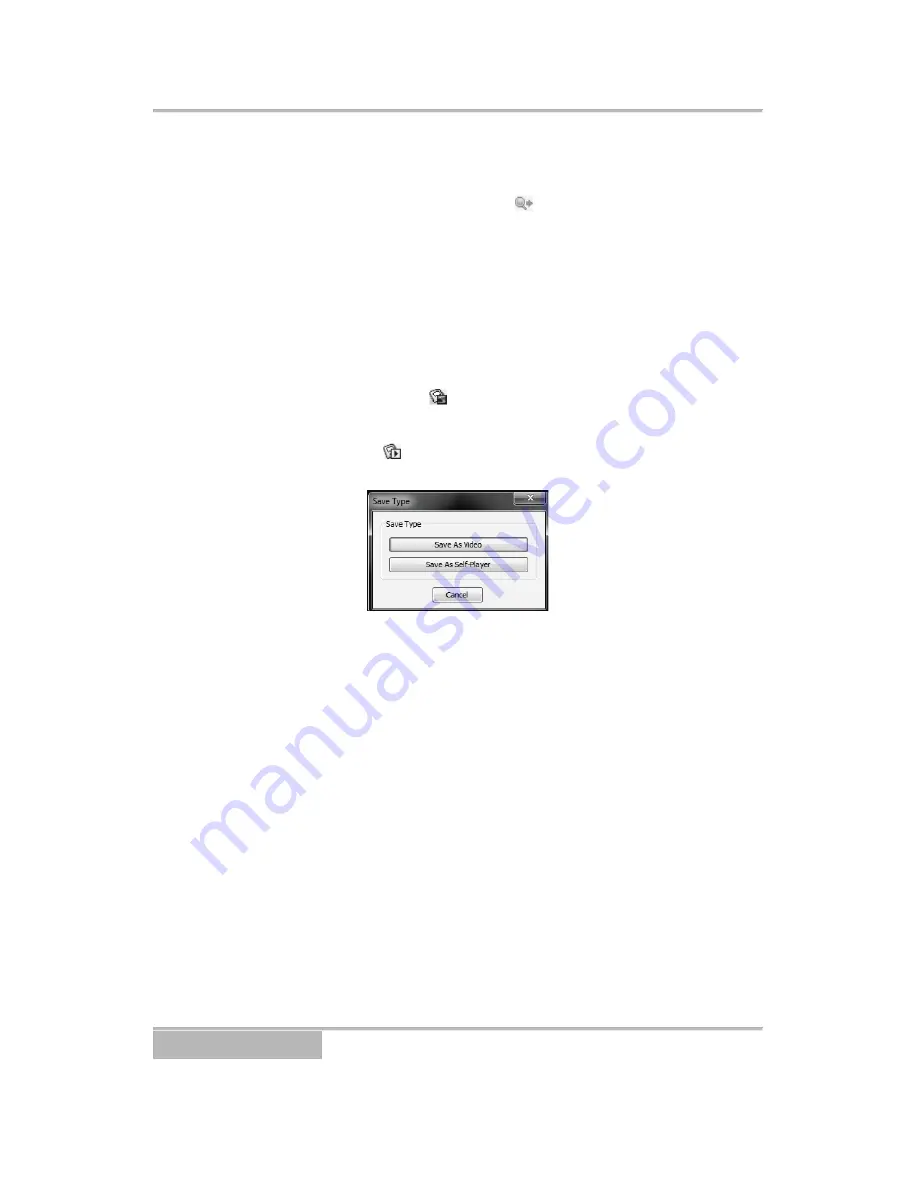
Page 22
Set up the search criteria for the event search in the Event
Search dialog box, and select the Find icon. The results will be
displayed in the event list. A total of 100 results can be
displayed at a time. Select the (Query Next) icon to display
the next results. If you select an event in the list, the recorded
data associated with that event will be displayed on the screen.
The images may be played back using the playback icons.
NOTE: When
First
is selected for the search starting time, the
search will be from the first recorded data. When
Last
is selected
for the search ending time, the search will be to the last recorded
data.
Save:
Selecting the icon on the toolbar saves the image
currently displayed on the screen as a
bitmap
file.
Selecting the icon on the Search View panel saves
recorded video.
•
Save As Video:
Saves any video clip of recorded data in
an AVI (Audio Video Interleaved) file format. Set up the
save parameters in the following dialog box. Select
START and then set the file name and the video
compression codec.
NOTE: When saving clips larger than 1GB, clips will be saved in
the unit of 1GB. For example, 3 individual files of each 1GB will be
created when saving clips of 3GB.
•
Save As Self-Player:
Saves any video clip of recorded
data as an executable file. Set up the save parameters in
the dialog box as pictured below. Select START, and
select Save in. Enter a File name and then select Save as
type (.exe) for the video you are saving. Then select
SAVE.
Apollo Video Technology
24000-35
th
Avenue Southeast – Bothell, WA 98021
Toll Free: 888-AVT-USA1; Tel: 425.483.7100; Fax: 425.483.7200
www.apollovideo.com

















