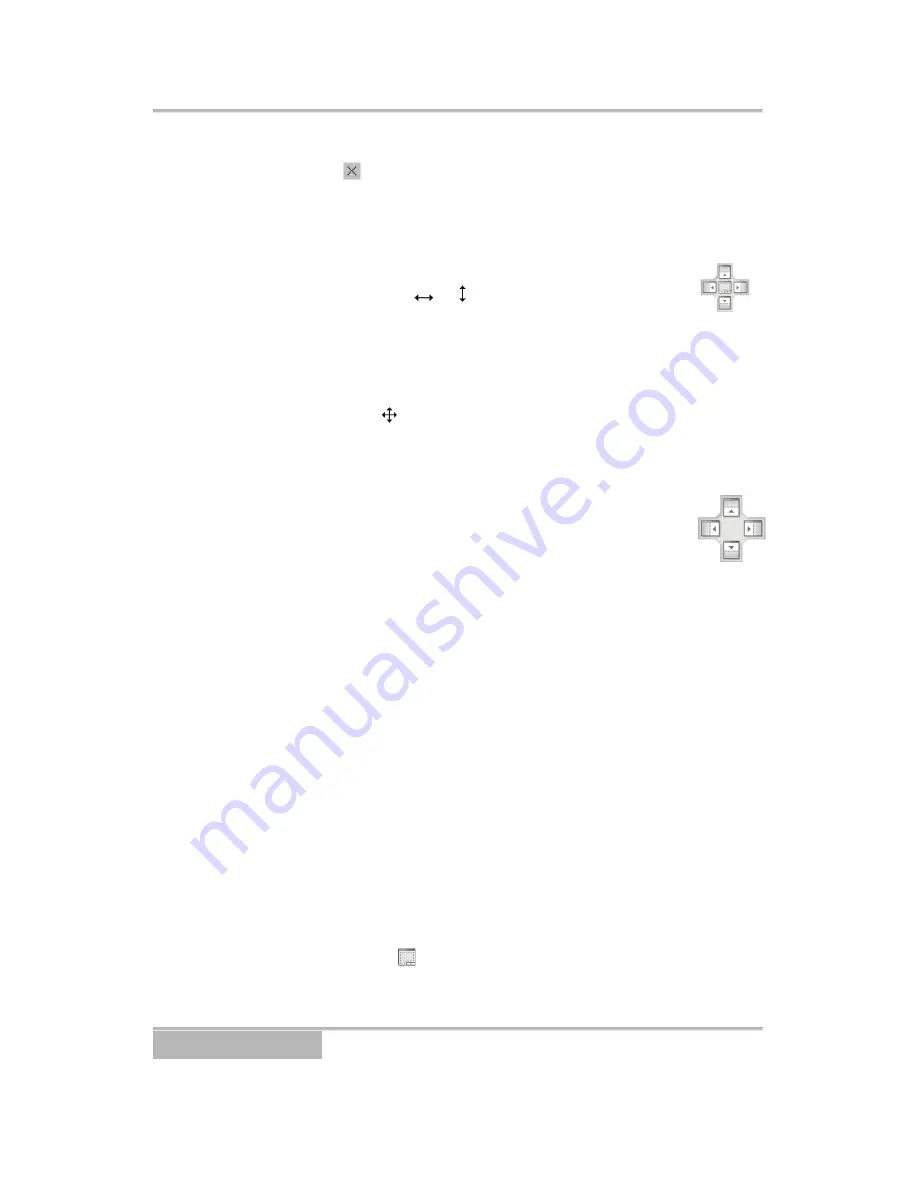
Page 12
Selecting the icon hides the panel without a tab. Hidden panels
can be displayed by selecting them from the drop-down menus.
Panels can be resized, moved and combined with other panels
creating a workspace that fits your needs. To resize a
panel, scroll the cursor over the edge of the panel until
the cursor changes to or . Then click the left mouse
button and drag the panel border to enlarge or reduce
its size.
To move a panel to a different position on the screen, scroll the
cursor over the title bar of a panel that has not been auto-hidden
until it changes to . Once you click and drag, position arrows will
display on the screen.
The four position arrows along the outer edges allow you to place
the panel along the given edge independent of the other
panels. When you drag the panel over a position arrow,
a transparent blue box will display showing the new
panel position. If you are satisfied with the position,
release the left mouse button and the panel will move to its new
position.
You can also move a panel so that it is associated with another
panel. To do this, drag the panel over the panel you want it
associated with, and the icon with four position arrows will center
over that panel. Scrolling the cursor over the icon arrows will cause
a transparent blue box to display where the panel will be located. If
you are satisfied with the position, release the left mouse button
and the panel moves to its new position.
It is possible to combine panels so that they take up less space on
the screen. Combined panels have a row of tabs across the bottom.
Clicking a tab brings that panel to the foreground.
To combine panels, move the cursor to the title bar of the panel you
want to move. Click and drag the panel onto the panel you want to
combine it with. If the panels can be combined, the four-position
arrow icon will have a tab symbol in the center. Drag the cursor
over the tab symbol , a new tab will appear on the panel.
Release the mouse button to combine the panels.
Apollo Video Technology
24000-35
th
Avenue Southeast – Bothell, WA 98021
Toll Free: 888-AVT-USA1; Tel: 425.483.7100; Fax: 425.483.7200
www.apollovideo.com
























