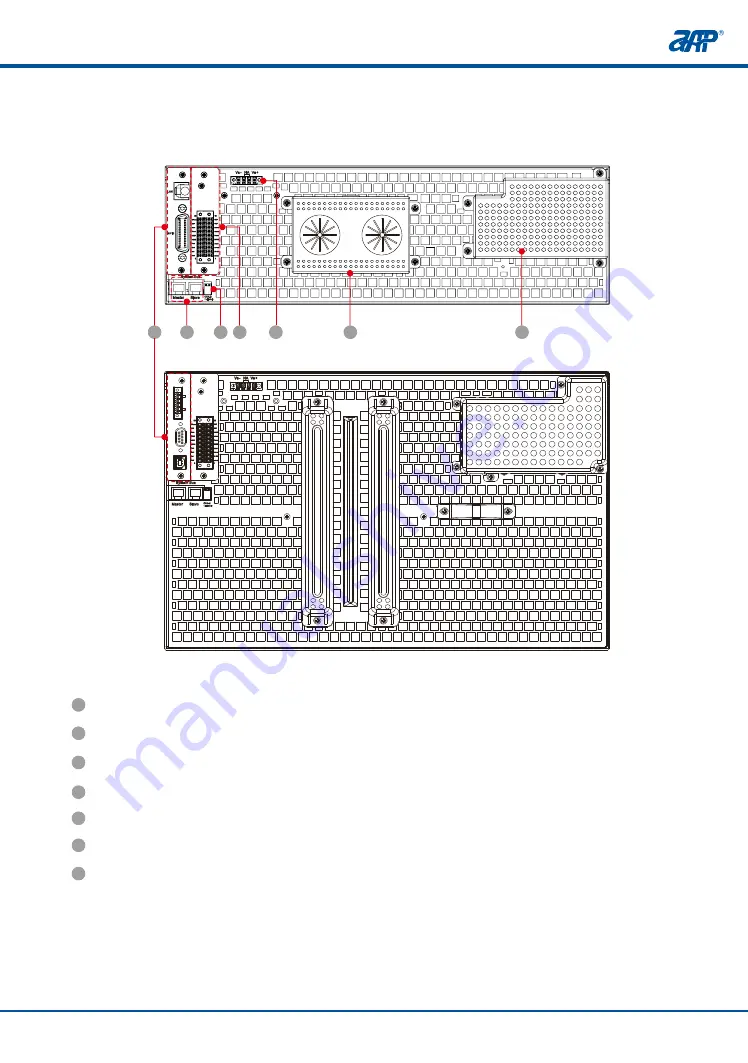
17
16
PROFESSIONAL
INNOVATIVE BRANDING
SERVICE
PROFESSIONAL
INNOVATIVE BRANDING
SERVICE
Menu Keypad
Keys
Selects the function setting menu
Purpose
Manual Reference
[Menu]
Selects value field or menu /Screen snapshot, importing
and firmware upgrade
Returns to the main screen
The second function key can be effective only when Shift key is pressed. And the Shift key will
be illuminated.
Menu
Cursor
/ IMAGE/FILE
Main
On/Off
Lock
Shift
RECALL
STORE
Enter
Toggles output on or off
Lock all the keys and rotary knob
Composite key, enables the second function indicated by
the word under/ on the function keys
Recalls the setup from internal memory
Stores the settings in non-volatile memory.
Up key
Down key
Confirm key
[Cursor]/[Shift]+[Cursor]
[Main]
[On/Off]
[Lock]
[Shift]
[Shift]+ [▲]
[Shift]+ [▼]
[◄]
[►]
[Enter]
6
USB Port
This USB port on the front panel is for data transfers and firmware upgrade.
7
Stylus
For accurately touching the touch screen display.
Panel Description
Panel Description
4.2 Rear Panel Description
1
LAN & GPIB communication interface (optional) .
*
2
External TTL/Analog control interface.
3
System Bus, for master/slave system data transmission.
4
Termination resistor CAN-R.
5
Vs+/Vs- remote sense connections.
6
DC output negative/positive terminal.
7
AC mains input connector.
*
These interface option installs in place of the standard RS485/RS232/USB interface,
occupies the same physical slot.
5
Numeric and functional keys
Decimal Keypad
Keys
Back to previous screen or entry
Purpose
Manual Reference
[ESC]
[0]~[9]
[.] / ( [LOCAL] )
0
9
~
ESC
.
Allow direct entry of parameter values
/ ( LOCAL )
Decimal point key/Keypad unlock function key or press
this key to switch the control mode from remote control
back to the manual operating mode
If the front panel is locked (Lock is set to ON), the shuttle knob is disable.
Note
1
4
3
2
5
6
7
U
S
B
R
S
485
R
S
2
3
2
















































