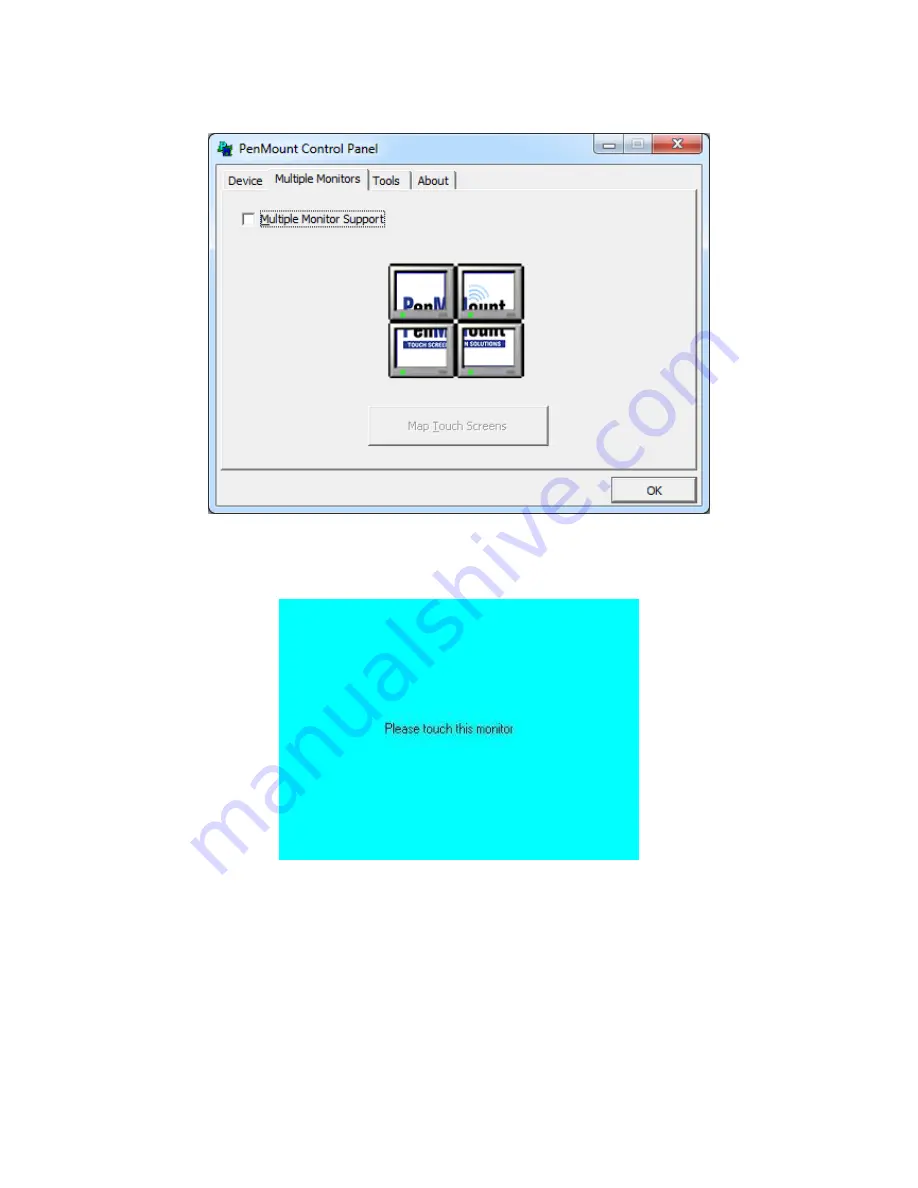
ViTAM-8XX Series User Manual
88
to assign touch controllers to displays.
2.
When the mapping screen message appears, click
OK.
3.
Touch each screen as it displays “Please touch this monitor”. Following this
sequence and touching each screen is called
mapping the touch screens.
4.
Touching all screens completes the mapping and the desktop reappears on the
monitors.
5.
Select a display and execute the “Calibration” function. A message to start
calibration appears. Click
OK.
Содержание ViTAM-8 Series
Страница 23: ...ViTAM 8XX Series User Manual 22 units mm Figure 2 1 Motherboard Dimensions ...
Страница 60: ...ViTAM 8XX Series User Manual 59 Step 3 Read license agreement Click Yes Step 4 Click Next ...
Страница 61: ...ViTAM 8XX Series User Manual 60 Step 5 Click Install Step 6 Click Install ...
Страница 69: ...ViTAM 8XX Series User Manual 68 Step 4 Click Next to continue Step 5 Click Next to continue ...
Страница 71: ...ViTAM 8XX Series User Manual 70 Step 2 Click Next to continue Step 3 Click install to begin the installation ...
Страница 72: ...ViTAM 8XX Series User Manual 71 Step 4 Click Finish to complete the installation ...
Страница 78: ...ViTAM 8XX Series User Manual 77 Step 4 Click Next to continue Step 5 Click Install RS232 interface driver ...
Страница 80: ...ViTAM 8XX Series User Manual 79 Step 9 Go to C Program Files eGalaxTouch Click Next Step 10 Click Next ...
Страница 87: ...ViTAM 8XX Series User Manual 86 Edge Compensation You can use Edge Compensation to calibrate more subtly ...
Страница 98: ...ViTAM 8XX Series User Manual 97 Hardware Saturn Hardware Configuration ...
Страница 99: ...ViTAM 8XX Series User Manual 98 About To display information about eGalaxTouch and its version ...











































