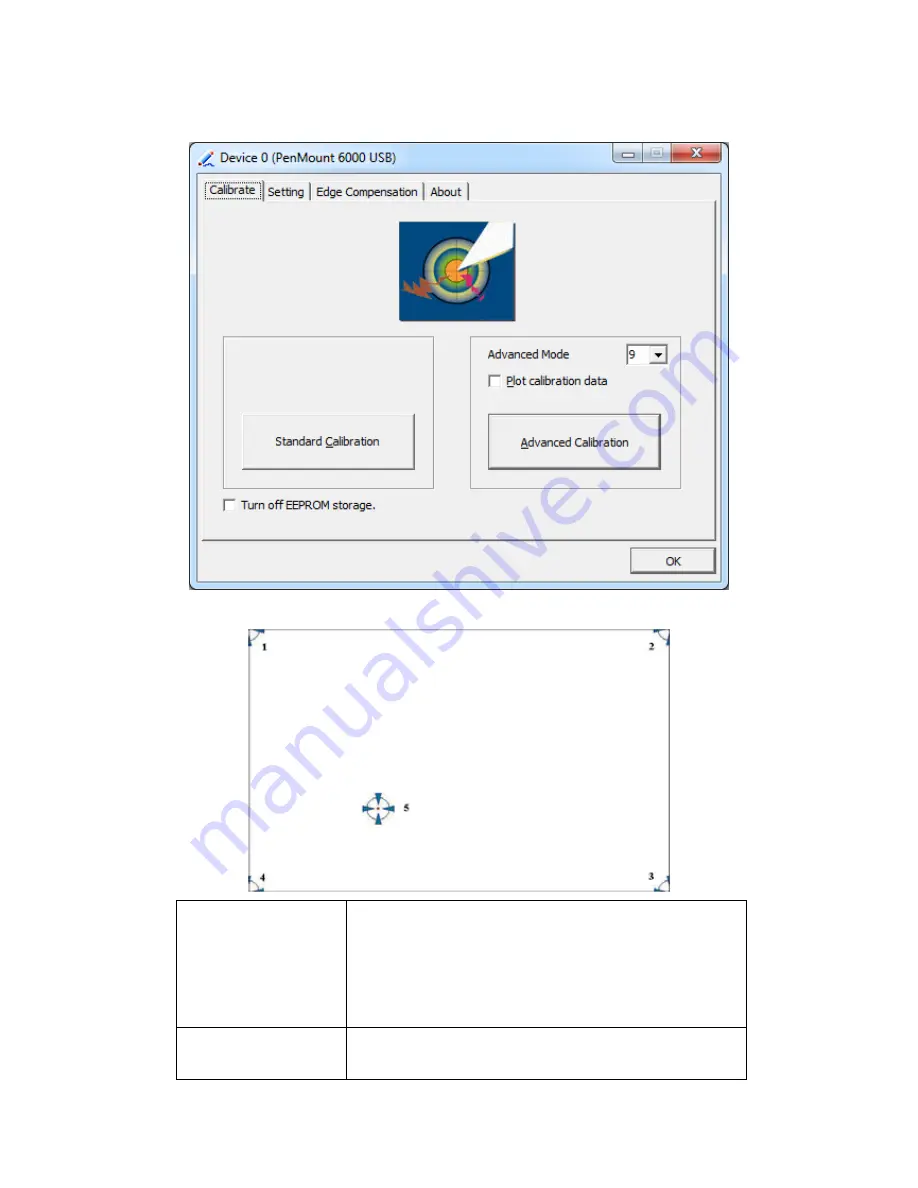
ViTAM-8XX Series User Manual
84
Step 3.
Select
Device
to calibrate, then you can start to do
Advanced Calibration
.
NOTE:
Recommend to use a stylus during Advanced Calibration for greater accuracy.
Plot Calibration Data
Check this function and a touch panel linearity
comparison graph appears when you have finished
Advanced Calibration. The blue lines show linearity
before calibration and black lines show linearity after
calibration.
Turn off EEPROM
storage
The function disable for calibration data to write in
Controller. The default setting is Enable.
Содержание ViTAM-8 Series
Страница 23: ...ViTAM 8XX Series User Manual 22 units mm Figure 2 1 Motherboard Dimensions ...
Страница 60: ...ViTAM 8XX Series User Manual 59 Step 3 Read license agreement Click Yes Step 4 Click Next ...
Страница 61: ...ViTAM 8XX Series User Manual 60 Step 5 Click Install Step 6 Click Install ...
Страница 69: ...ViTAM 8XX Series User Manual 68 Step 4 Click Next to continue Step 5 Click Next to continue ...
Страница 71: ...ViTAM 8XX Series User Manual 70 Step 2 Click Next to continue Step 3 Click install to begin the installation ...
Страница 72: ...ViTAM 8XX Series User Manual 71 Step 4 Click Finish to complete the installation ...
Страница 78: ...ViTAM 8XX Series User Manual 77 Step 4 Click Next to continue Step 5 Click Install RS232 interface driver ...
Страница 80: ...ViTAM 8XX Series User Manual 79 Step 9 Go to C Program Files eGalaxTouch Click Next Step 10 Click Next ...
Страница 87: ...ViTAM 8XX Series User Manual 86 Edge Compensation You can use Edge Compensation to calibrate more subtly ...
Страница 98: ...ViTAM 8XX Series User Manual 97 Hardware Saturn Hardware Configuration ...
Страница 99: ...ViTAM 8XX Series User Manual 98 About To display information about eGalaxTouch and its version ...





























