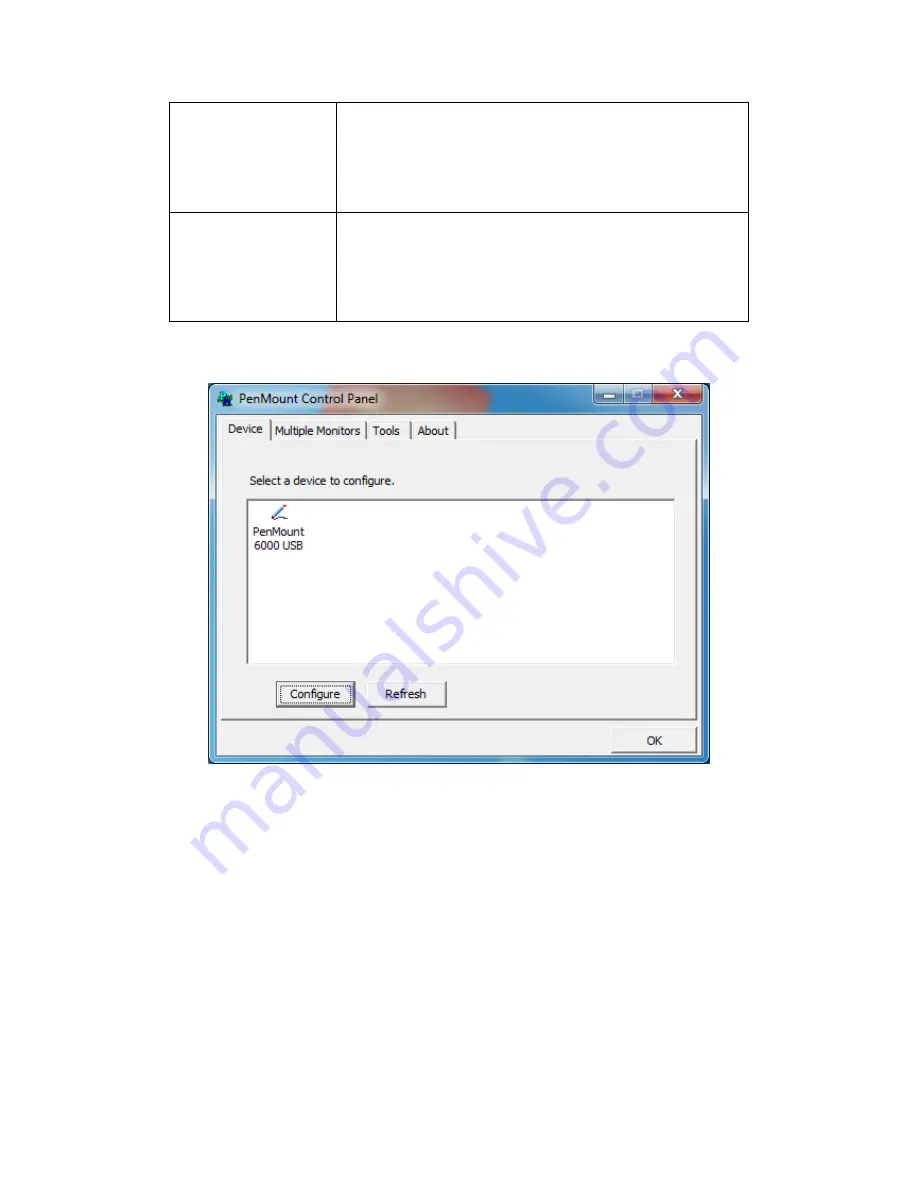
ViTAM-8XX Series User Manual
82
Standard Calibration
Click this button and arrows appear pointing to red
squares. Use your finger or stylus to touch the red
squares in sequence. After the fifth red point calibration
is complete. To skip, press ‘ESC’.
Advanced Calibration
Advanced Calibration uses 4, 9, 16 or 25 points to
effectively calibrate touch panel linearity of aged touch
screens. Click this button and touch the red squares in
sequence with a stylus. To skip, press ESC’.
Step 1.
Please select a device then click “Configure”. You can also double click the device too.
Содержание ViTAM-8 Series
Страница 23: ...ViTAM 8XX Series User Manual 22 units mm Figure 2 1 Motherboard Dimensions ...
Страница 60: ...ViTAM 8XX Series User Manual 59 Step 3 Read license agreement Click Yes Step 4 Click Next ...
Страница 61: ...ViTAM 8XX Series User Manual 60 Step 5 Click Install Step 6 Click Install ...
Страница 69: ...ViTAM 8XX Series User Manual 68 Step 4 Click Next to continue Step 5 Click Next to continue ...
Страница 71: ...ViTAM 8XX Series User Manual 70 Step 2 Click Next to continue Step 3 Click install to begin the installation ...
Страница 72: ...ViTAM 8XX Series User Manual 71 Step 4 Click Finish to complete the installation ...
Страница 78: ...ViTAM 8XX Series User Manual 77 Step 4 Click Next to continue Step 5 Click Install RS232 interface driver ...
Страница 80: ...ViTAM 8XX Series User Manual 79 Step 9 Go to C Program Files eGalaxTouch Click Next Step 10 Click Next ...
Страница 87: ...ViTAM 8XX Series User Manual 86 Edge Compensation You can use Edge Compensation to calibrate more subtly ...
Страница 98: ...ViTAM 8XX Series User Manual 97 Hardware Saturn Hardware Configuration ...
Страница 99: ...ViTAM 8XX Series User Manual 98 About To display information about eGalaxTouch and its version ...






























