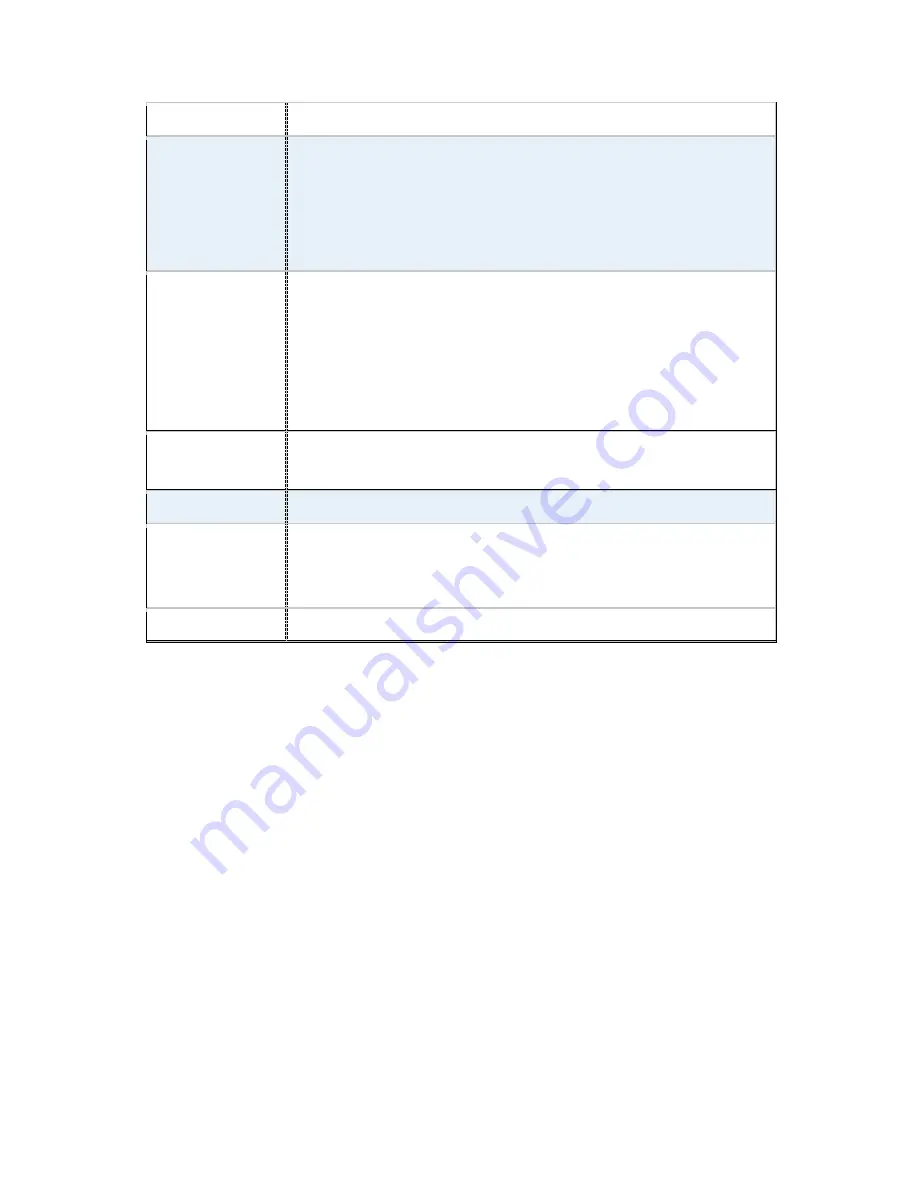
ViTAM-8XX Series User Manual
21
1 x 4-pin power input connector (DC_IN2/DC12V)
Switches and LED
Indicators
1 x Power on/off switch (BT1/BT2/P_SW/CN2/CN3)
1 x Reset (CN2)
1 x Power LED status (CN1)
1 x HDD LED status (CN2)
1 x Buzzer
External I/O port
2 x COM Ports (COM1/COM2)
2 x USB 3.0/2.0 Ports (stack)
2 x RJ45 GbE LAN Ports
1 x HDMI Port
1 x Stack audio Jack (Line out)
1 x Power on/off switch (BT1)
Temperature
Operating: -20
℃
to 70
℃
Storage: -40
℃
to 85
℃
Humidity
10% - 90%, non-condensing, operating
Power Consumption
12V /0.80A (Intel Atom E3845 processor with 4GB DDR3L DRAM)
12V /0.60A (Intel Atom E3815 processor with 2GB DDR3L DRAM)
12V /0.70A (Intel Celeron N2930 processor with 4GB DDR3L DRAM)
EMI/EMS
Meet CE/FCC class A
Содержание ViTAM-8 Series
Страница 23: ...ViTAM 8XX Series User Manual 22 units mm Figure 2 1 Motherboard Dimensions ...
Страница 60: ...ViTAM 8XX Series User Manual 59 Step 3 Read license agreement Click Yes Step 4 Click Next ...
Страница 61: ...ViTAM 8XX Series User Manual 60 Step 5 Click Install Step 6 Click Install ...
Страница 69: ...ViTAM 8XX Series User Manual 68 Step 4 Click Next to continue Step 5 Click Next to continue ...
Страница 71: ...ViTAM 8XX Series User Manual 70 Step 2 Click Next to continue Step 3 Click install to begin the installation ...
Страница 72: ...ViTAM 8XX Series User Manual 71 Step 4 Click Finish to complete the installation ...
Страница 78: ...ViTAM 8XX Series User Manual 77 Step 4 Click Next to continue Step 5 Click Install RS232 interface driver ...
Страница 80: ...ViTAM 8XX Series User Manual 79 Step 9 Go to C Program Files eGalaxTouch Click Next Step 10 Click Next ...
Страница 87: ...ViTAM 8XX Series User Manual 86 Edge Compensation You can use Edge Compensation to calibrate more subtly ...
Страница 98: ...ViTAM 8XX Series User Manual 97 Hardware Saturn Hardware Configuration ...
Страница 99: ...ViTAM 8XX Series User Manual 98 About To display information about eGalaxTouch and its version ...






























