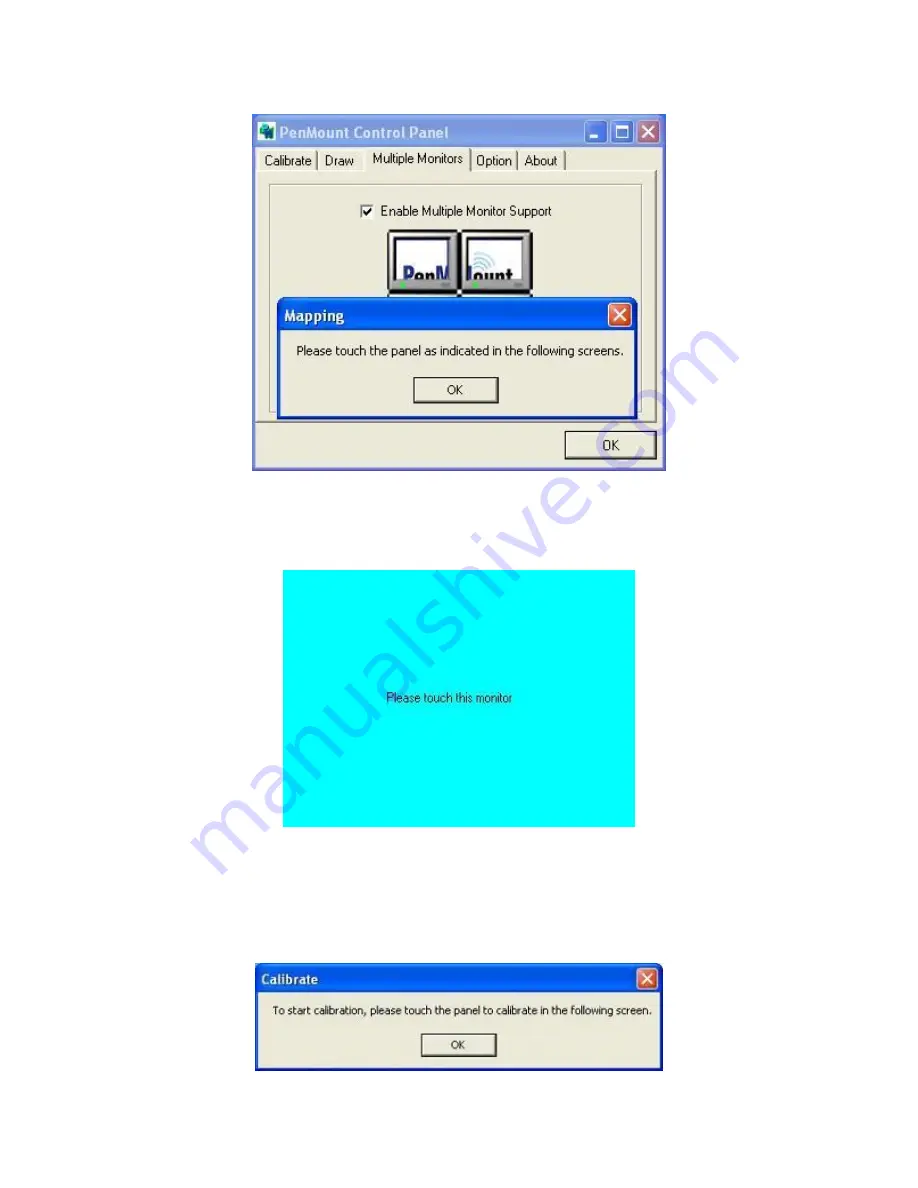
APC-3X95P_R User Manual
79
3.
Touch each screen as it displays “Please touch this monitor”. Following this
sequence and touching each screen is called
mapping the touch screens.
4.
Touching all screens completes the mapping and the desktop reappears on the
monitors.
5.
Select a display and execute the “Calibration” function. A message to start
calibration appears. Click
OK.
Содержание APC-3X95P_R
Страница 2: ...APC 3X95P_R User Manual 1 Revision History Reversion Date Description 1 0 2015 03 27 Official Version ...
Страница 11: ...APC 3X95P_R User Manual 10 Figure 1 3 Dimensions of APC 3995P Figure 1 4 Dimensions of APC 3995R ...
Страница 13: ...APC 3X95P_R User Manual 12 Figure 1 8 Front View of APC 3795P R Figure 1 9 Rear View of APC 3795P R ...
Страница 14: ...APC 3X95P_R User Manual 13 Figure 1 10 Front View of APC 3995P R Figure 1 11 Rear View of APC 3995P R ...
Страница 50: ...APC 3X95P_R User Manual 49 Step 4 Click Next to continue Step 5 Click Next to continue ...
Страница 53: ...APC 3X95P_R User Manual 52 Step 4 Click Next to continue Step 5 Click Install to begin the installation ...
Страница 63: ...APC 3X95P_R User Manual 62 Step 2 Select Resistive Touch Step 3 Click Next to continue ...
Страница 67: ...APC 3X95P_R User Manual 66 Step 2 Select Projected Capacitive Step 3 Click Next to continue ...
Страница 72: ...APC 3X95P_R User Manual 71 Step 13 Wait for installation Step 14 Click Yes to do 4 point calibration ...
Страница 89: ...APC 3X95P_R User Manual 88 Hardware Saturn Hardware Configuration ...
Страница 90: ...APC 3X95P_R User Manual 89 About To display information about eGalaxTouch and its version ...











































