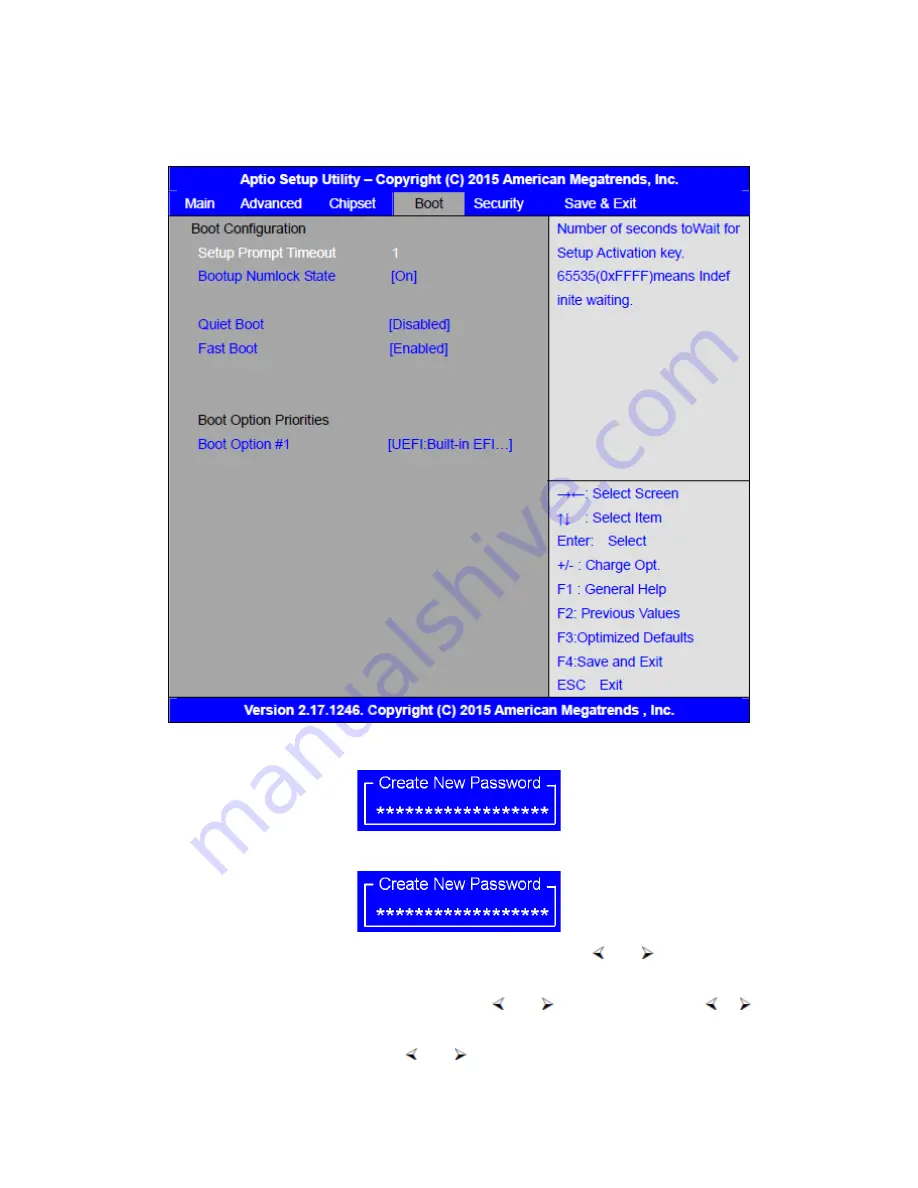
APC-3X95P_R User Manual
40
3.6 Boot Settings
3.6.1 Administrator Password
3.6.2 User Password
Type the password with up to 20 characters and then press
Enter key. This will
clear all previously typed CMOS passwords. You will be requested to confirm the
password. Type the password again and press
Enter key. You may press
Esc
key to abandon password entry operation.
To clear the password, just press
Enter key when password input window pops
Содержание APC-3X95P_R
Страница 2: ...APC 3X95P_R User Manual 1 Revision History Reversion Date Description 1 0 2015 03 27 Official Version ...
Страница 11: ...APC 3X95P_R User Manual 10 Figure 1 3 Dimensions of APC 3995P Figure 1 4 Dimensions of APC 3995R ...
Страница 13: ...APC 3X95P_R User Manual 12 Figure 1 8 Front View of APC 3795P R Figure 1 9 Rear View of APC 3795P R ...
Страница 14: ...APC 3X95P_R User Manual 13 Figure 1 10 Front View of APC 3995P R Figure 1 11 Rear View of APC 3995P R ...
Страница 50: ...APC 3X95P_R User Manual 49 Step 4 Click Next to continue Step 5 Click Next to continue ...
Страница 53: ...APC 3X95P_R User Manual 52 Step 4 Click Next to continue Step 5 Click Install to begin the installation ...
Страница 63: ...APC 3X95P_R User Manual 62 Step 2 Select Resistive Touch Step 3 Click Next to continue ...
Страница 67: ...APC 3X95P_R User Manual 66 Step 2 Select Projected Capacitive Step 3 Click Next to continue ...
Страница 72: ...APC 3X95P_R User Manual 71 Step 13 Wait for installation Step 14 Click Yes to do 4 point calibration ...
Страница 89: ...APC 3X95P_R User Manual 88 Hardware Saturn Hardware Configuration ...
Страница 90: ...APC 3X95P_R User Manual 89 About To display information about eGalaxTouch and its version ...






























