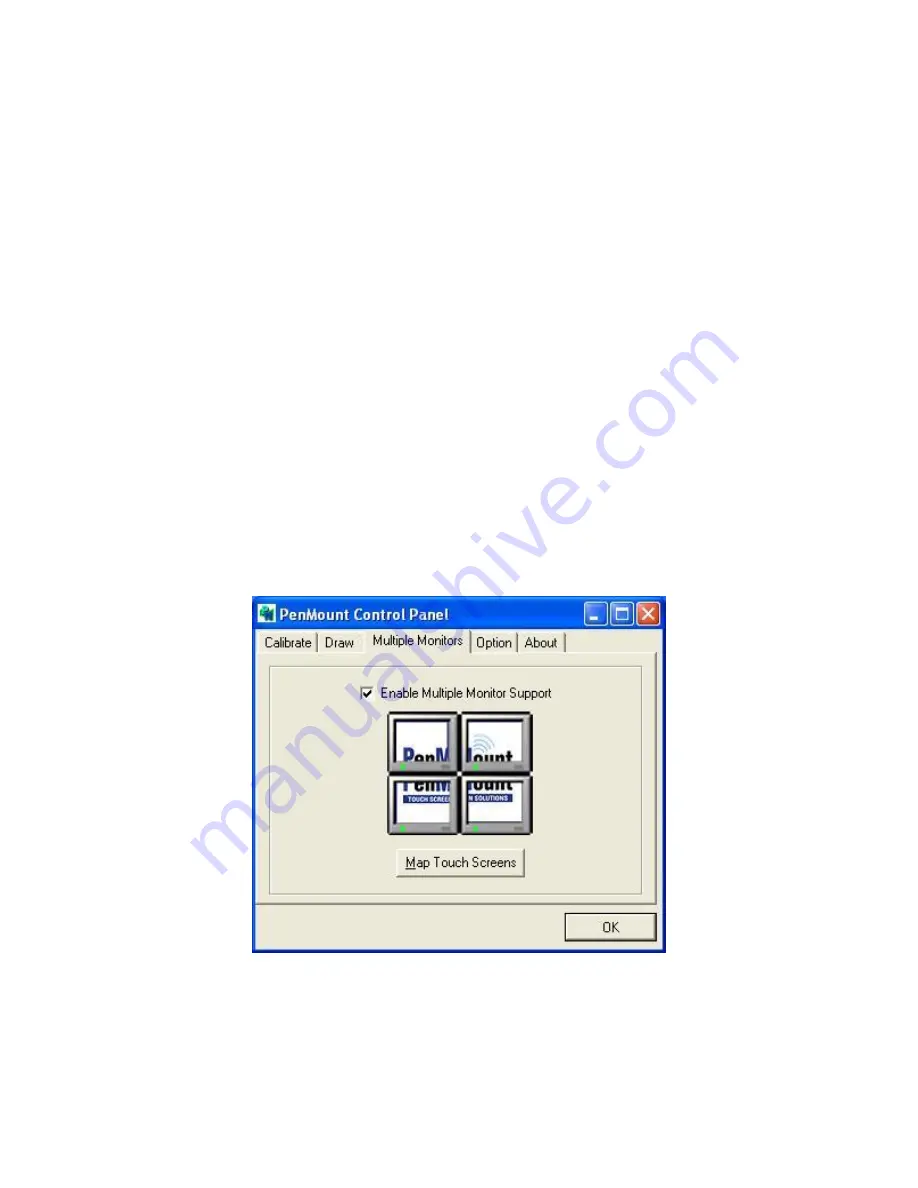
APC-3X95P_R User Manual
78
Multiple Monitors
Multiple Monitors support from two to six touch screen displays for one system. The
PenMount drivers for Windows XP/2003/Vista/WIN7 support Multiple Monitors. This
function supports from two to six touch screen displays for one system. Each
monitor requires its own PenMount touch screen control board, either installed
inside the display or in a central unit. The PenMount control boards must be
connected to the computer COM ports via the USB interface. Driver installation
procedures are the same as for a single monitor. Multiple Monitors support the
following modes:
Windows Extends Monitor Function
Matrox DualHead Multi-Screen Function
nVidia nView Function
NOTE:
The Multiple Monitor function is for use with multiple displays only. Do not
use this function if you have only one touch screen display. Please note once you
turn on this function the rotating function is disabled.
Enable the multiple display function as follows:
1.
Check the
Enable Multiple Monitor Support
box; then click
Map Touch Screens
to assign touch controllers to displays.
2.
When the mapping screen message appears, click
OK.
Содержание APC-3X95P_R
Страница 2: ...APC 3X95P_R User Manual 1 Revision History Reversion Date Description 1 0 2015 03 27 Official Version ...
Страница 11: ...APC 3X95P_R User Manual 10 Figure 1 3 Dimensions of APC 3995P Figure 1 4 Dimensions of APC 3995R ...
Страница 13: ...APC 3X95P_R User Manual 12 Figure 1 8 Front View of APC 3795P R Figure 1 9 Rear View of APC 3795P R ...
Страница 14: ...APC 3X95P_R User Manual 13 Figure 1 10 Front View of APC 3995P R Figure 1 11 Rear View of APC 3995P R ...
Страница 50: ...APC 3X95P_R User Manual 49 Step 4 Click Next to continue Step 5 Click Next to continue ...
Страница 53: ...APC 3X95P_R User Manual 52 Step 4 Click Next to continue Step 5 Click Install to begin the installation ...
Страница 63: ...APC 3X95P_R User Manual 62 Step 2 Select Resistive Touch Step 3 Click Next to continue ...
Страница 67: ...APC 3X95P_R User Manual 66 Step 2 Select Projected Capacitive Step 3 Click Next to continue ...
Страница 72: ...APC 3X95P_R User Manual 71 Step 13 Wait for installation Step 14 Click Yes to do 4 point calibration ...
Страница 89: ...APC 3X95P_R User Manual 88 Hardware Saturn Hardware Configuration ...
Страница 90: ...APC 3X95P_R User Manual 89 About To display information about eGalaxTouch and its version ...


























