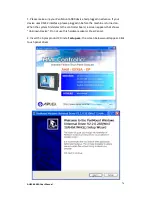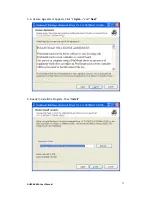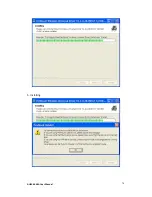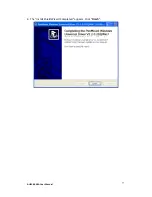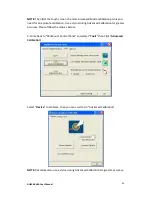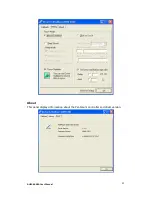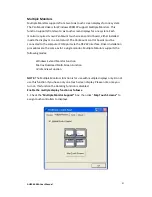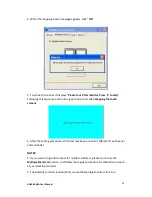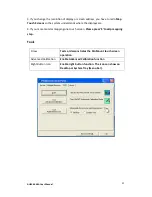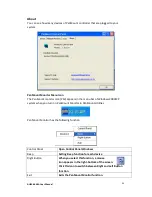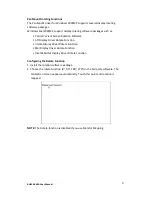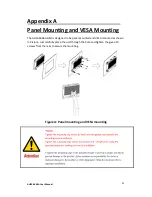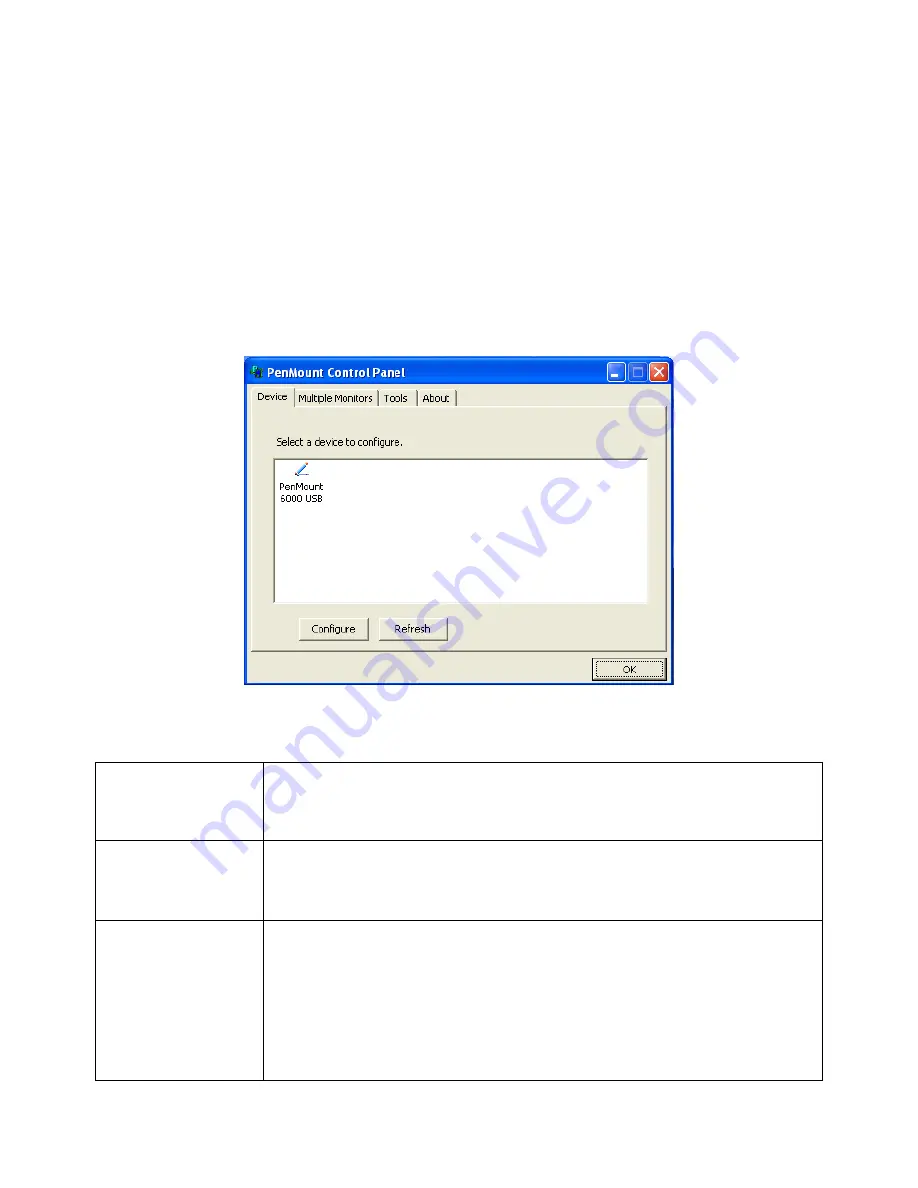
AHM-6XX6A User Manual
78
5.2.2 Software Functions
Upon rebooting, the computer automatically finds the new 6000 controller board. The touch
screen is connected but not calibrated. Follow the procedures below to carry out calibration.
1. After installation, click the PenMount Monitor icon “PM” in the menu bar.
2. When the PenMount Control Panel appears, select a device to “Calibrate.”
PenMount Control Panel
The functions of the PenMount Control Panel are
Device, Multiple Monitors, Tools
and
About
, which are explained in the following sections.
Device:
In this window, you can find out that how many devices are detected on your system.
Calibrate
This function offers two ways to calibrate your touch screen. ‘Standard Calibration’
adjusts most touch screens. ‘Advanced Calibration’ adjusts aging touch screens.
Standard Calibration
Click this button and arrows appear pointing to red squares. Use your finger
or stylus to touch the red squares in sequence. After the fifth red point
calibration is complete. To skip, press ‘ESC’.
Advanced Calibration
Advanced Calibration uses 4, 9, 16 or 25 points to effectively calibrate touch
panel linearity of aged touch screens. Click this button and touch the red
squares in sequence with a stylus. To skip, press ESC’.
Command Calibration
Command call calibration function. Use command mode call calibration
function, this can uses Standard, 4, 9, 16 or 25 points to calibrate
E.g. Please
run ms-dos prompt or command prompt c:\Program Files\PenMount Universa
Driver\Dmcctrl.exe -calibration 0 ( Standard Calibration) Dmcctrl.exe -
calibration ($) 0= Standard Calibration 4=Advanced Calibration 4 9=Advanced
Calibration 9 16=Advanced Calibration 16 25=Advanced Calibration 25
Содержание AHM-6XX6A
Страница 9: ...AHM 6XX6A User Manual 8 1 2 Dimensions Figure 1 1 Dimensions of the AHM 6086A ...
Страница 10: ...AHM 6XX6A User Manual 9 Figure 1 2 Dimensions of the AHM 6126A ...
Страница 11: ...AHM 6XX6A User Manual 10 Figure 1 3 Dimensions of the AHM 6156A ...
Страница 12: ...AHM 6XX6A User Manual 11 Figure 1 4 Dimensions of the AHM 6176A ...
Страница 13: ...AHM 6XX6A User Manual 12 Figure 1 5 Dimensions of the AHM 6196A ...
Страница 15: ...AHM 6XX6A User Manual 14 Figure 1 8 Front View of AHM 6126A Figure 1 9 Front View of AHM 6156A ...
Страница 16: ...AHM 6XX6A User Manual 15 Figure 1 10 Front View of AHM 6176A Figure 1 11 Front View of AHM 6196A ...
Страница 35: ...AHM 6XX6A User Manual 34 3 4 Advanced Settings 3 4 1 CPU Configuration Max CPUIO Value Limit Disabled Enabled ...
Страница 63: ...AHM 6XX6A User Manual 62 ...
Страница 66: ...AHM 6XX6A User Manual 65 ...
Страница 67: ...AHM 6XX6A User Manual 66 ...
Страница 69: ...AHM 6XX6A User Manual 68 Follow the step by step installation process to install the LAN driver ...
Страница 70: ...AHM 6XX6A User Manual 69 ...
Страница 72: ...AHM 6XX6A User Manual 71 Follow the step by step installation process to install the Realtek HD Audio driver ...
Страница 73: ...AHM 6XX6A User Manual 72 Click FINISH A Driver Installation Complete ...
Страница 77: ...AHM 6XX6A User Manual 76 5 Installing ...
Страница 78: ...AHM 6XX6A User Manual 77 6 The Install Shield Wizard Completed appears Click Finish ...