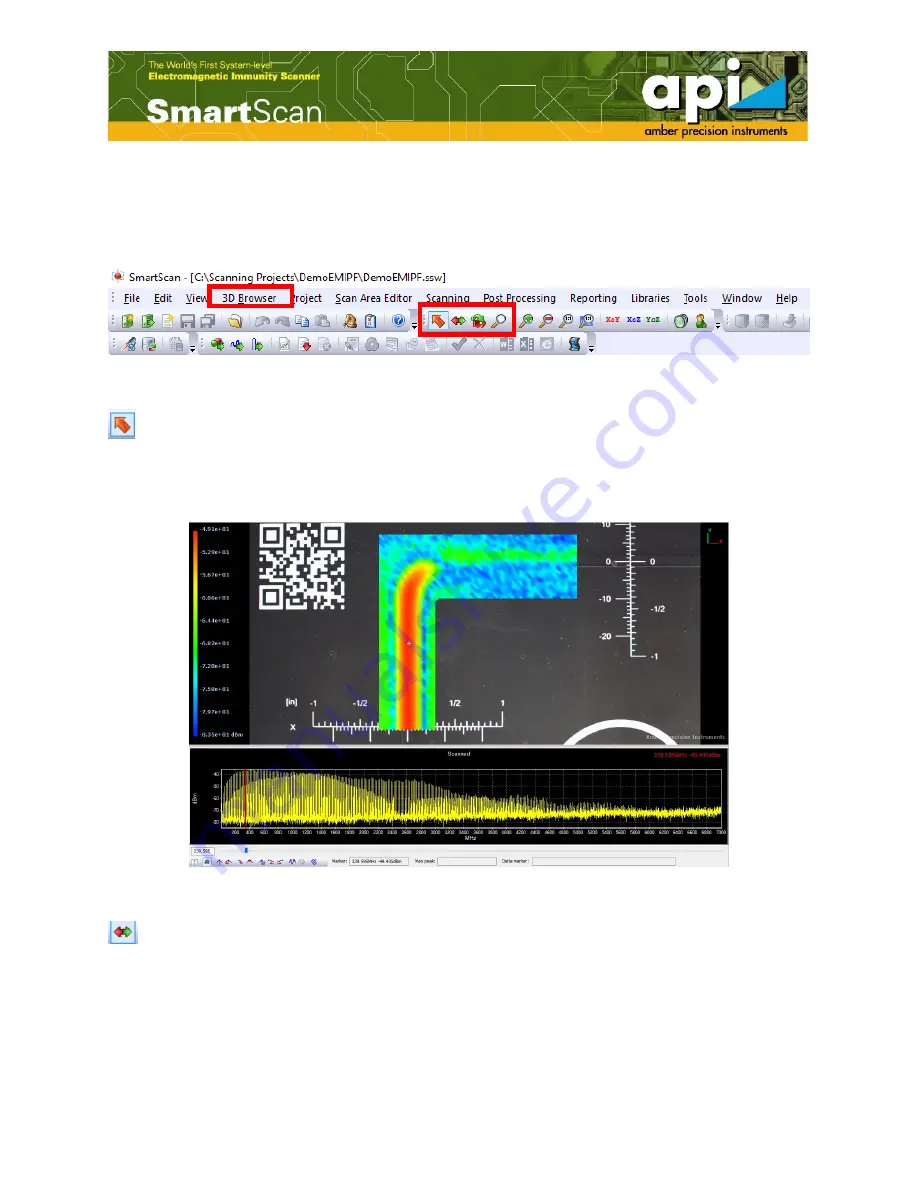
50
5.1.3.
3D Browser
In order to move, rotate, or zoom in/out the 3D graph, user can select the "3D Browser" on the
top menu bar to use the functions, orfind the function icons directly from the icon bar.
Figure 83: 3D Browser.
"Pick" is used to select a scan point. Simply place the mouse on top of the scan point that
user wants to select and click left mouse button. A white cross symbol indicates the point that
user selected. The graph below the color map shows the frequency response of that selected point.
An example is shown in Figure 84.
Figure 84: Pick a point example.
"Move" is used to move the DUT picture. Click left mouse button on any location of DUT
picture window, drag the picture to a desired location, then release the mouse.The shortcut key
for "Move" function is keep pressing the "Ctrl" key on the keyboard and drag the DUT picture
by mouse.






























