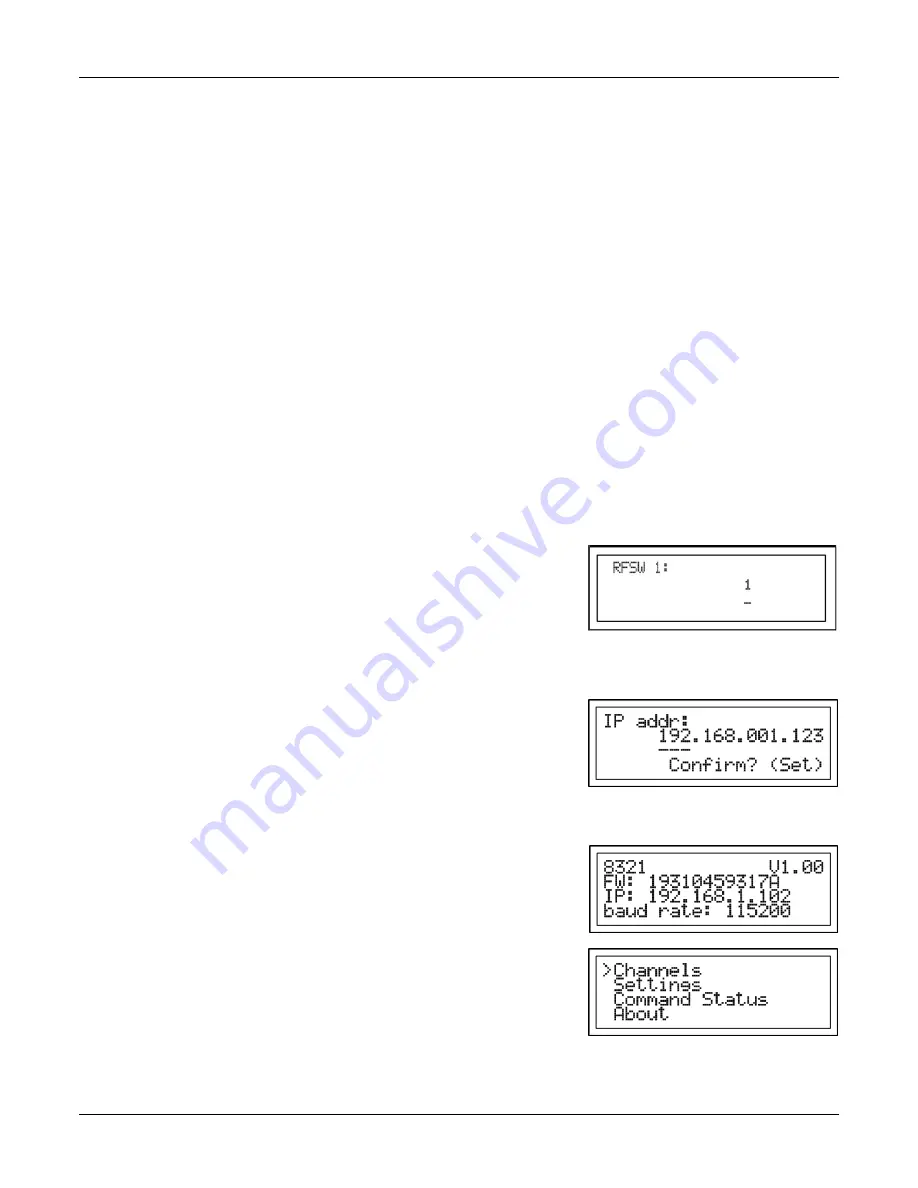
MANUAL IM635
Front Panel Control
Page 15
5.
Front Panel Control
5.1.
Navigation
The Navigation Control provides for menu selection and data entry. It consists of four navigation keys: UP,
DOWN, LEFT, and RIGHT, along with a SET key and a Scroll wheel. Menu selections are made by using the UP
and DOWN keys to highlight the current selection as indicated by the selection arrow in the first column of the
display. The currently highlighted item may be selected by using either the SET or RIGHT keys to select the
entry. The LEFT key will always exit the current screen and return you to the previous menu.
To change the value of a setting, select the entry (using the SET or RIGHT keys) and you will enter the editing
screen for that parameter. The editing screen will show the parameter name on the first line and the current
value on the second. The value that is currently selected for editing will be highlighted by underscore characters.
For parameters that have multiple fields such as the four bytes of an IP address, the current editing focus can be
changed using the RIGHT key to move to the next field.
On the editing screen, the value can be changed using one of two methods: increment mode or editing mode. In
increment mode, the UP and DOWN keys can be used to increase or decrease the current value. For RF devices
such as attenuators and switches the device will also be programmed to the new setting with no further action
required. Other settings may require confirmation with the SET key before changing.
Example:
Changing the current switch setting using incremental editing mode
.
In
editing mode, the SCROLL wheel can be rotated to change the displayed
value, but the actual change will not be made until the SET key is
pressed. When data is changed in the editing mode, the LCD will show a
“Confirm? (SET)” message to indicate that the value has not yet been
changed. If you wish to abort editing, you can use the LEFT key to discard any changes and leave the current
screen. Otherwise, depressing the SET key will enter the displayed value.
Example:
Changing the current IP address value using the scroll wheel editing
mode. Each byte is set and confirmed separately.
5.2.
Menus
Boot screen
This screen is displayed for a few seconds at power on and shows the
model number, firmware revision and file, and the current IP address and
serial baud rate settings. Once the system initializes, the unit will switch to
display the Main menu.
Main Menu
This screen is displayed after the system has fully initialized. This is the
top-level menu and provides access to all controls and settings.






























